However, we all know that technology can malfunction at any time, and if Alexa is not responding, there is nothing to be worried about instantly. There are various reasons for which Alexa could have stopped functioning such as internet outage, Wi-Fi connection problem, or voice recognition glitches. We are listing down all the different methods to fix Alexa’s not responding issue instantly.
Methods to Fix Alexa Not Responding Issue
Method 1 – Checking the Microphone Button
The first method will be to check the microphone. If the device is turned off, it will not respond to the voice commands. Confirm if the power of the microphone is on. You will only have to press the power button. If it starts working, you will see the power light turning on. If the color of the light is blue, it is turned on. If the color of the light is red, it is turned off.
Method 2 – Restarting The Alexa Device
Step 1: You will have to press the volume button up and down simultaneously. You will have to do it twice.
Step 2: Now, you can check if the LED is flashing. A flashing LED confirms that the device is working but not responding to voice prompts. Step 3: You need to unplug the device from the socket or disconnect the power. Make sure that you wait for a minimum of 30 seconds. Step 4: You will now have to reboot the device and then connect to Wi-Fi. The booting time can last for a minimum of 2 minutes. Turn the power on and see if Alexa responds to your voice.
Method 3 – Hard Resetting The Alexa Device
If in any case, the normal reset does not work, you will have to opt for a hard reset. This method can be very helpful and it has a higher success rate. Here are the steps to follow. Step 2: Try to use any pointed object or a paper clip for pressing the button inside the hole. Step 3: You will now see the blue light changing to orange light. It can take time for the device to turn off. Step 4: Turn it on manually and your Alexa has now resumed its original factory settings. By using your Alexa app, you can easily set it directly from your smartphone. If in any case, it does not work, you can give voice commands via the Alexa remote.
Method 4 – Enable/Disable Alexa Privacy
Another method will be to enable the privacy function of Alexa. Perform the following steps to make the adjustments. Step 1: You need to go to the “Nucleus” screen. Step 2: Follow by clicking the Alexa button. Step 3: You will come across the “Alexa Now” option. Click on it and confirm with your voice.
Method 5 – Checking The Wi-Fi Network
Keep in mind that the Echo has internet access as well as a power connection. You will have to note that if the Wi-Fi is not working, Alexa will not understand your command. For this, you will have to get a proper internet connection. Always check the router and see if there is anything wrong. We recommend you check the connection by connecting your smartphone and try surfing the internet.
Method 6 – Changing The Position/Location of Your Echo Device
Method 7 – Connect Your Smartphone and Echo To The Same Network
In this method, you will have to see if the Echo and smartphone are on the same internet network. If you happen to find them on different networks, you need to connect them both to the same network. This is because it is commonly seen that when your smartphone and Echo are connected to different internet networks, Alexa tends to malfunction.
Method 8 – Wi-Fi Congestions
In many cases, you will note that too many devices are connected with a single Wi-Fi can lead to traffic congestion and narrowing of bandwidth. For this, it is recommended that you don’t connect the minimum number of devices to the same Wi-Fi network. If your Echo is connected to a Wi-Fi network where multiple devices are connected, you should disconnect all those devices and keep the connection of Echo only. Now check if Alexa responds to your commands.
Advanced Troubleshooting Guide for Alexa Not Responding Issue –
Apart from the above-mentioned methods, you should keep these advanced troubleshooting tips for repairing the concerned issue.
1. Alexa Red Ring
Check if the Alexa has a red ring light which is an indication of a problem. This can easily happen due to the mic or Wi-Fi connectivity. Additionally, confirm if you are using the latest version of the Alexa app.
2. The Voice Training Option
There can also be problems due to the English accent. For this, you need to give voice training before giving commands. You can do it by opening the Alexa app and then going to the settings option. By clicking on the voice training option, you can choose from many phrases. You can select the one which the device can understand. This will make Alexa respond to your voice commands with easy understanding.
3. LED Board or Microphone not working
When you find that the microphone or the LED board is not working, it is a hardware problem. This can even lead the device to not respond or it may not work. Check if there is any light or it requires some repairing. If this is the case, you will have to call in an Alexa expert to fix the problem.
4. Entering the Correct Wi-Fi Password
You can start by checking the Wi-Fi password. This is a common error that can make Alexa unresponsive. You need to be careful while entering the Wi-Fi password. When you enter the password, the device will attempt to connect to the internet.
5. Router Issues
In some cases, you will find that the router can also lead to the problem. For this, you need to turn off the router. Disconnect the cable from the router and then switch it off for some time. Reinsert the cable and then turn on the router again.
6. Changing the Wake Word
Step 2: On the left side, you will find the settings option. Click on it and then choose the devices section. Step 3: You can now select the Alexa device option and then scroll the page to the general section. Step 4: Click the option of the “wake word” and enter a new wake word from the dropdown menu. Step 5: Finally, you need to click on save to make changes. —
Basic Troubleshooting Tips for Alexa Not Responding Issue –
We will now discuss some of the basic troubleshooting tips. This can be very helpful and can fix your problem.
Conclusion
Alexa not responding issue is rather common, and hence, you should not panic instantly and think that the smart speaker is damaged. Instead, you should try out all the different methods we have mentioned one by one. We are sure that the issue will be solved by any of these methods. Otherwise, you can consider taking it to the nearby repair shop and fix the issue with the help of an expert. Comment * Name * Email * Website
Δ



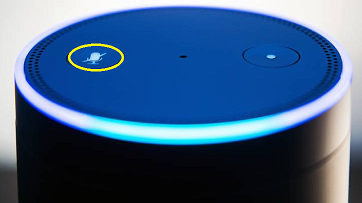
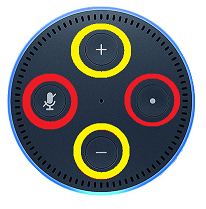
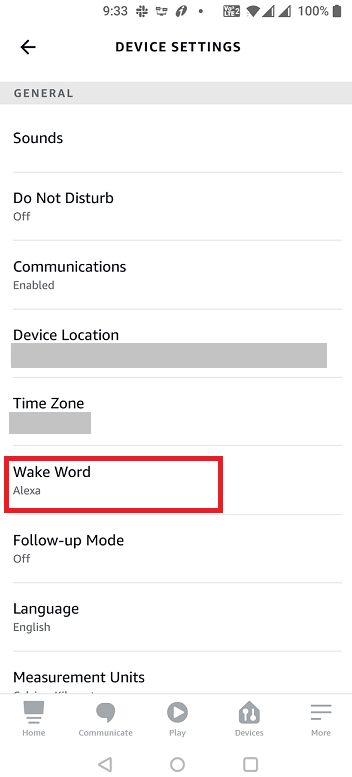
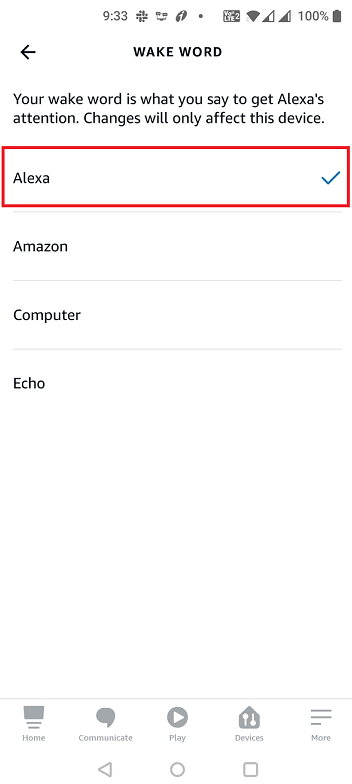


![]()