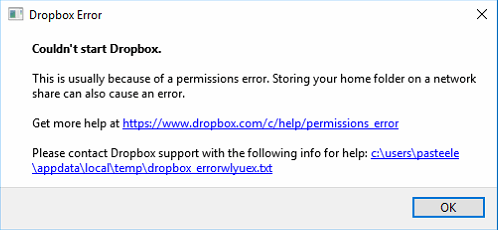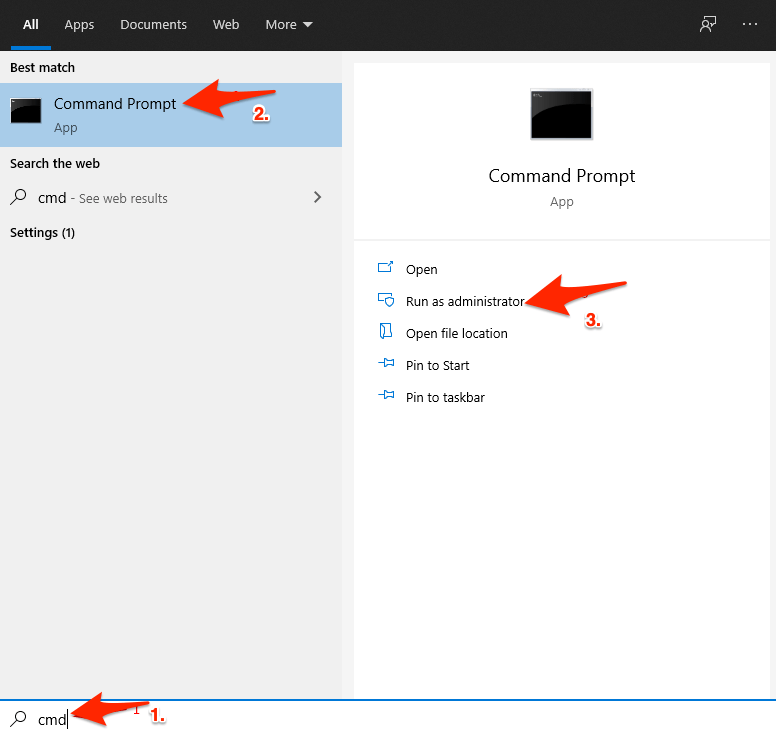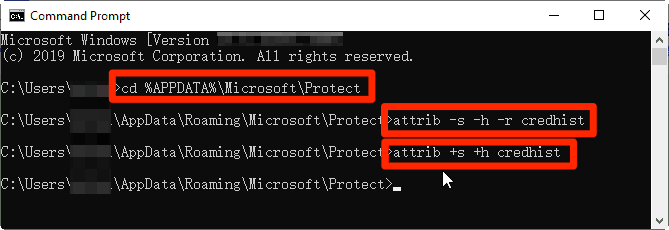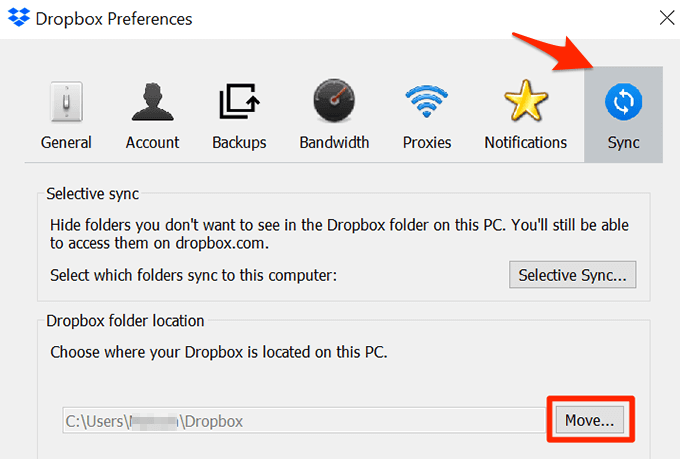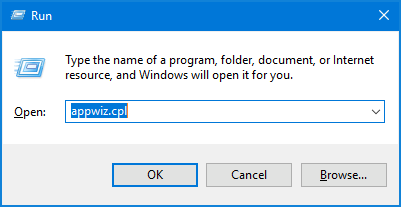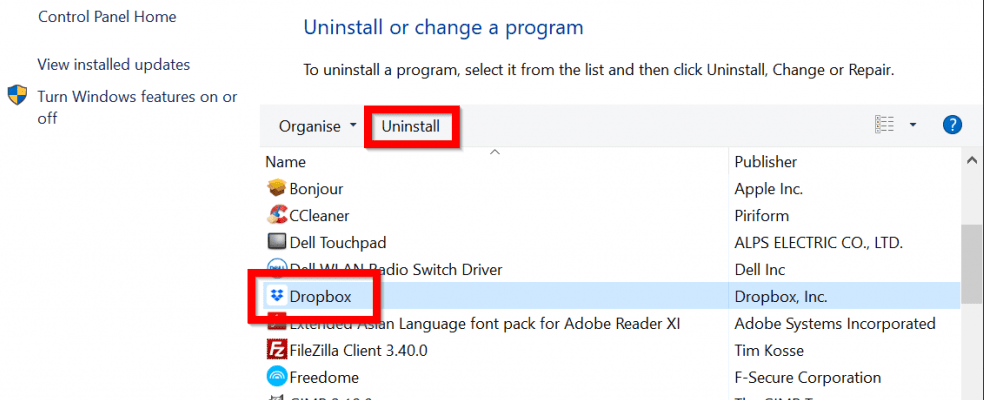4 Ways to Fix Dropbox Permissions Error for PC
Here are the Best Methods to Fix Permissions Error on Windows PC and Strat Dropbox without any Issues
1. Fix Incorrect File Permissions
2. Create a New Installation Directory
Creating another directory might come in handy as it will fix the permissions for Dropbox
3. Move Dropbox Folder to New Location
Create a new Dropbox folder C:\User\xxxx\DropboxBin\DropboxNow Move the content from C:\User\xxxx\Dropbox\Dropbox to C:\User\xxxx\DropboxBin\Dropbox.When everything gets in sync, you can remove the old Dropbox folder from C:\User\xxxx\Dropbox\ And using Dropbox Preferences move back to the initial position.
Finally, you can remove C:\User\xxxx\DropboxBin as at that moment it should be empty.
4. Advance Install Dropbox
Conclusion
I hope the post was helpful for you to fix the permissions error on Dropbox for Windows. If nothing works it is better to contact Dropbox support for help.