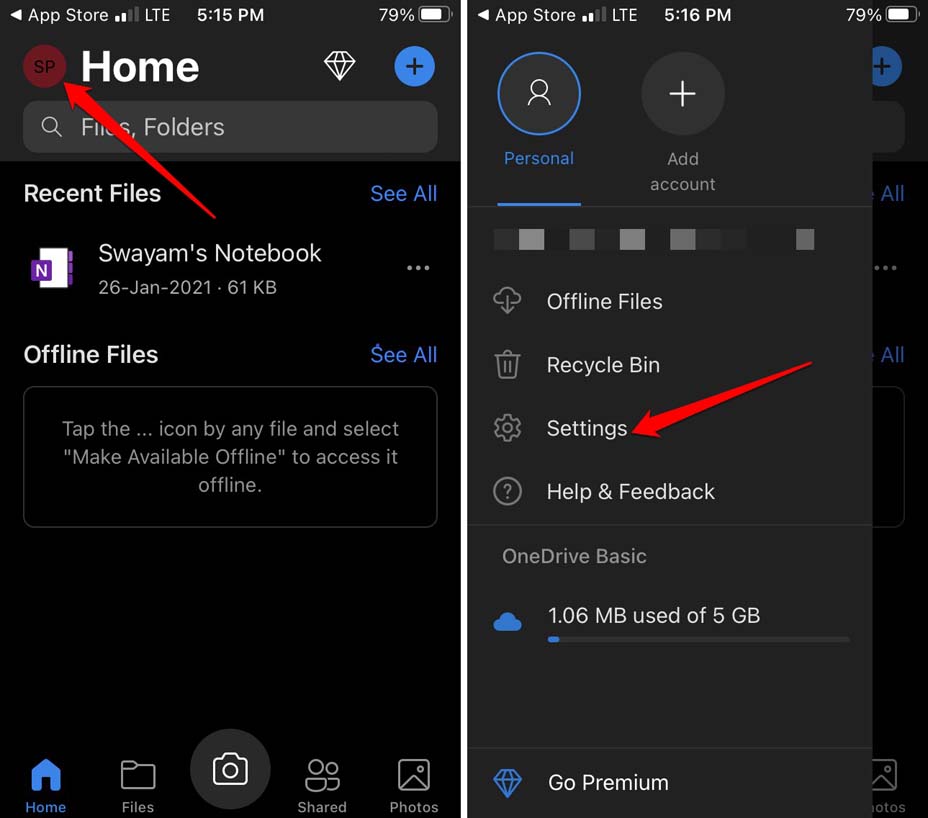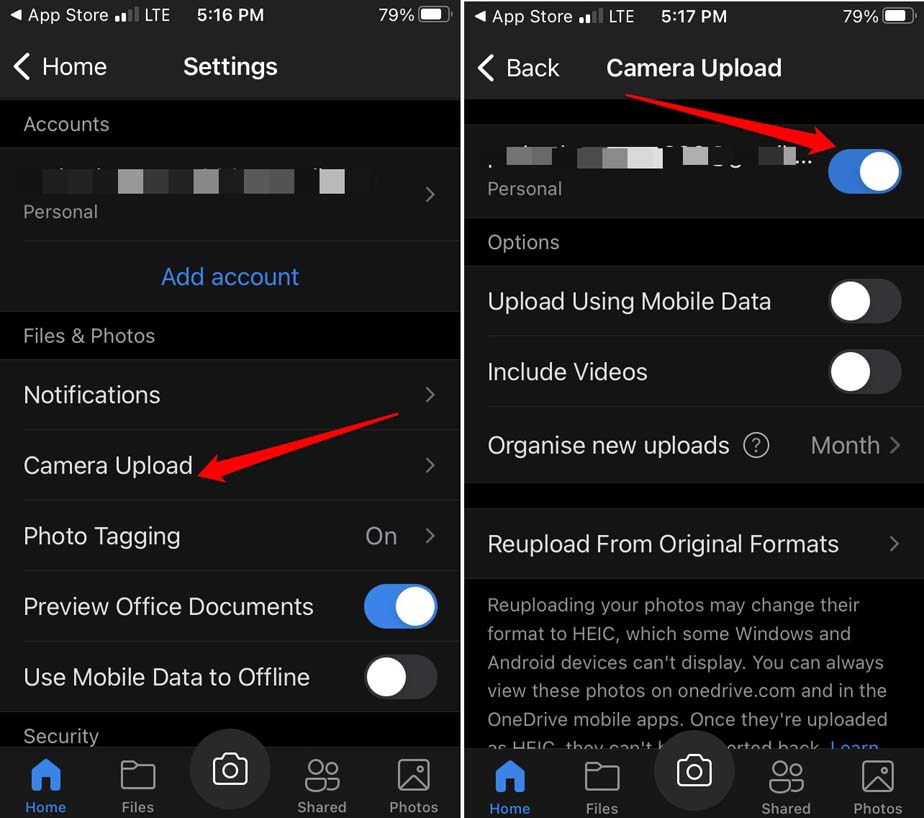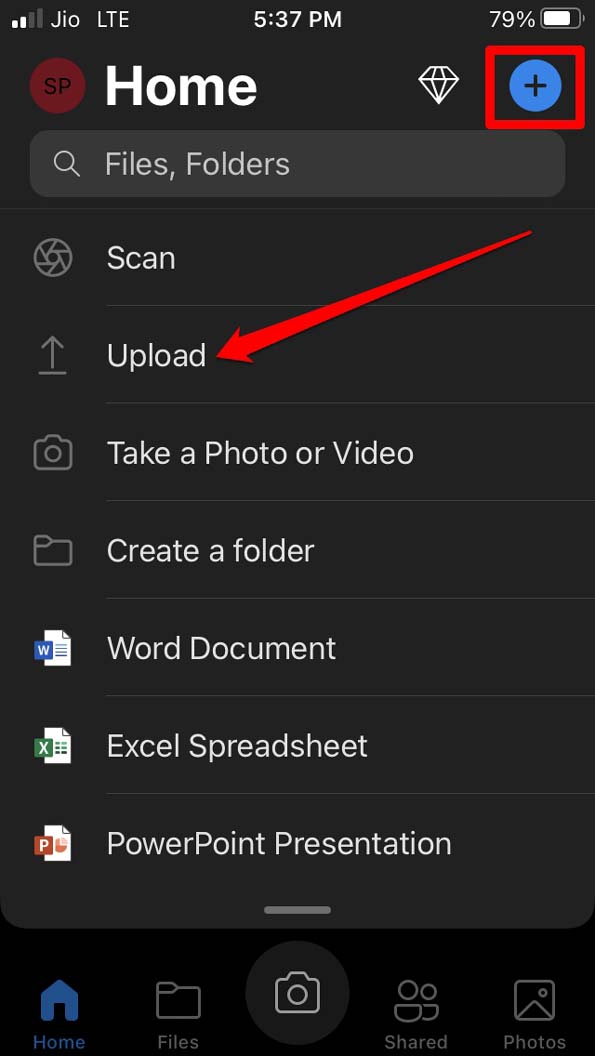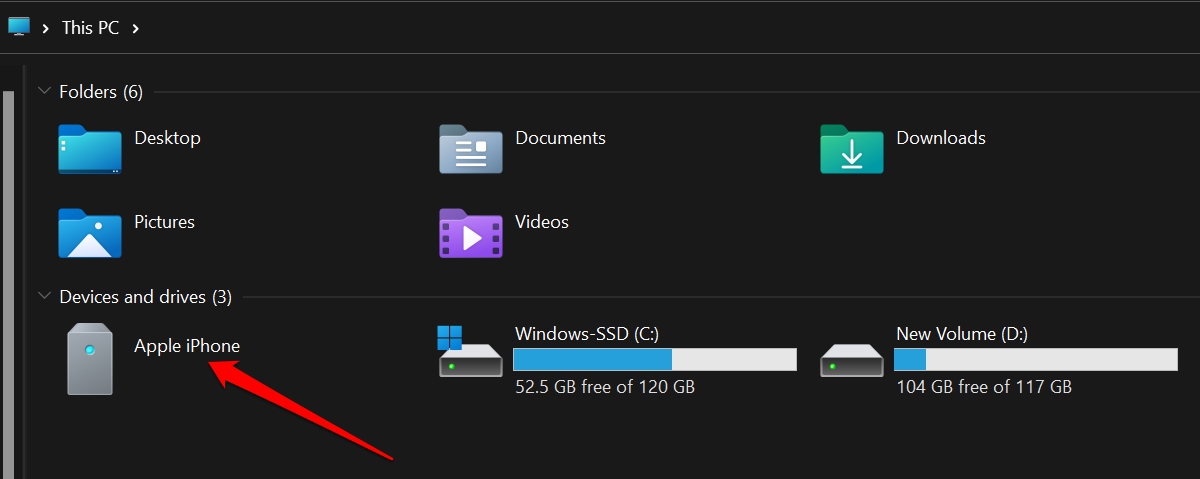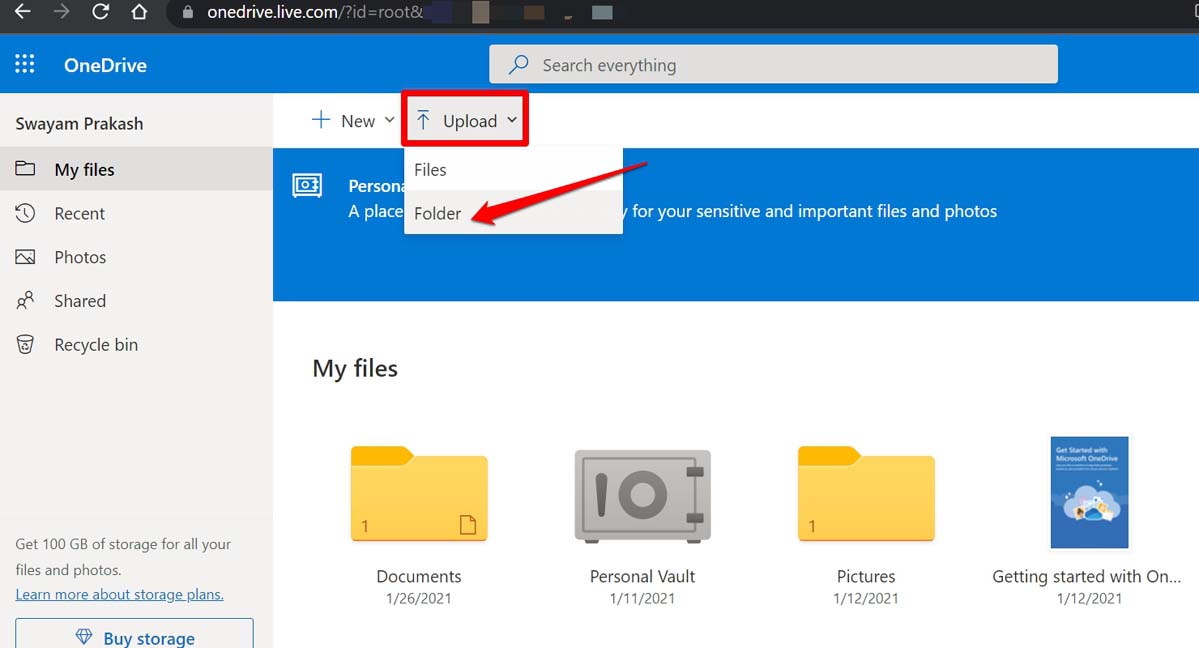For power users that use iPhones a lot every single day and capture dozens of photos, the 1 TB storage will not take much time to be filled up. So, the wise move here is to create a backup of the iPhone photos to cloud storage. Microsoft’s OneDrive is a great option for creating cloud backups. Now, our Apple fans will question me back why not use iCloud? Well, Apple iCloud gives a meager cloud storage capacity of only 5GB. You will run out of that space in no time if you continuously keep creating various backups of your iPhone photos. So, having a OneDrive account, you can easily use the free space provided by Microsoft’s cloud storage and store your iPhone photos. Besides, if you delete a photo from the iPhone, the same will be removed from iCloud as well. The same is not the case with OneDrive. Deleting a photo from the source device will not remove it from OneDrive.
Various Methods to Backup iPhone Photos to OneDrive
Here are 3 different ways to backup iPhone photos and videos to OneDrive.
Steps to Automatically Upload iPhone to OneDrive
Manually Upload and Backup iPhone Photos to OneDrive
Sometimes, you may be selective of what photos you wish to backup to the cloud storage. Not all photos present in the iPhone Photos app may require a backup. Here are the steps to manually select and upload photos from iPhone to OneDrive. The photos you have selected will be uploaded consecutively.
Create a Backup of iPhone Photos from Your Computer/Laptop
If for some reason such as an unstable WiFi network or a low battery issue on your iPhone, you are not able to create a backup of photos from your iPhone, then you can use your computer to create the backup. All you have to do is transfer the photos on your iPhone to your PC and then create a folder of those photos. Then transfer the content of that folder to OneDrive. Photos are the memories that we have created over time and it’s not easy to delete them from the device if they convey some meaning to us. So, if you are running out of storage space on your iPhone to save your precious photos, then create a backup of iPhone photos on OneDrive. I hope this guide will be helpful to you.