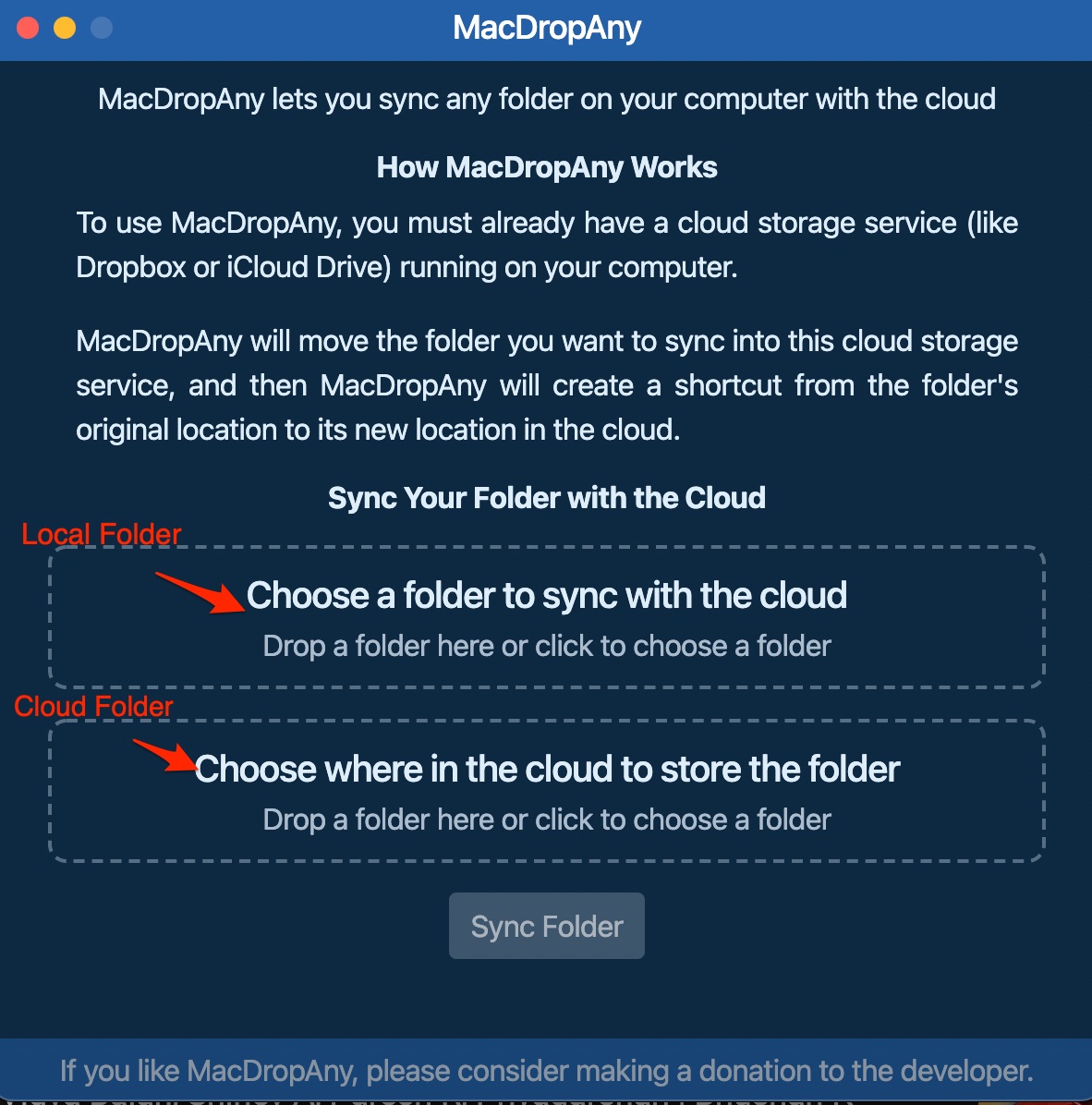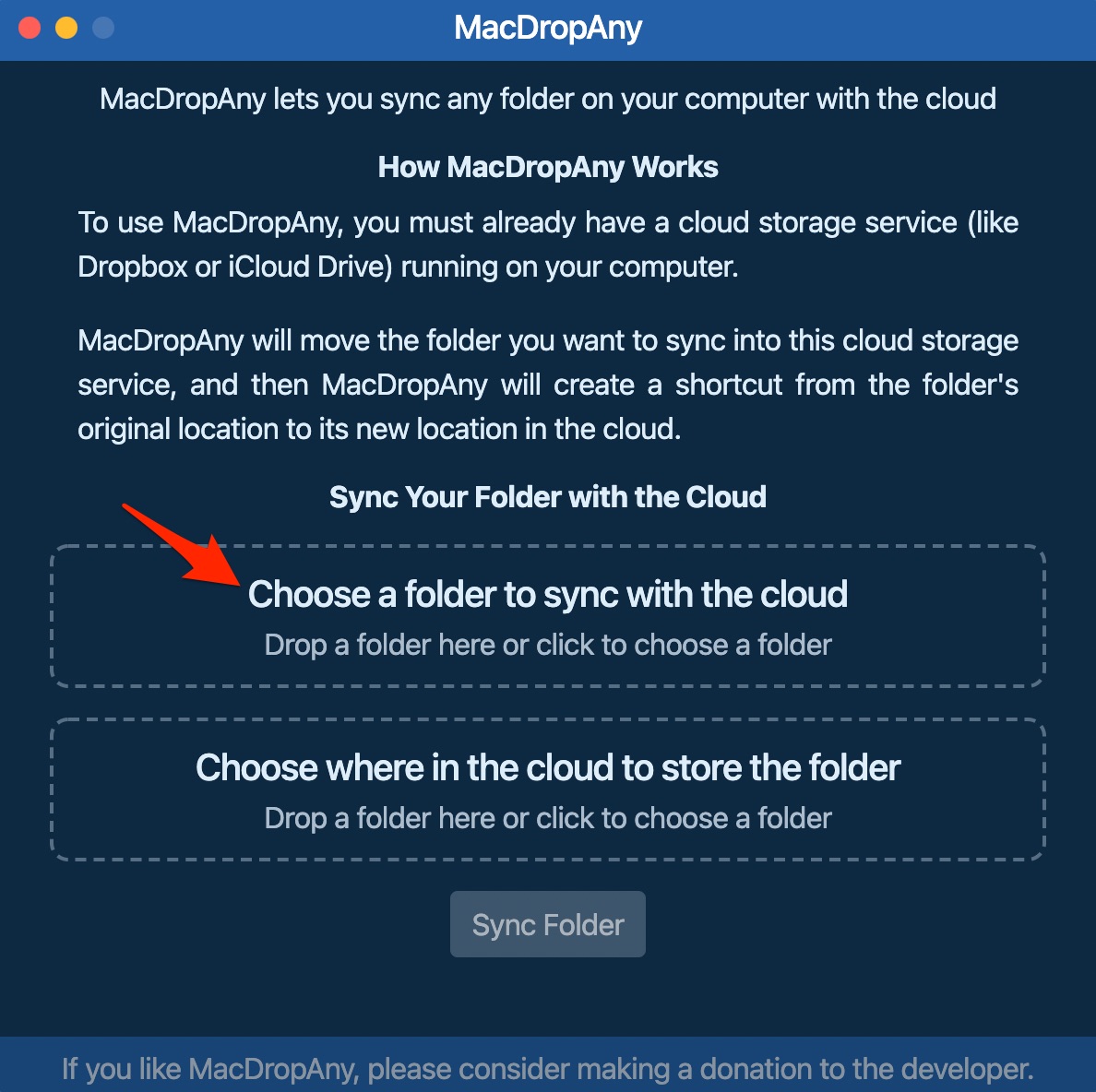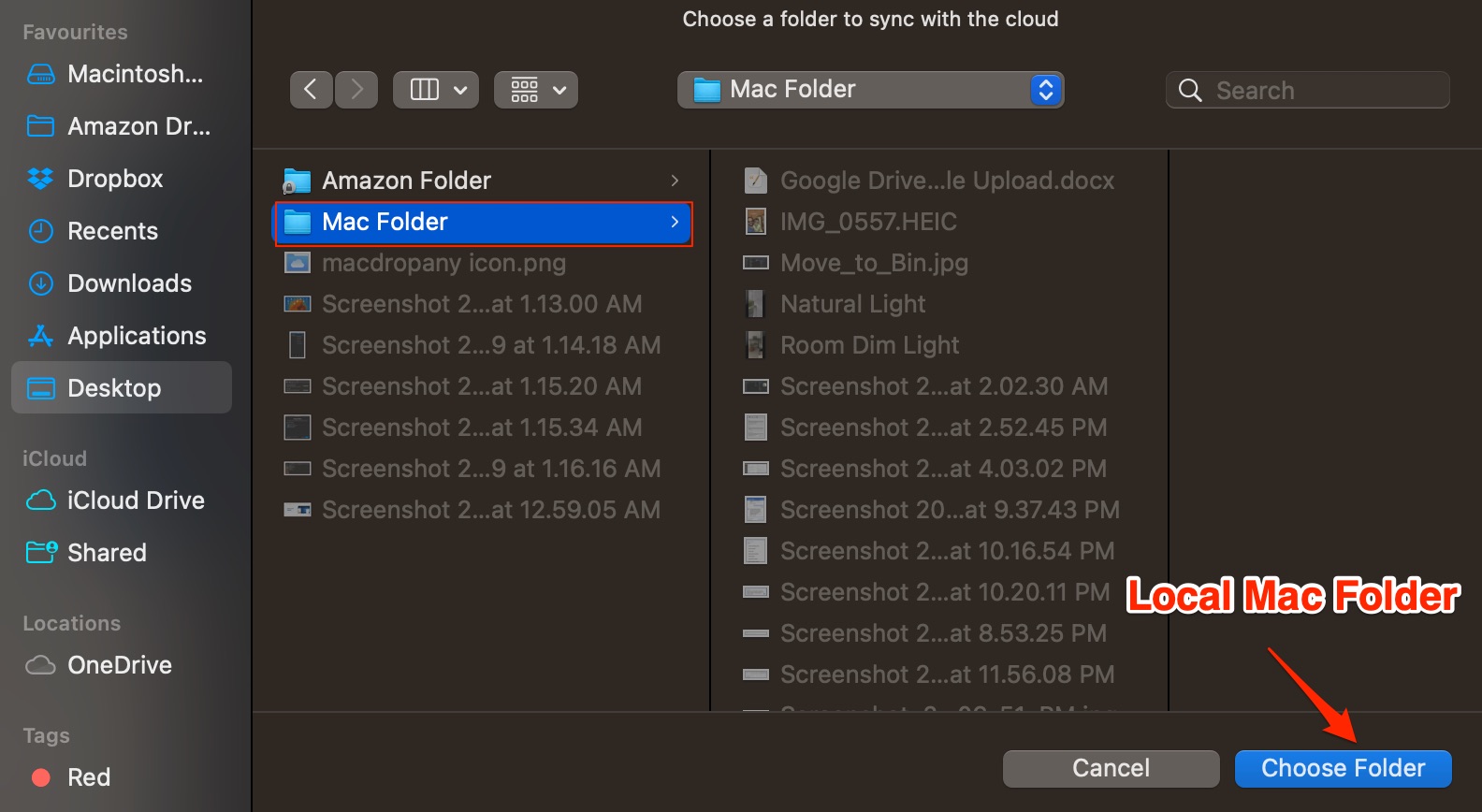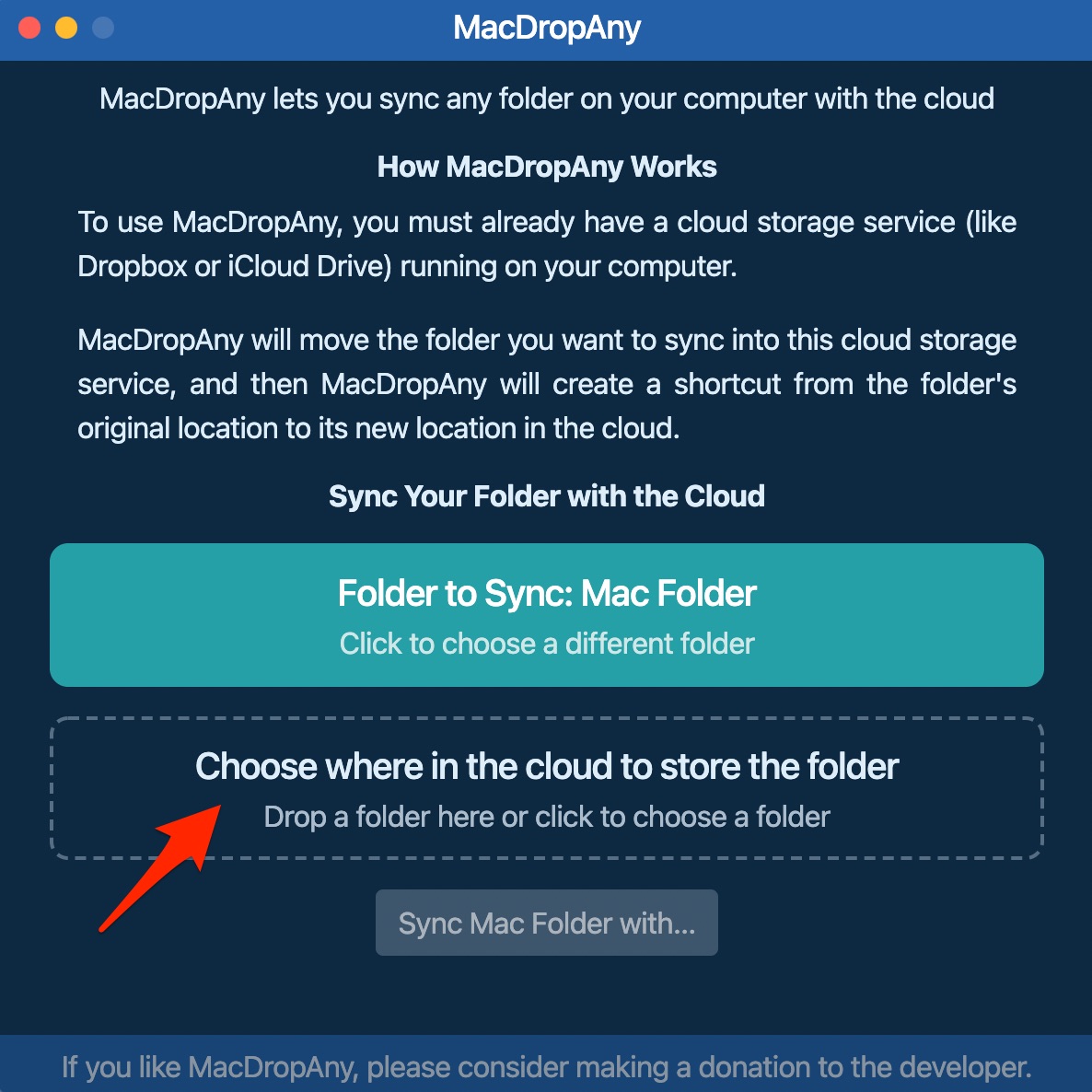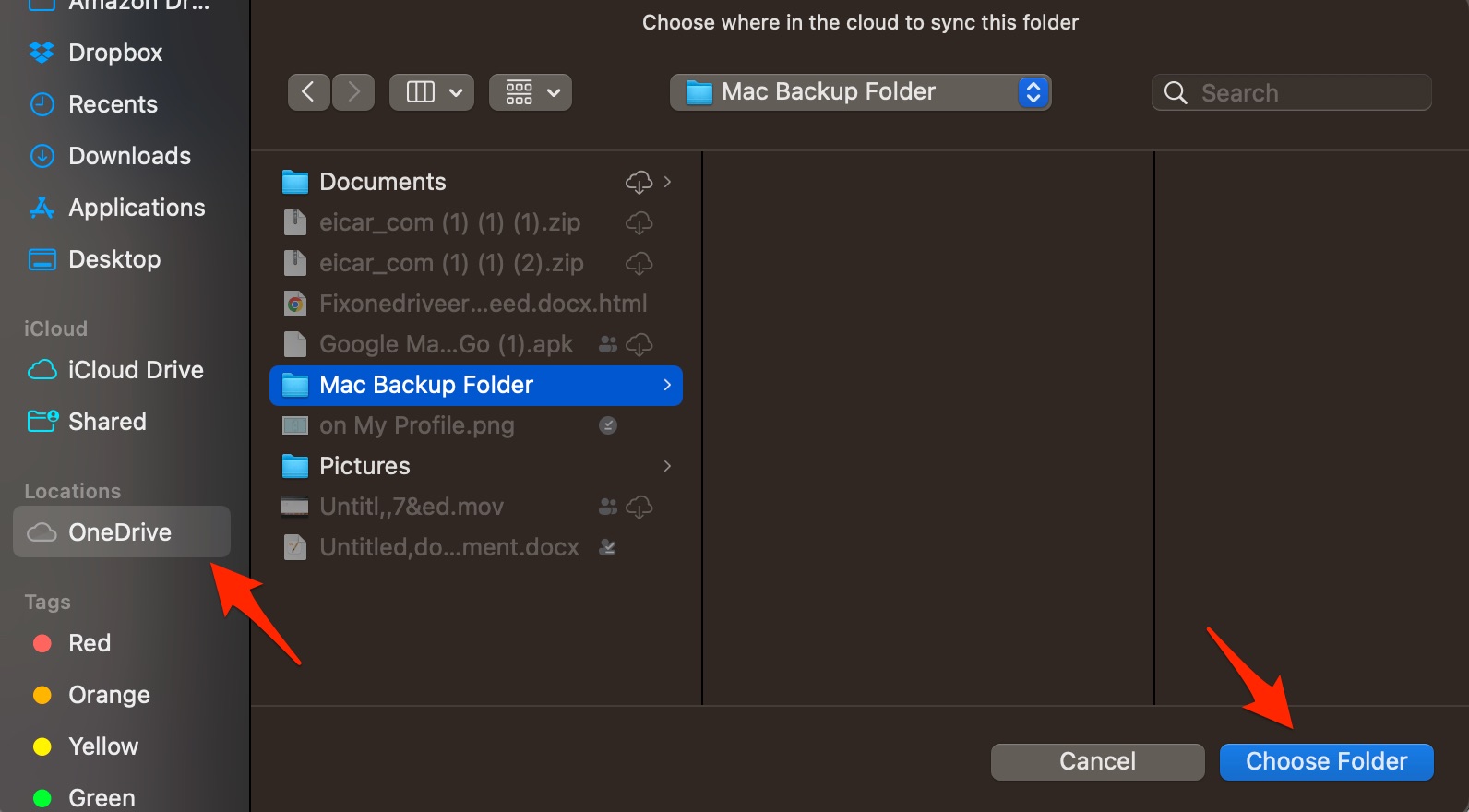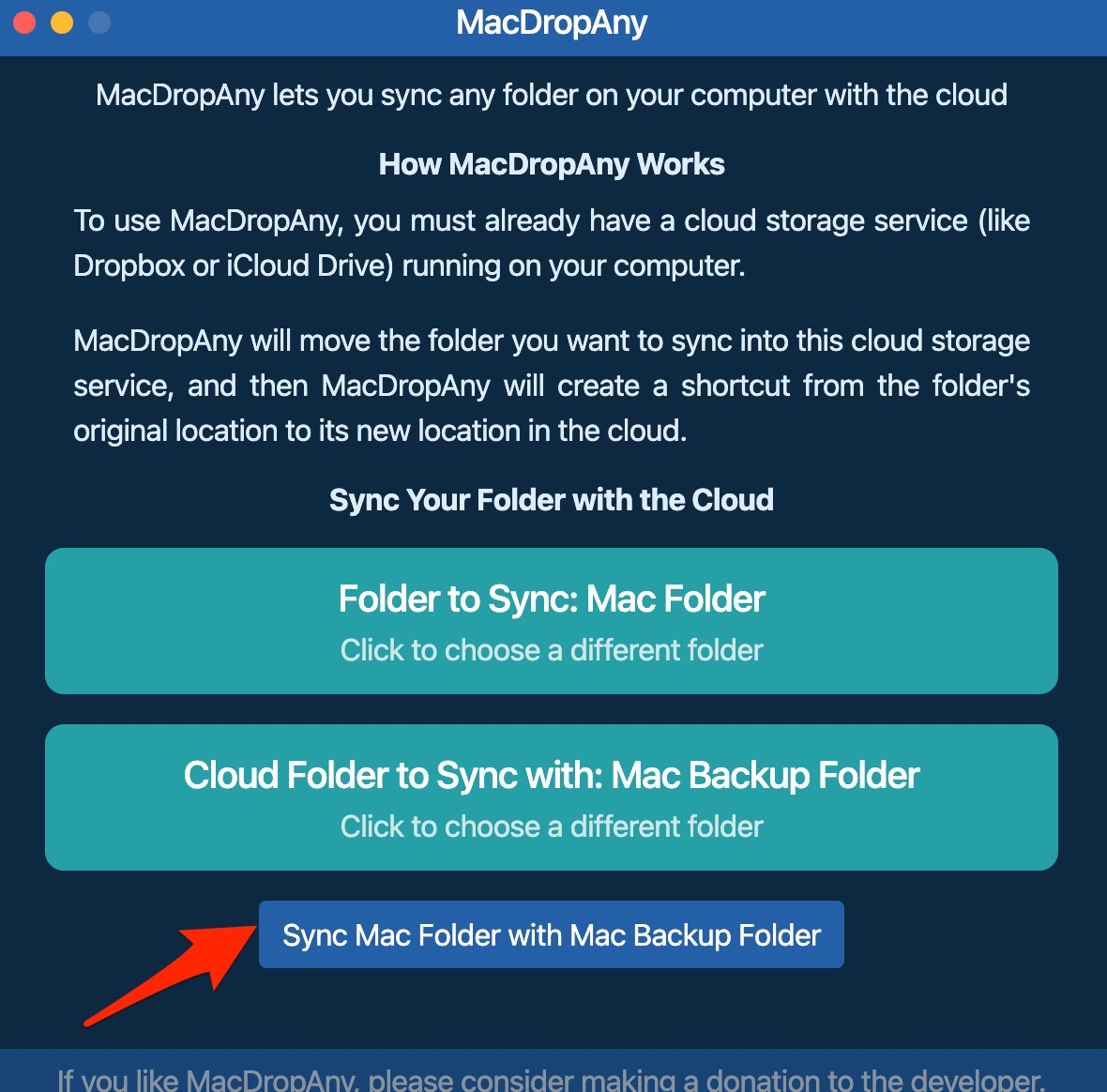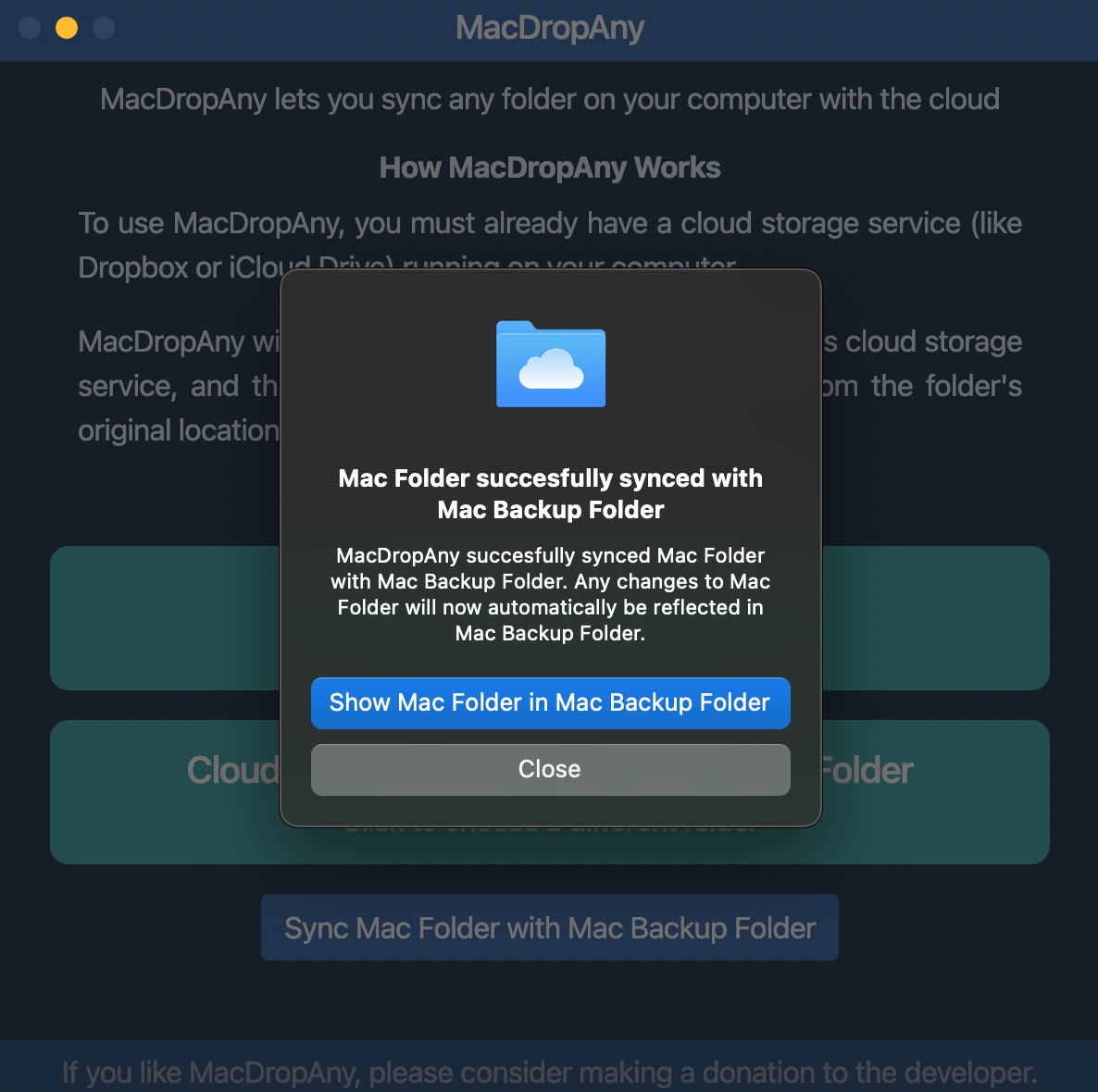Unline OneDrive for Windows, which allows the user to backup PC files and folder to the OneDrive cloud, the Mac Desktop app do not offer any such feature. There is no folder backup option on the OneDrive Mac app. If you wish to auto-upload Mac files to the OneDrive cloud, then the simple two-step guide below will come in handy.
Two-Step Method to Sync Mac Files with OneDrive
Here is a Simple Method to Sync and Auto Upload Mac Files and Folders with OneDrive. You first need to install the OneDrive desktop app and then use a free folder pairing client to sync files across PC and cloud storage.
Step 1. Install OneDrive on MacBook
The first step is to install OneDrive for Mac on your PC and sync the Drive files with macOS Finder. This will create a OneDrive folder in the Finder sidebar.
Step 2. Use MacDropAny to Backup Folder
Before you proceed with this step, you must keep a few points in mind. You need to move all the files that you want to backup inside a folder. Individual files cannot be uploaded via this method. That’s it; with this simple guide, you can sync Mac Files with your OneDrive account. If you face any issues, please comment below.
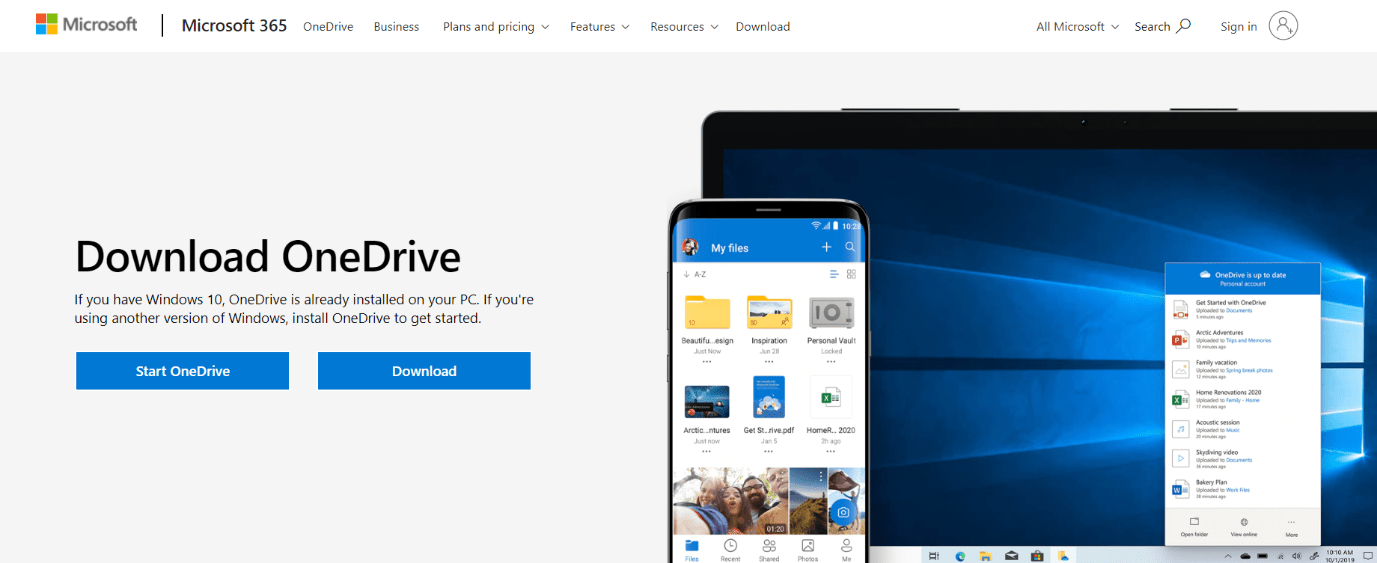
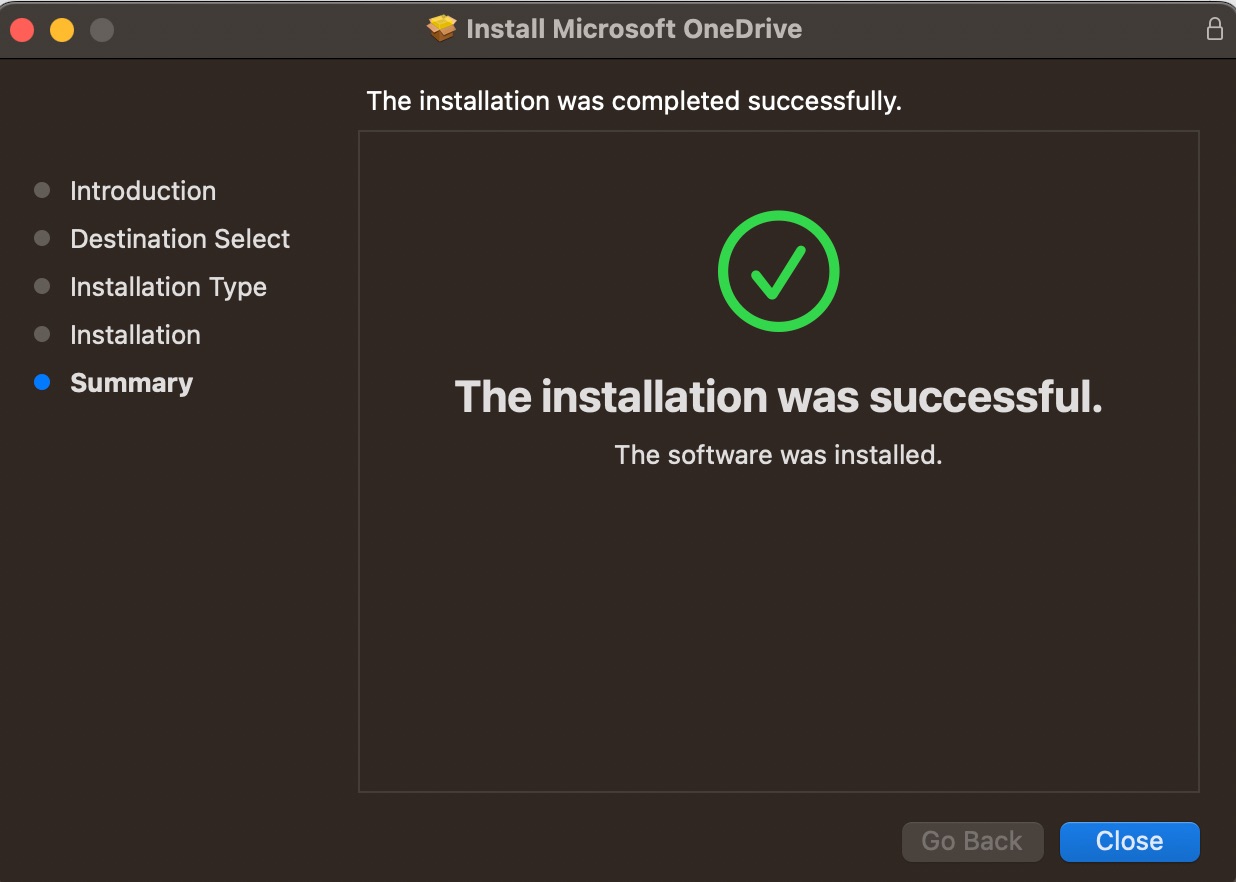
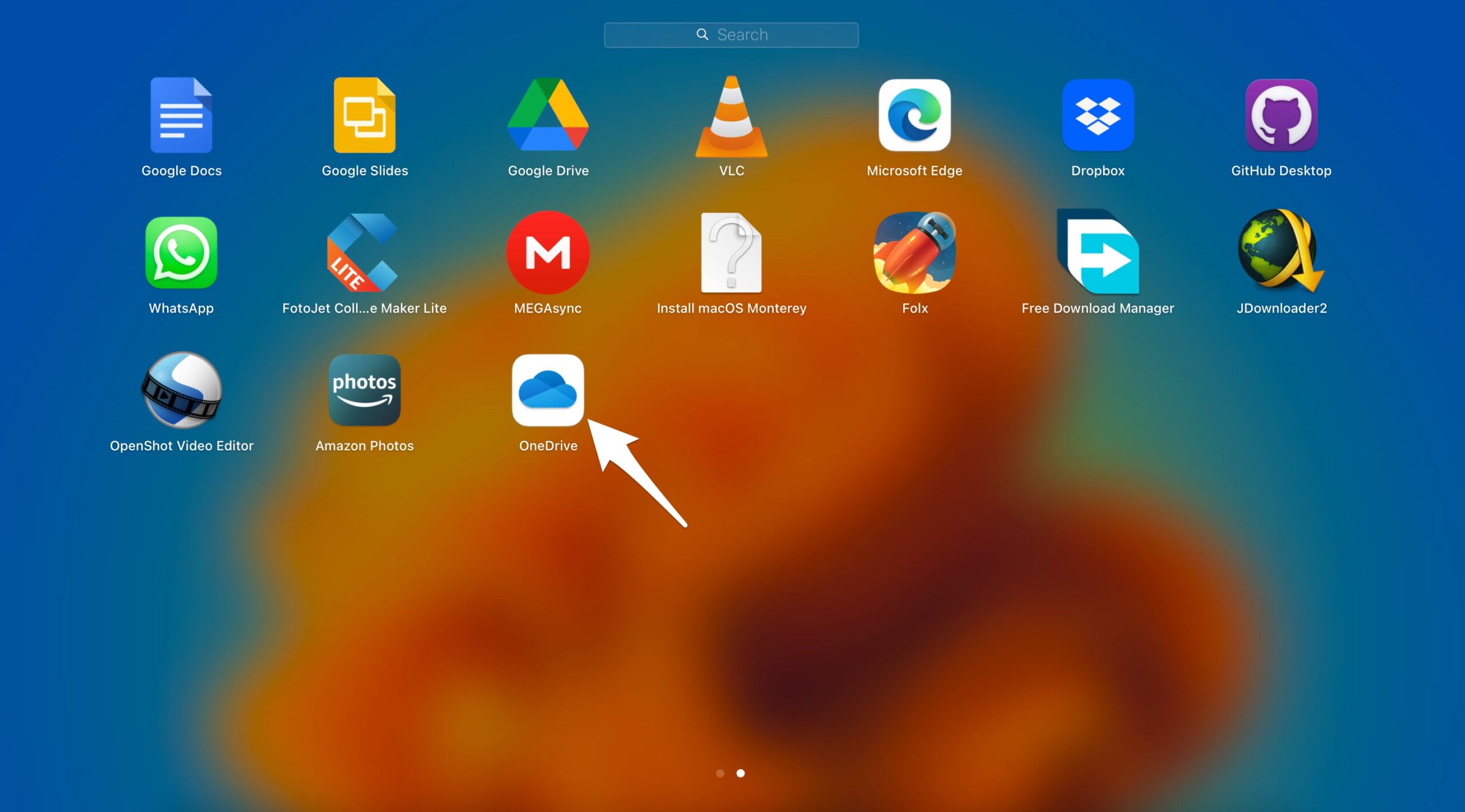
![]()
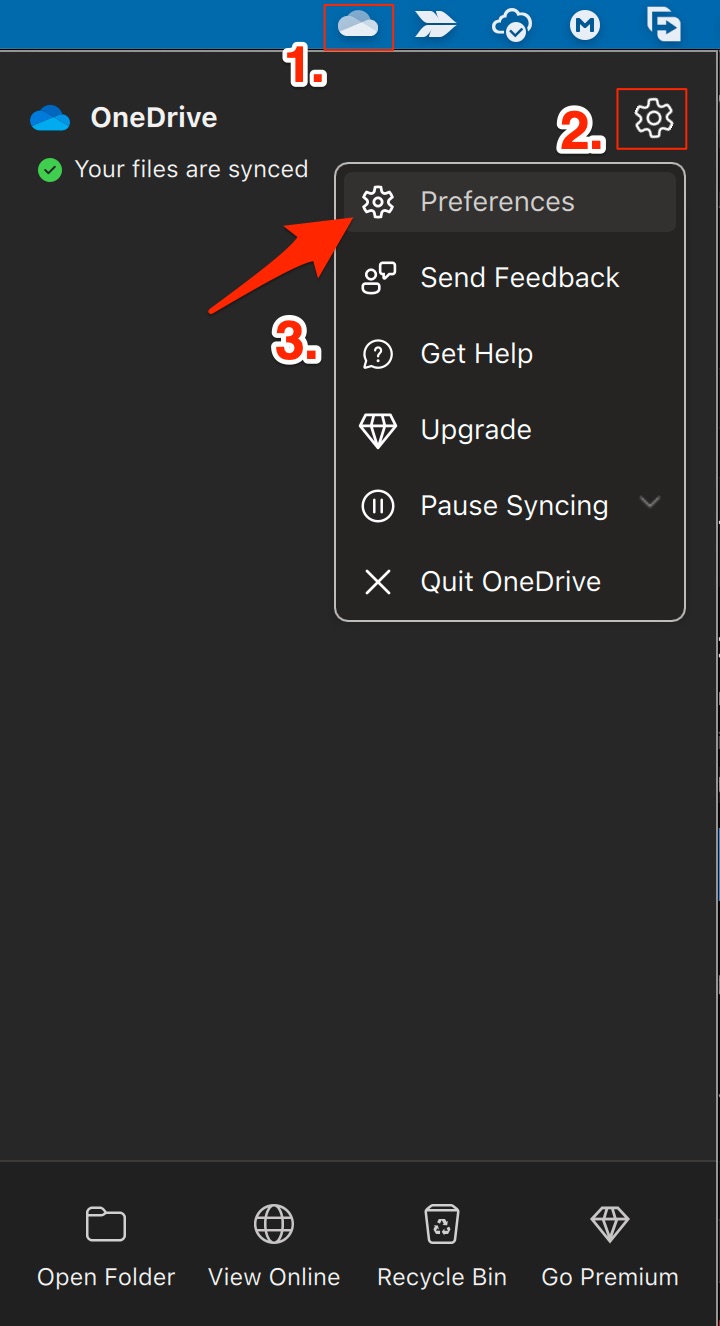
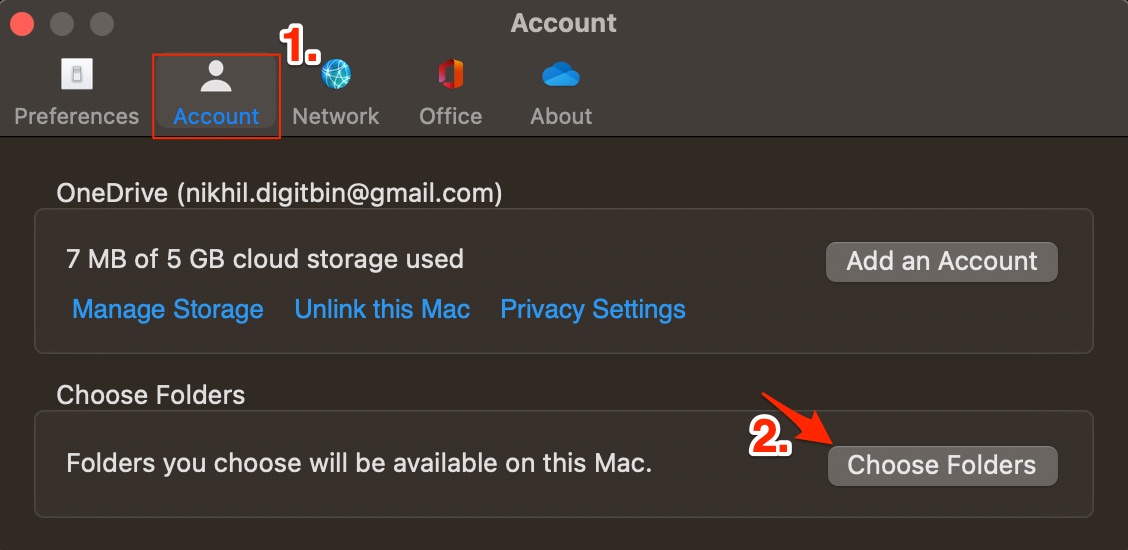
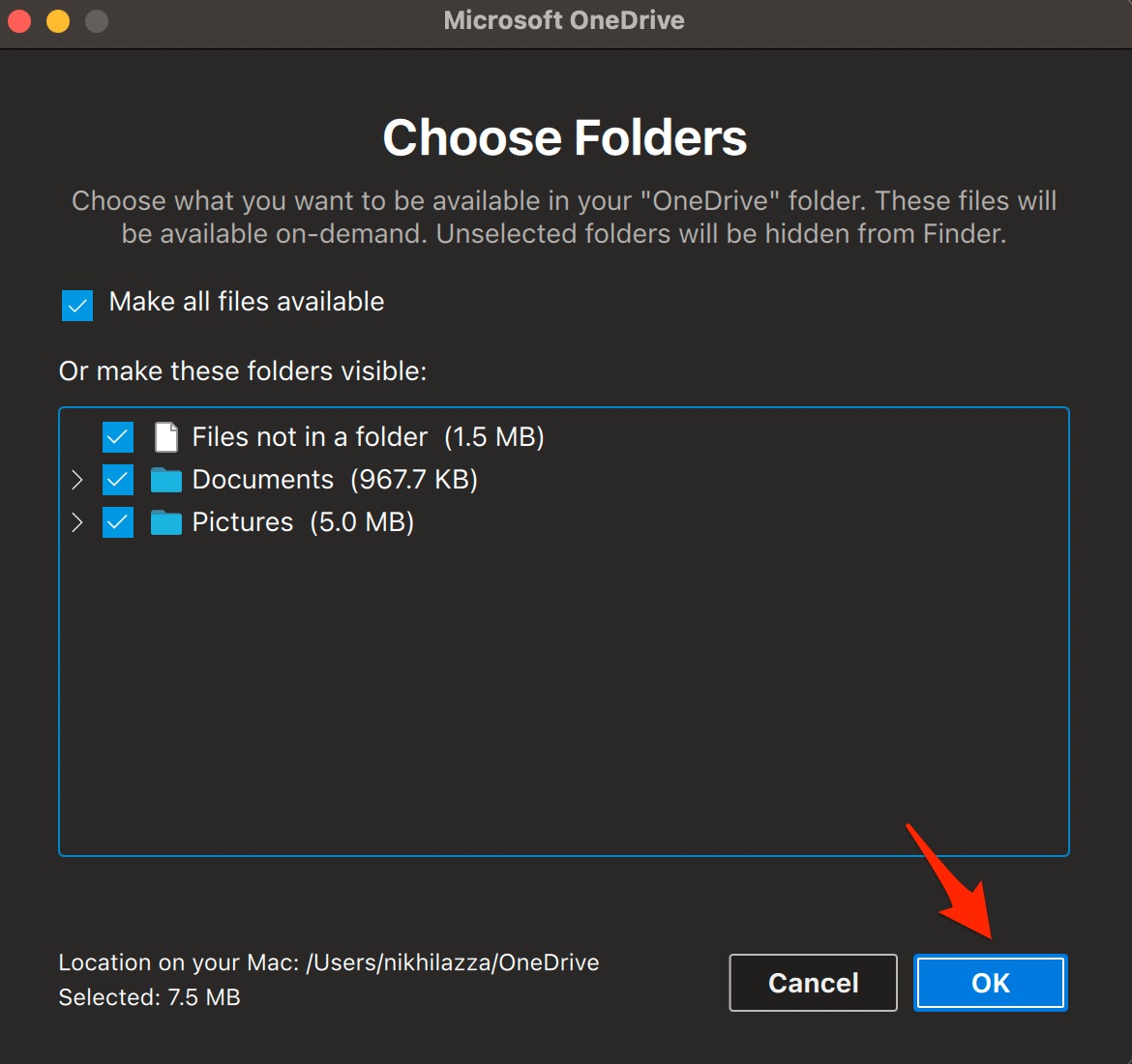
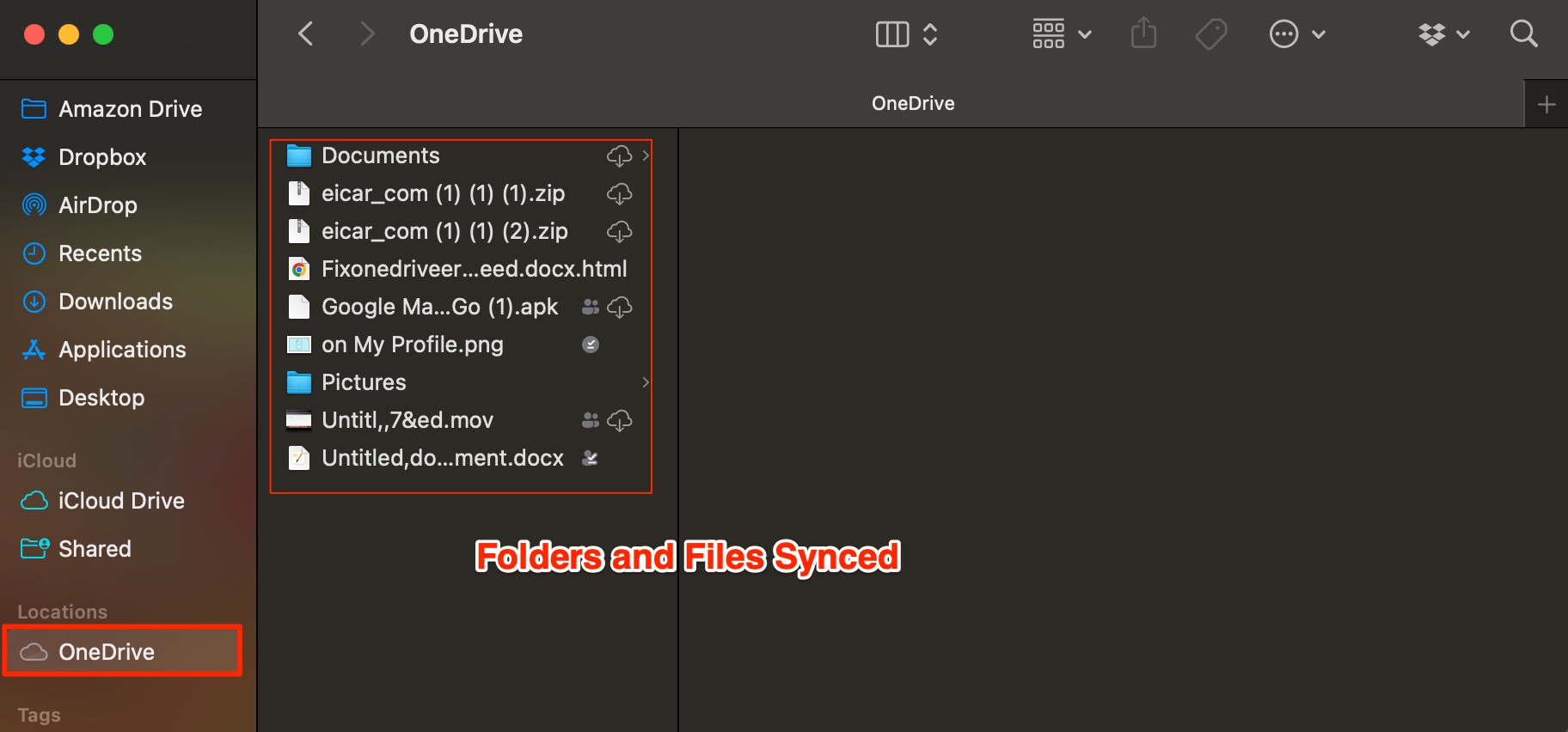
![]()