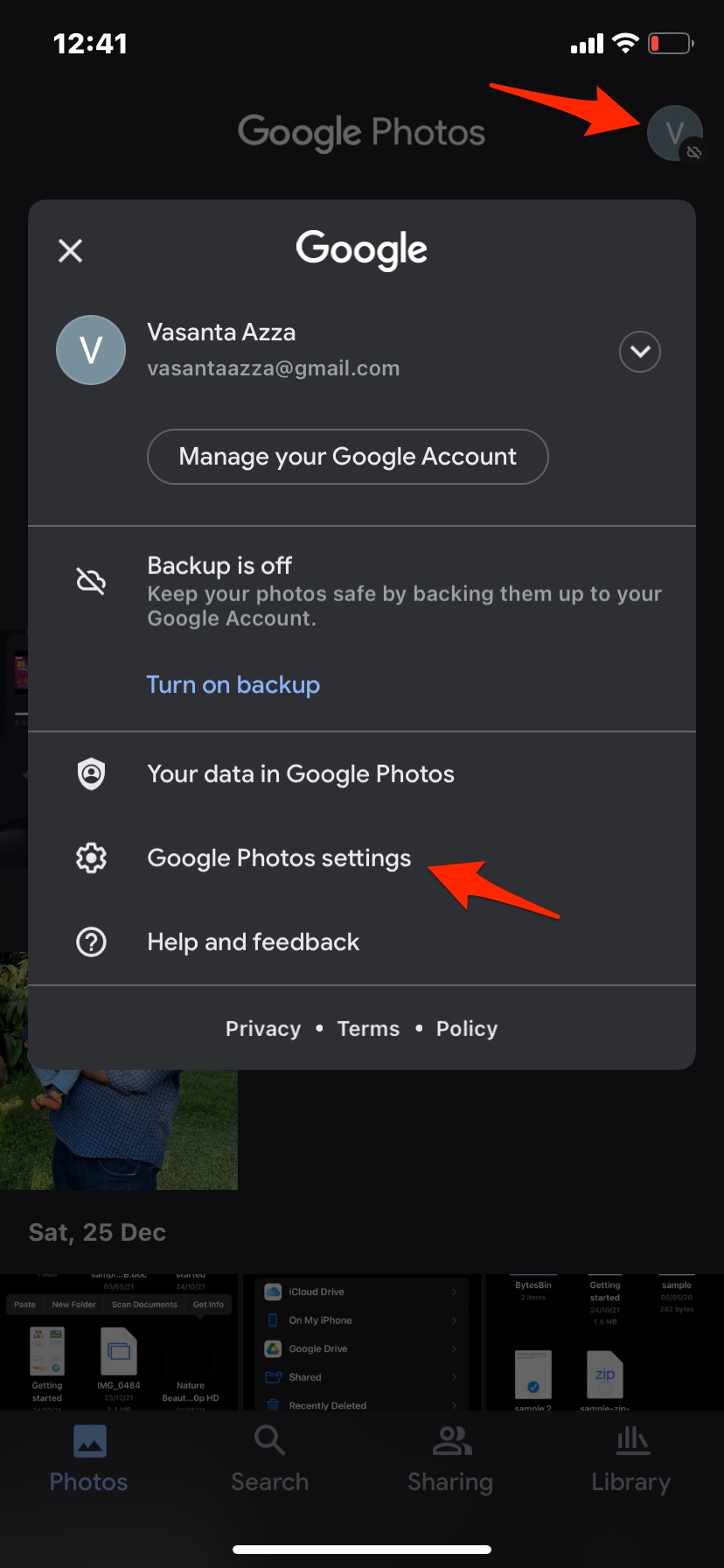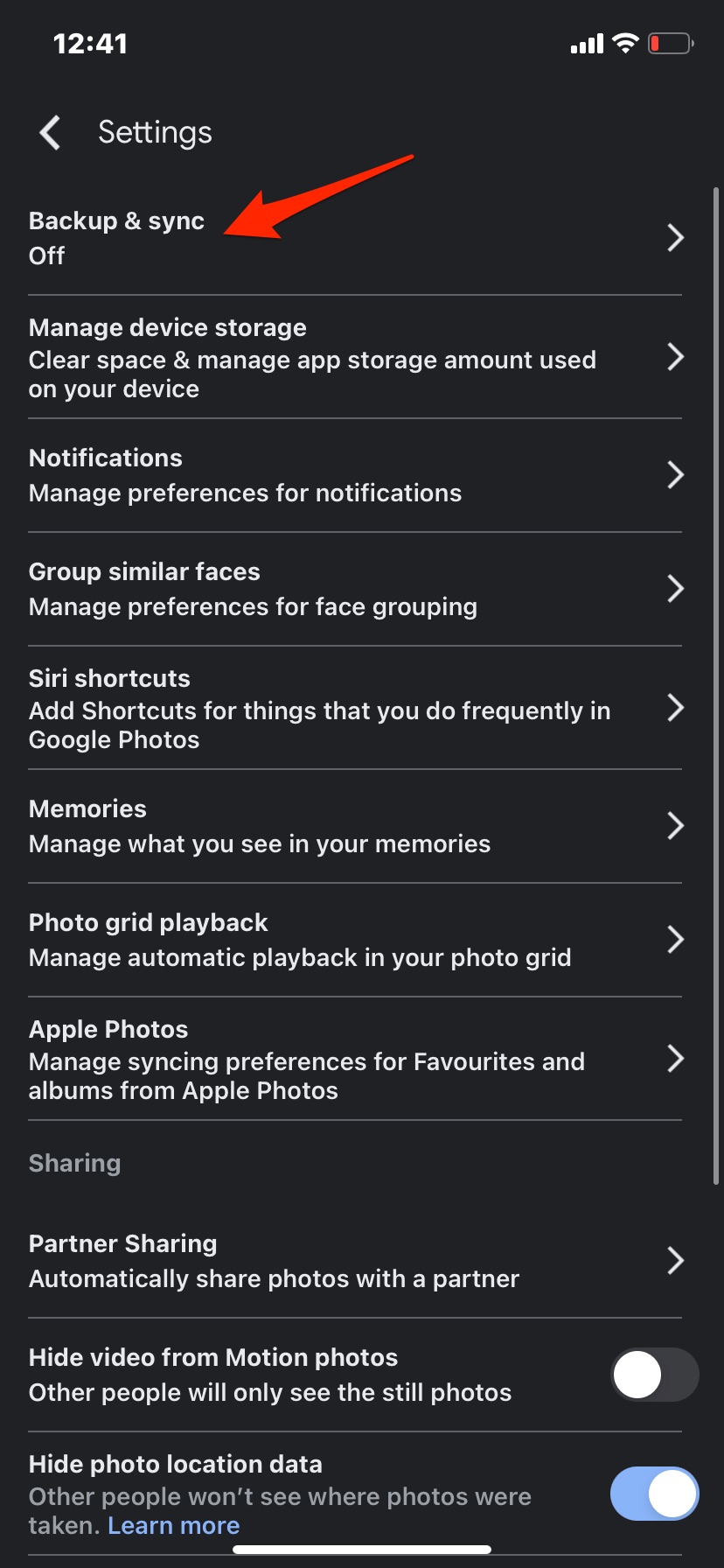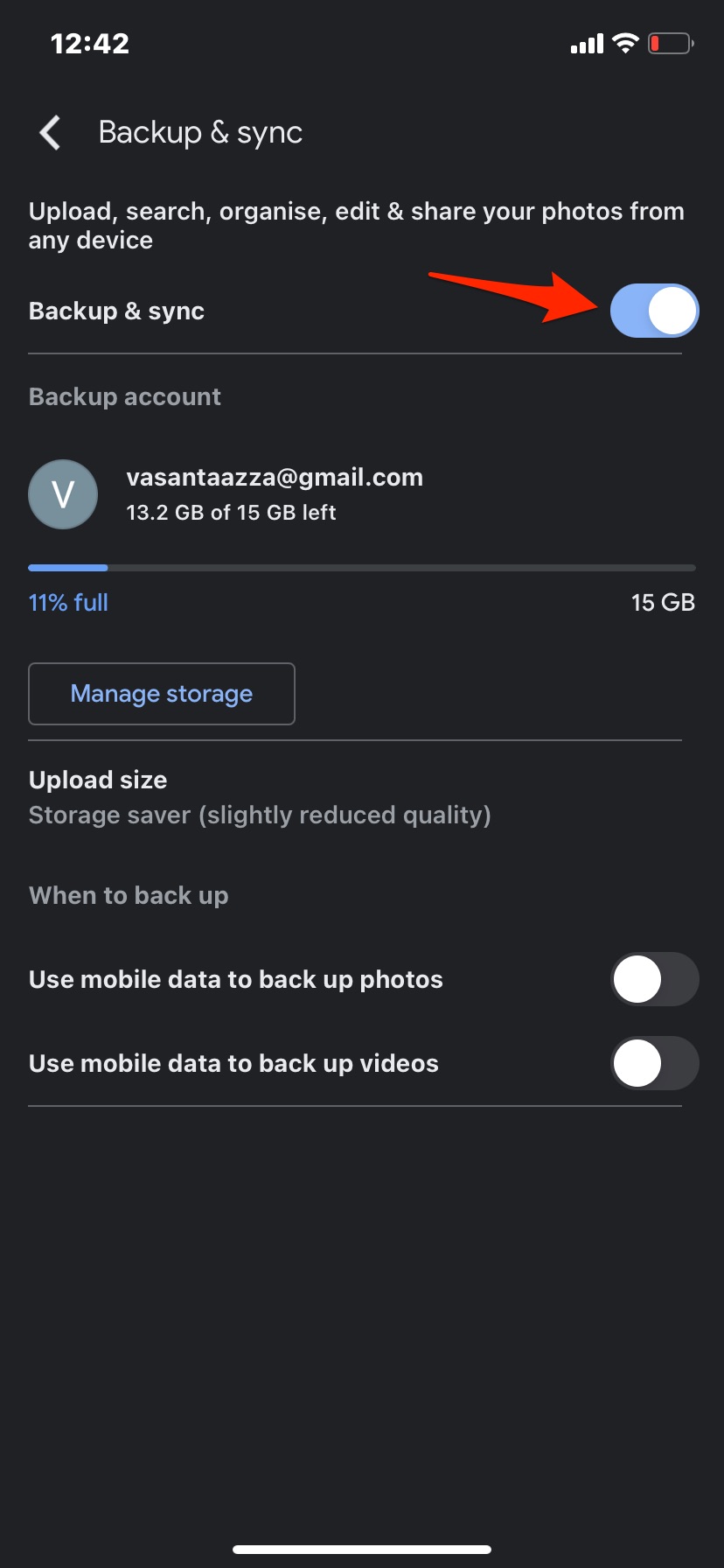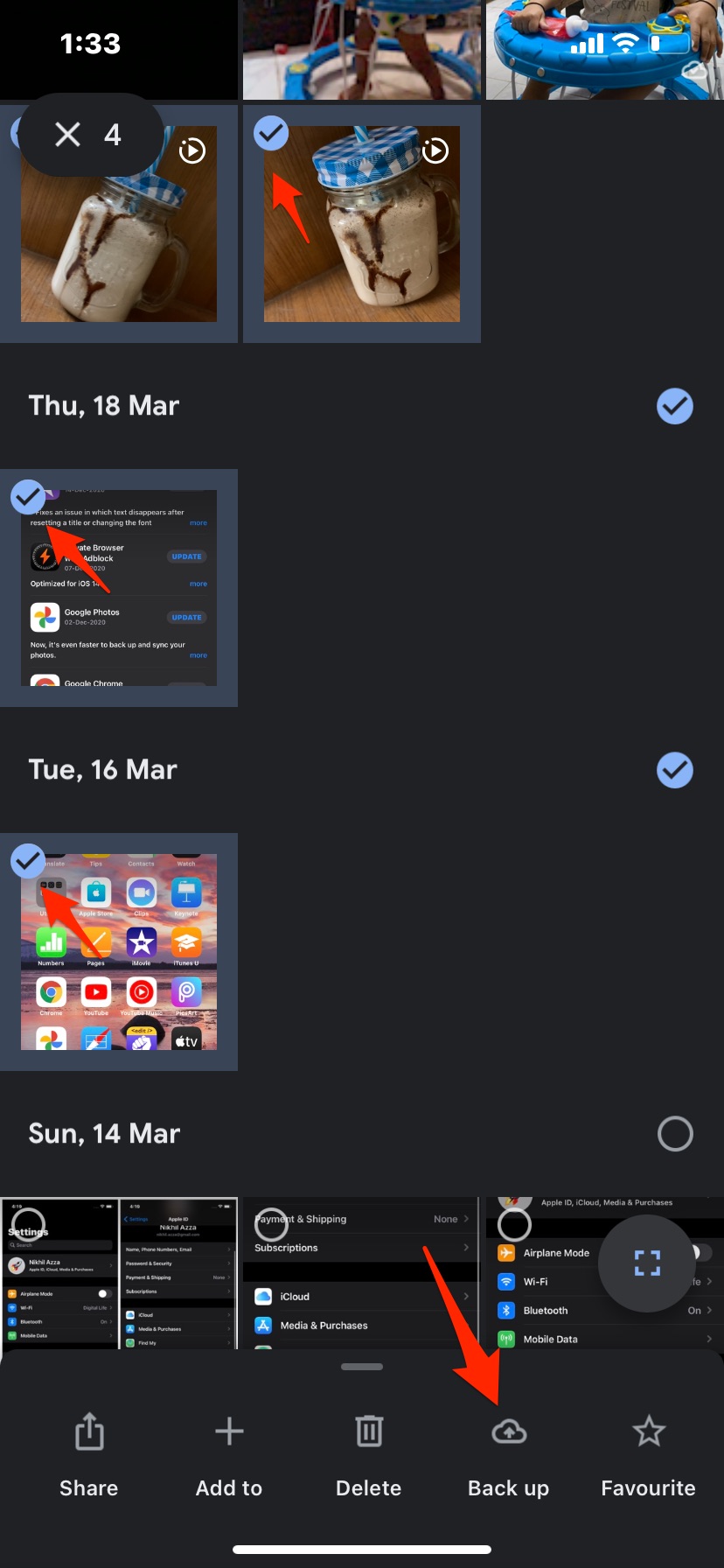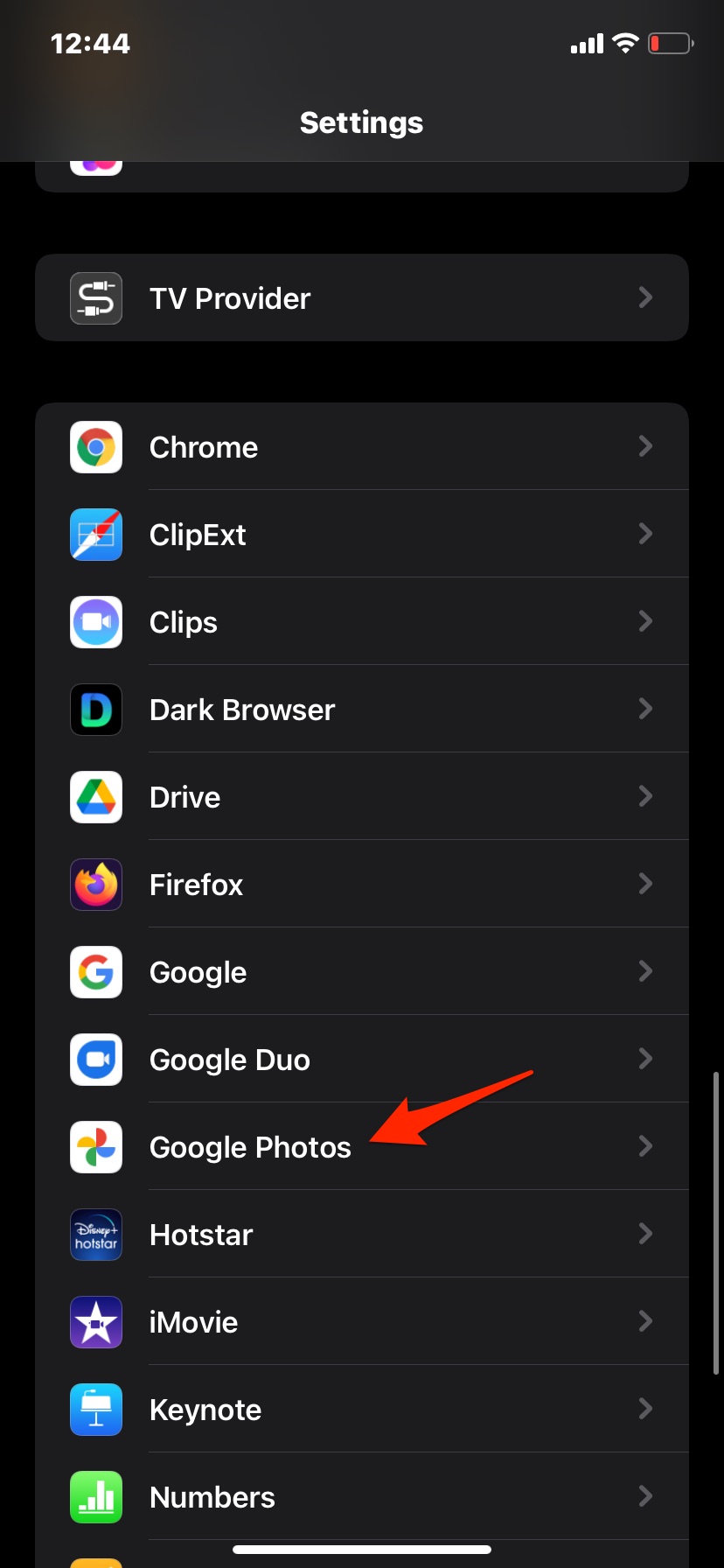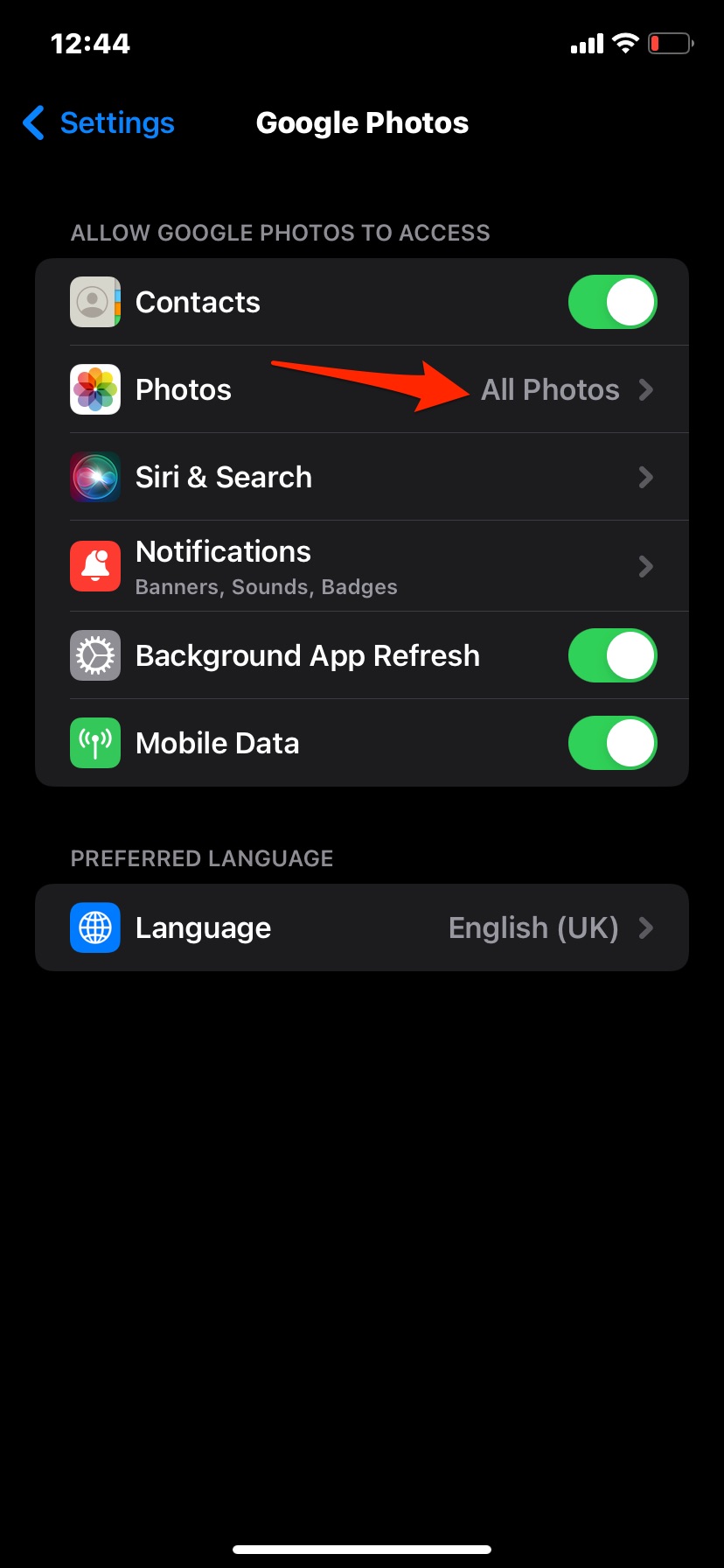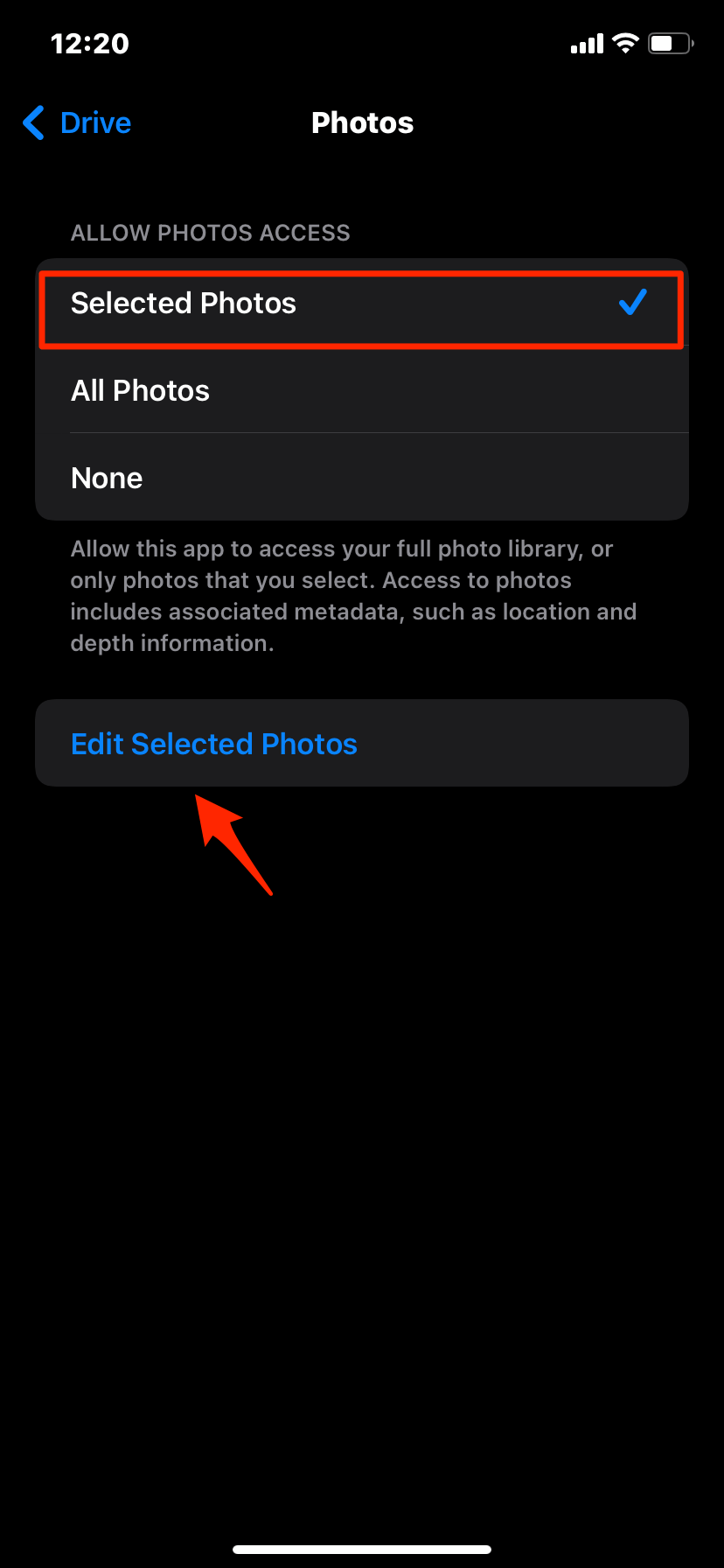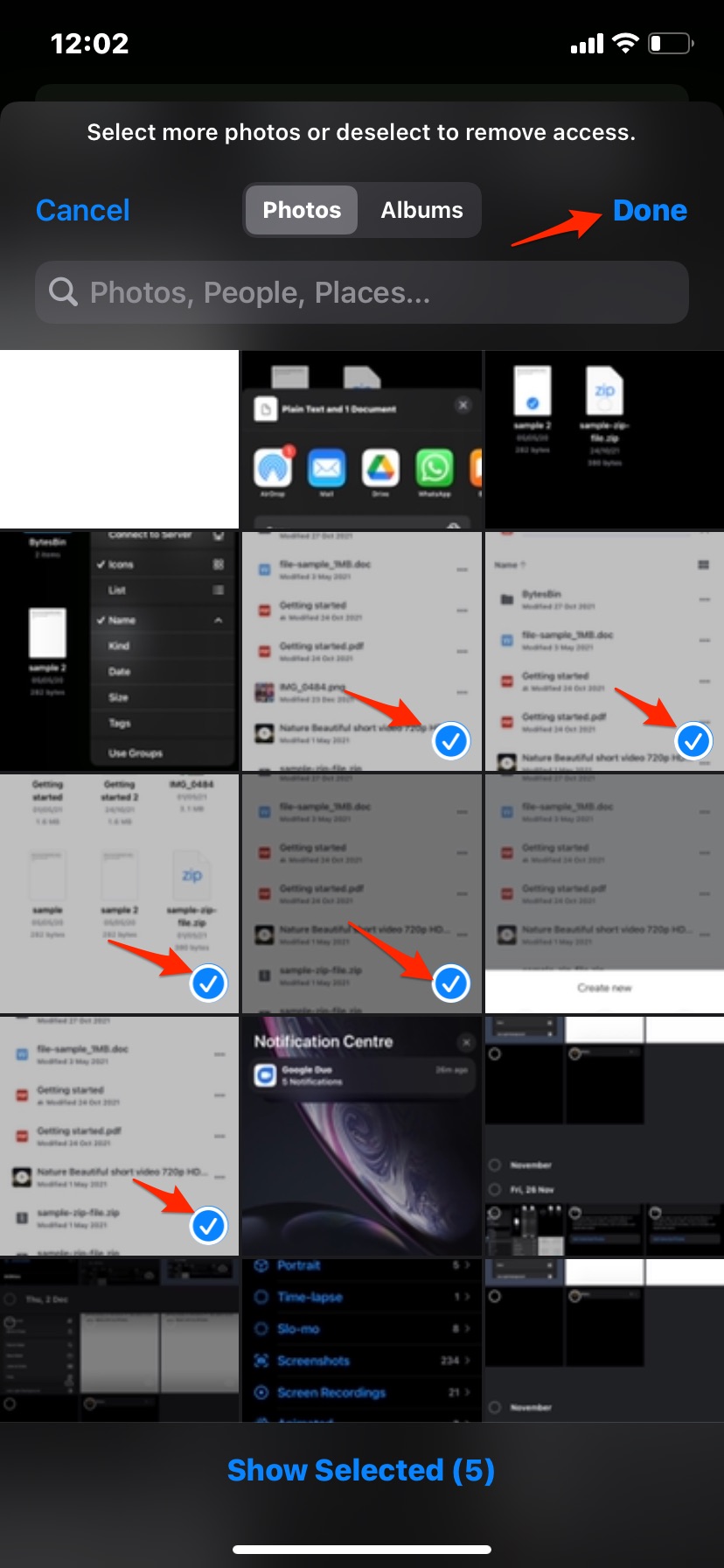If you are looking to upload only certain photos to Google photos account from your iPhone then in this blog I will show you a simple process on how to backup only selected photos to Google Cloud.
How to Enable Backup and Sync?
You need to first enable the backup and sync option on the Google Photos app for iPhone. Open the Photos app, click on the profile icon, and tap on Photos Settings. Click on Backup and Sync and make sure it is enabled. You can also manually back up the photos and videos to Google, just long-press the photos and click on the Back up button.
Steps to Set Selected Photos to Upload to Google Photos on iOS
You have to make necessary settings on iPhone to upload only selected photos;