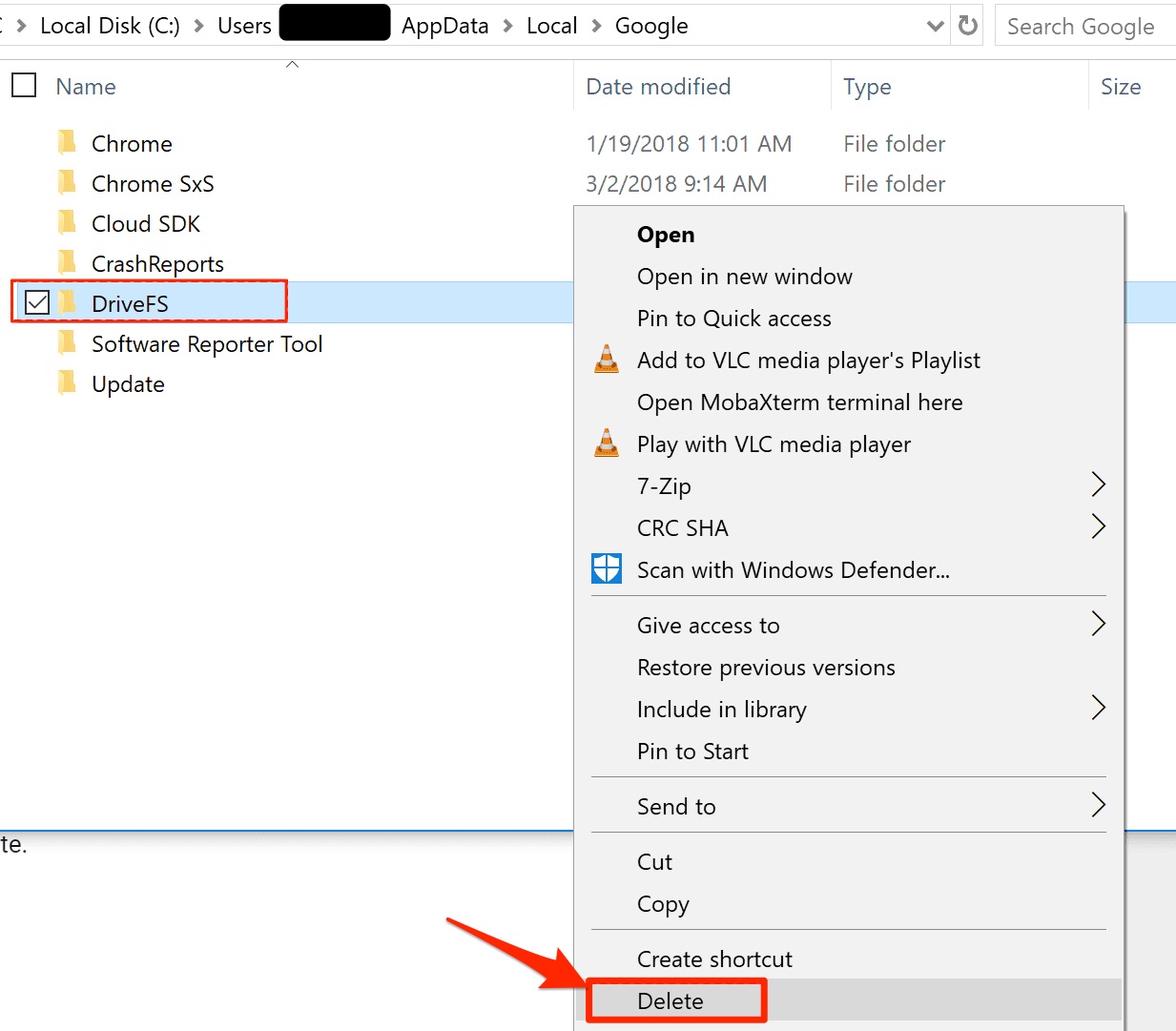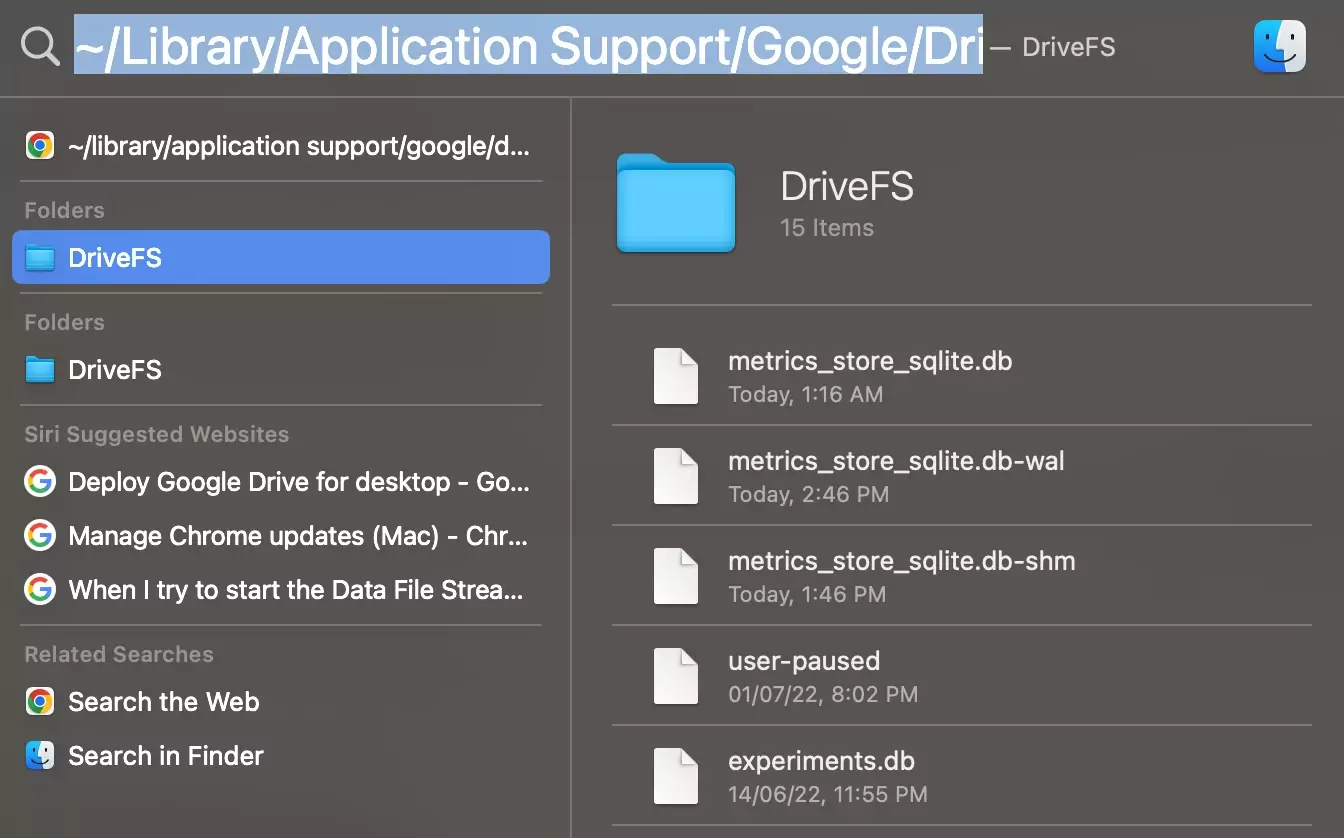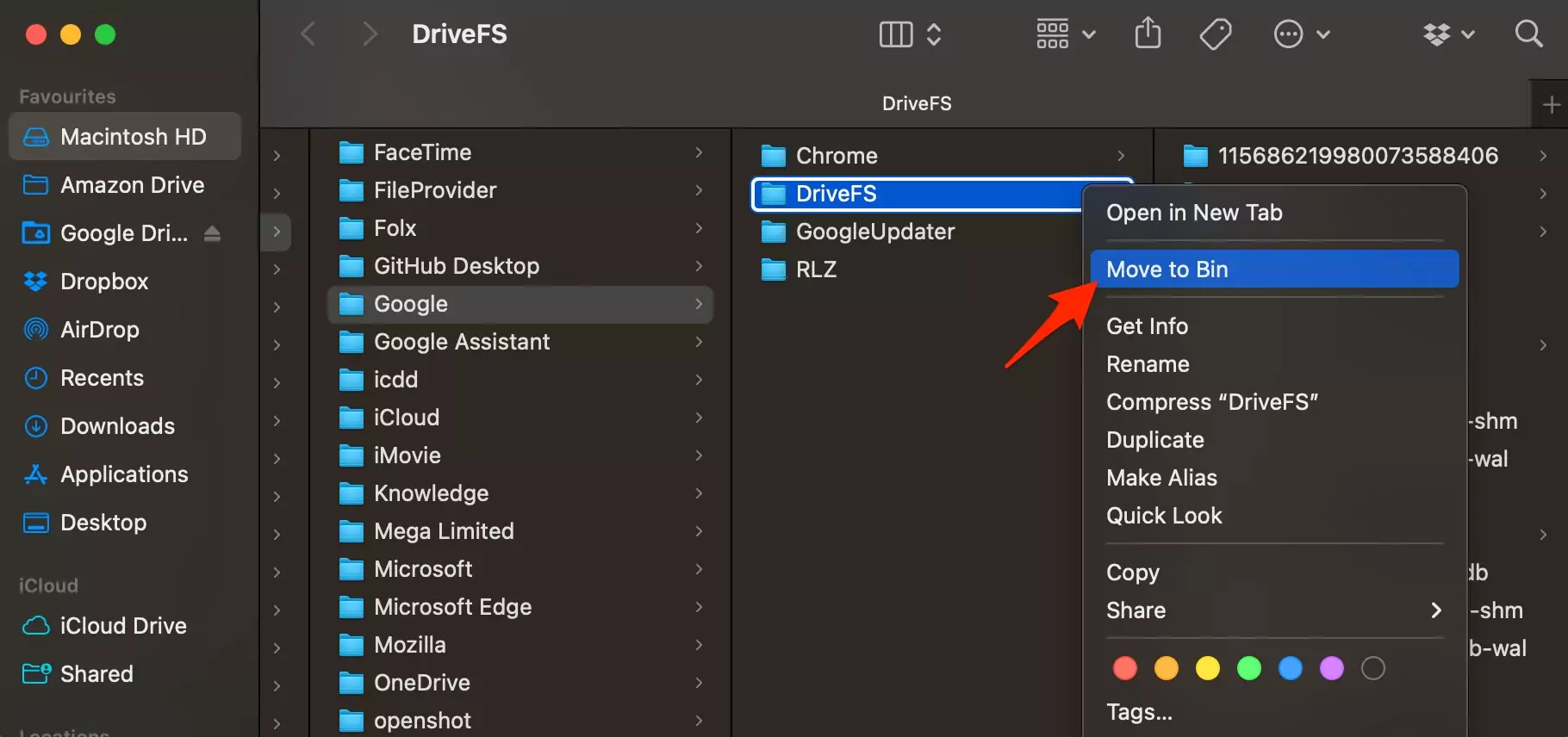Delete Google Drive Cache on Windows
Open Run by pressing Windows key+R on the keyword.
Enter %USERPROFILE%\AppData\Local\Google. Here Delete the DriveFS folder. The cache files will be deleted from the PC.
Delete Google Drive Cache on Mac
You can delete the Drive cache files stored on your Mac and completely remove any trace of Google Drive for Desktop installation on a MacBook PC. Open Mac Spotlight by pressing command+spacebar. Enter the following command. ~/Library/Application Support/Google/DriveFS/
Open more menu options and move the DriveFS folder to the bin to completely remove the cache files from MacBook.
With the above guide, you can fix most of the Drive sync issues on your PC by deleting the DriveFS cache folder.
How to Fix Google Drive Desktop Not Syncing on Windows 11?How to Sync Google Drive with MacBook?