In all such scenarios, you may want to delete the blocked numbers on your iPhone so that they no more stay blocked. We will begin by stating how to block contacts on iPhone and thereafter, we will illustrate all the possible ways to delete blocked numbers on iPhone.
How to Block Contacts From Phone Calls and Messages on iPhone 11?
First of all, let us begin by illustrating how you can block a certain number or a contact so that the person cannot call you or message you. Here are the steps you need to follow. Step 1: Open Settings app and tap on Phone app. Step 2: Tap on Blocked Contacts option and on the next screen, tap on Add New option. Step 3: Select any contact that you want to block and it will get added to the block list. Step 4: Go back and tap on Messages option. Step 5: Go to Blocked Contacts option and you will already see the number you blocked from Phone option. If you want to add another contact, tap on Add New and select the contact.
Can You Delete Blocked Numbers on iPhone?
Yes, it is possible to delete blocked numbers. When you delete a contact, it won’t appear in the contact list as well. Deleting blocked numbers means you are unblocking the blocked numbers. Therefore, after deleting blocked numbers, the numbers can call on your number as well as send you messages. There are several ways to delete blocked numbers and contacts on iPhone. You can delete the blocked numbers from Settings app by going to Phone and Messages options. You can also go to Contact app and find the blocked contact list. You can delete the blocked contact number and unblock it.
How Can I Delete The Blocked Contact List On My iPhone?
You could have blocked a contact on your iPhone directly from call logs and contacts or from messages. Therefore, there are two separate blocked contact lists that you need to delete to lift ban on certain numbers.
Find WiFi Password on iPhone How To Unlock iPad Without a Password How To Turn Off Voicemail On iPhone
If you want to delete the blocked contact list for phone calls, go to Settings> Phone> Call Blocking & Identification and you can see all the blocked contacts. You can go to them individually and unblock them to delete the entire list conveniently.
If you want to delete the blocked contact list for messages, go to Settings> Messages> Blocked and delete the blocked numbers or contacts and get rid of the blocked contact list. Please note that the options might vary slightly from one iOS version to another. But the bottom list is that there is no separate option available to delete the blocked list entirely in one go. You need to do it individually.
How Can I Delete Any Blocked Number on iPhone?
Deleting a blocked number on iPhone is the same as unblocking a blocked number. If you have blocked a number or a contact by mistake or willingly and you want to unblock the number, the steps are very simple. Once you deleted the blocked number, you can call on the number and vice versa. Step 1: Open Settings app on your iPhone. Step 2: From the menu, go to Phone option. Step 3: Tap on Blocked Contacts option. In earlier versions, it could be preset as Call Blocking & Identification option. Step 4: You will see the list of the blocked numbers and contacts. Tap on Edit option located in the top-right corner. Step 5: Tap on the red “dash” icon against the blocked contact and tap on Unblock option. Tap on Done button.
How to Remove Blocked Contact on WhatsApp Permanently?
If a person is annoying you on WhatsApp or you do not want someone to send you messages or call you on WhatsApp, your first step is to block the contact on WhatsApp immediately. Now, if you want to remove the blocked contact permanently, you need to delete the contact from your contact list as well. Here are the steps you need to follow. Step 1: Open your WhatsApp and go to Calls tab. Step 2: Decide the number or contact to block and tap on the “I” icon by the side of the number or contact. Step 3: When the contact details page opens, scroll down and tap on Block Contact option. Step 4: Tap on Block option when the confirmation message appears. Step 5: Now, open Phone or Call app on your iPhone. Step 6: Tap on Contact tab at the bottom. Step 7: Tap on the contact that you just blocked on WhatsApp. Step 8: Tap on Edit option and on the next screen, scroll down to tap on Delete Contact. Finally, tap on Delete Contact option when the confirmation message shows up.
How To Delete The Blocked Call List?
When you block multiple numbers and contacts and when they try to call you, their numbers and contacts will start accumulating in the blocked call list. If you want to delete the growing blocked call list, go to Settings app. Tap on Phone option and choose All Calls. Scroll down on the next screen and tap on Block This Caller option. You should repeat the same for missed calls and even contacts if required. Tap on Block Contact and confirm your choice. If you want to remove any blocked number or contact, you can go to Settings> Phone> Call Blocking & Identification and remove any blocked contact as well as add any new number.
How Long Do Blocked Numbers Remain Blocked On iPhone?
The blocked numbers will stay blocked as long as you do not want to unblock them. There is no such time limit such as the blocked numbers will get unblocked after a certain time. We have already stated how you can unblock blocked contacts and numbers any time you want just like you can block any number any time. When you block a number, the person cannot call you but he can always leave a voicemail.
Conclusion
We have stated how you can block a number or contact on your iPhone. Thereafter, we have illustrated all the different ways to delete blocked contact list as well as any individual blocked contact. The options can vary slightly from one iOS version to iPhone version. You can always go through Apple’s support page for exact details. Comment * Name * Email * Website
Δ



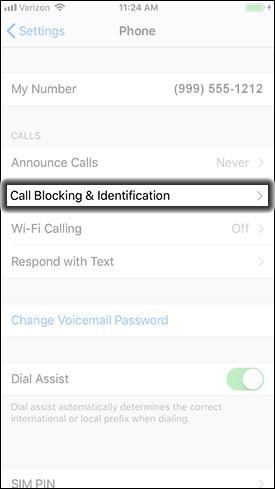
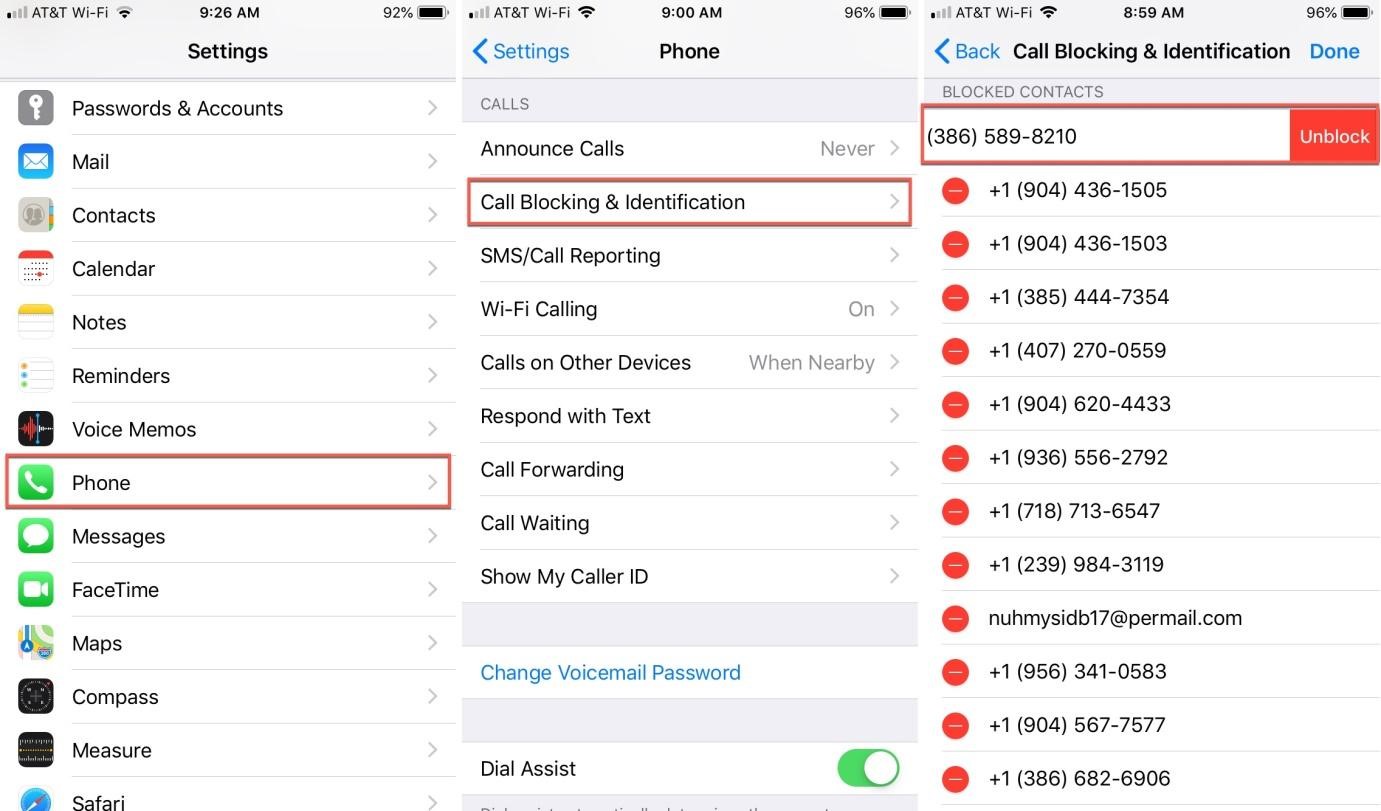


![]()