Obtaining the IP address is by no means a difficult task. However, the process will vary slightly on different platforms like Windows, Mac, Android, etc. In this article, we will be mentioning all the methods by which you can obtain the IP address.
What is an IP Address?
IP Address is a unique label given to each device connected to the internet. It consists of either numbers or characters. For example, an IPv4 address would look something like this-192.168.1.15. IP Address is necessary to connect your pc to other devices running on the same network. Every single IP address ought to be unique and therefore there are billions of such addresses. There are two versions of IP-IPv4 and IPv6. IPv4 is the initial version and carries the vast majority of internet traffic. It was developed way back in 1983 and has around 4 billion addresses. IPv6 is the recent version and was deployed to generate more space for addresses in the future. This is how an IPv6 address looks like-4ggq:1925:5646:7:600:t4tt:tc54:98gt In Windows operating systems, the IP Address of the router is known as Default Gateway. In Apple devices like iPhone, iPad, and Mac OS, it is simply known as the Router.
How to Find Your Router’s IP Address on Windows
There are two methods by which you can access the IP Address on Windows Operating System. Kindly follow the exact order mentioned.
How to Find Router IP Address with Command Prompt
Right-click the Windows icon at the bottom corner of your screen, and choose the “Command Prompt” icon. In the Command Prompt window, you need to type in the words “IPCONFIG” and hit the Enter button. You can find a whole bundle of info displayed. Select the number near “Default Gateway”. This is the IP address of the router.
How to Find Router IP Address Using Control Panel
From the start button, go to the control panel. From the “Network and Internet” section, select the “View network status and tasks” option. When the Network and Sharing Window opens, choose the name of the network connection (usually it is Ethernet) from the top right. Within the Ethernet window, hit the “Details” button. Now, the Network Details window opens. In the property listed as “IPv4 Default Gateway”, you can obtain the value of the router address.
How to Find Router’s IP Address on a Mac
How to Find Router IP Address Through System Preferences
Tap the Apple icon from the upper-left side of the screen and select the “System Preferences” option. Choose the icon named “Network” From the list that appears on the left side, you need to select your network and then tap on the “Advanced” button in the lower-right section. At last, click on the “TCP/IP label. Here, you should be able to view the router’s IP address, listed near the Router column.
How to search Router IP Address With Terminal App
Mac OS comes preloaded with an app known as Terminal. It’s basically the Apple version of CMD and is used to input commands
Start Terminal App. First, open the Application folder and select Utilities. Enter the following command carefully-netstat -nr|grep default and hit the enter button. You can obtain the IP address near the default line.
How to Search Your Router IP address on Android
Android Phones do not have a built-in tool like cmd or Terminal wherein you obtain information regarding the IP address. Certain phones like the S series of Samsung offer information about the IP address in the interface. However, for a normal Android smartphone, this is not possible. As a result, you need the help of a 3rd-party software called Wi-Fi Analyzer.
Using Wi-Fi Analyzer
Open the Wi-Fi Analyzer app and click on the view menu. Now, choose the “AP list” and you will see a line saying “Connected to” followed by the name of the network. Click on that and a new window will pop up. Here, lots of data will be displayed and next to the Gateway line, you can view the IP address.
From Network Settings
Head to the Settings menu and tap on the Network & internet setting. Hit the Wi-Fi option and view the available networks and the connected network. Near the connected network, tap on the settings icon. From the Network details window, choose the Advanced dropdown option. Choose Static IP. From the Gateway section, you can view the IP address of the router.
How to Search Your Router IP Address on iPhone and iPad
If you have an iPhone or iPad, just head to the settings page and click on Wi-Fi. From the Wi-Fi page, choose the network that you are currently connected to. Head to the “IPV4 ADDRESS” section. The IP address of the router will be displayed next to the Router.
How to get Your Router IP Address on Linux
From the notification area, tap on the network icon. Either choose Network Settings or Connection Info. You will be able to view the IP address next to either Gateway or the Default Router
How to get Your Router IP Address on Chrome OS
From the right side of the taskbar, hit the notification area. Choose the Wi-Fi that you are currently connected to. From the window that opens, choose the Network tab. From the Gateway section, you can view the IP address.
Conclusion
You must have gotten a basic idea of what an IP address is and how it is beneficial. Also, countless other devices use an IP address. Accessing an IP address is a fairly easy process and the steps we have mentioned will help you to access the IP address from any device. Hope this article will give you some valuable information. Comment * Name * Email * Website
Δ



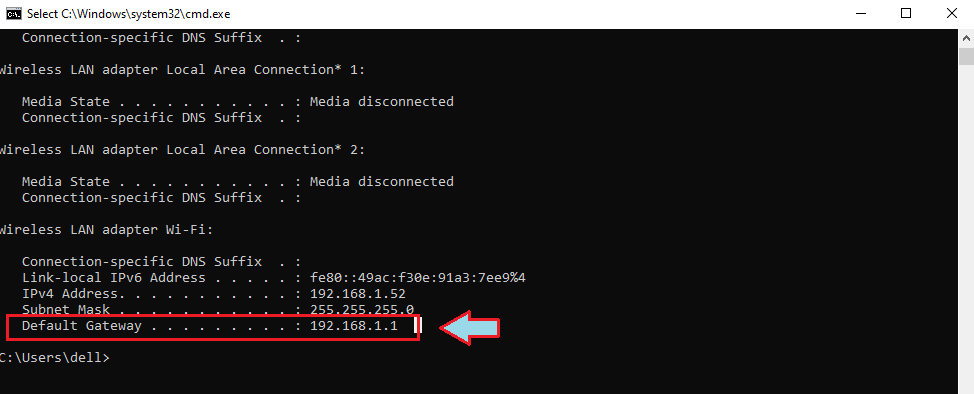

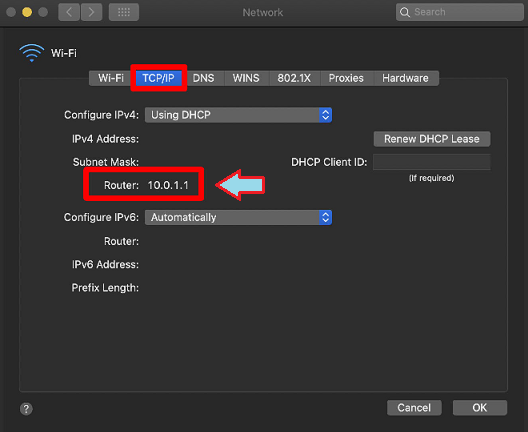
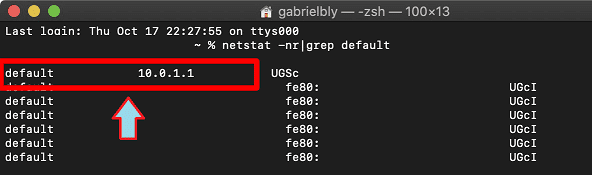

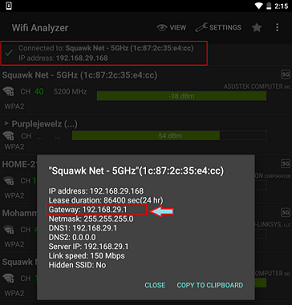

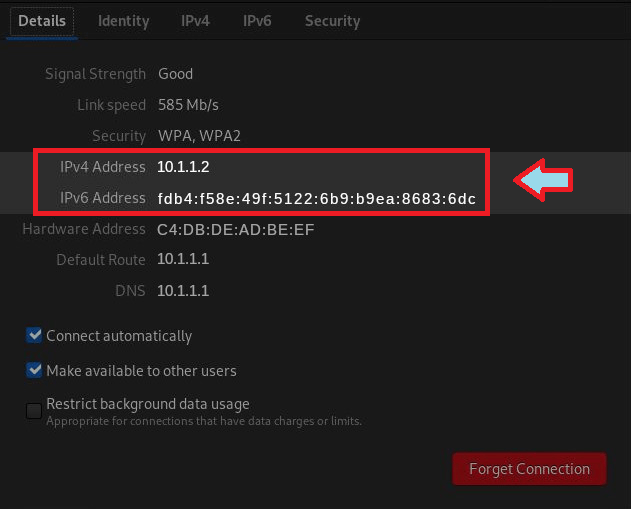
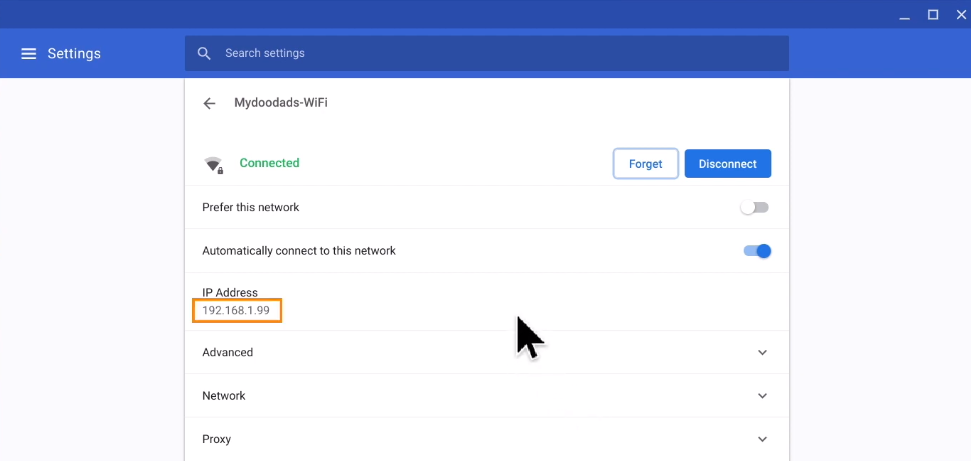


![]()