This service protects the computer from malware and antivirus. However, it does come at an expense of significant processing power. It contributes immensely to CPU and RAM usage. However, there are some ways by which you can reduce the load on these components.
Reschedule Win Defender
Open the Run dialog box by holding the Windows and R keys together. Enter the word taskschd.msc and hit enter.
Double click the Task Scheduler Library and then Microsoft and then go to Windows.
Choose Windows Defender and then double click Windows Defender Schedule Scan.
Deselect the run with the privileges option.
Deselect all the options from the Conditions Window and hit the OK button.
Turn off Windows Defender
If you are using this method, you need to get yourself another Antivirus. Else, it could compromise the security of your pc. There are two different methods that you can use. Through Local Group Policy Editor
Open the Run dialog box and type in the word gpedit.msc, and hit enter.
In the window that opens head to Computer Configuration and then visit Administrative Templates and their Windows Components and finally choose Windows Defender.
Search for a setting called Turn Off Windows Defender and double click on it.
Choose the enable option and hit apply.
The defender would have been disabled.
Through Registry
Open the Run dialog box and type in Regedit, and click OK.
You need to visit this key-HKEY_LOCAL_MACHINE\SOFTWARE\Policies\Microsoft\Windows Defender. Search for the DisableAntiSpyware option and alter the value to 1.
Adding Antimalware Executable to Win Def Exclusion List
Through this method, you can stop Defender from scanning itself.
Hold down the Ctrl + Shift + Esc keys together to launch Win Task Manager.
From the various processes displayed, look for Antimalware Service Executable. Then Right-click on process and choose the Open File Location option. In the address bar, you can find the full path of Antimalware Service Executable. Copy the path.
Go to Start menu, search for “windows defender” and tap on the first result to open Microsoft Defender. Tap on the Virus and threat protection and then choose the Virus and threat protection settings.
Go to the “Exclusions” section and tap on the Add / remove exclusions.
Choose the Add exclusion option & paste the path that you have copied. Hit the open button, and that file will not be scanned again.
Scanning for Malware
Sometimes, Virus attacks might be causing issues resulting in Windows Defender causing a lot of load to the system. In this situation, it is best to use an Anti-malware program like Emsisoft to scan your pc for any sort of Malware.
Uninstall Bad Updates
After certain updates, Windows Defender might be identifying a particular file type as Anti-Virus You can remove such updates through the Command Prompt.
Open the Run dialog box by holding down Windows+R keys together. Enter cmd and press down Shift+Ctrl+Enter together to give administrative rights to Command Prompt.
Click yes and type the following command %PROGRAMFILES%\Windows Defender\MPCMDRUN.exe” -RemoveDefinitions -All
Now, you need to enter the following command-%PROGRAMFILES%\Windows Defender\MPCMDRUN.exe” -SignatureUpdate and hit enter.
Disable Process Mitigations
This will cause the Exploit Protection service to stop working, which will help to significantly reduce CPU load.
Open command prompt as an administrator. Enter the commands given one by one- powershell “ForEach($v in (Get-Command -Name \”Set-ProcessMitigation\”).Parameters[\”Disable\”].Attributes.ValidValues){Set-ProcessMitigation -System -Disable $v.ToString().Replace(\” \”, \”\”).Replace(\”`n\”, \”\”) -ErrorAction SilentlyContinue}.
Afterward, restart your pc.
Using a different Anti-Virus
You can also try using another antivirus like Malwarebytes. This will disable Windows Defender and will manage the computer against viruses by using different services.
Final Words
We hope you enjoyed this article on how to stop Windows Defender from eating too much into the system resources. If none of the methods work, the best bet is to get a new Anti-virus software. For any queries with regards to the content, do write to us. Comment * Name * Email * Website
Δ



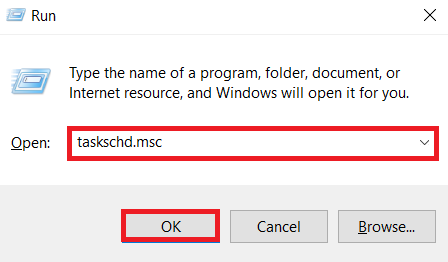
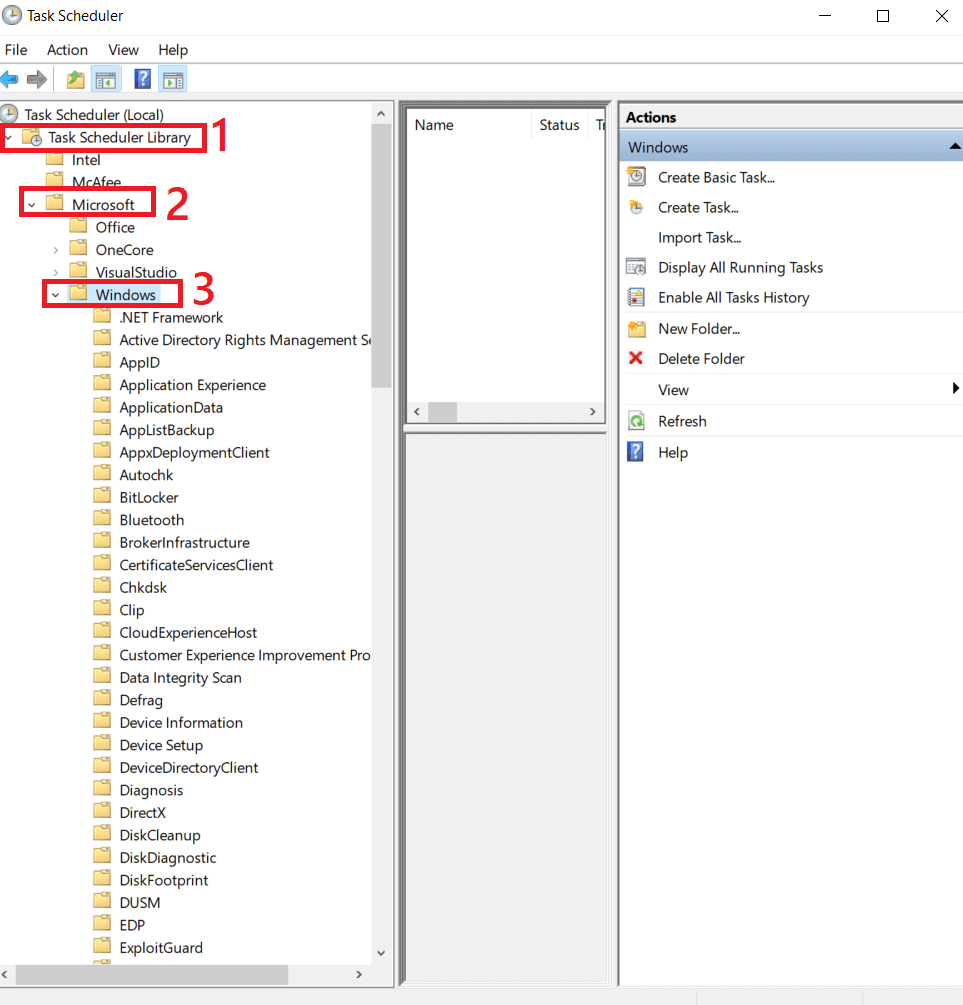
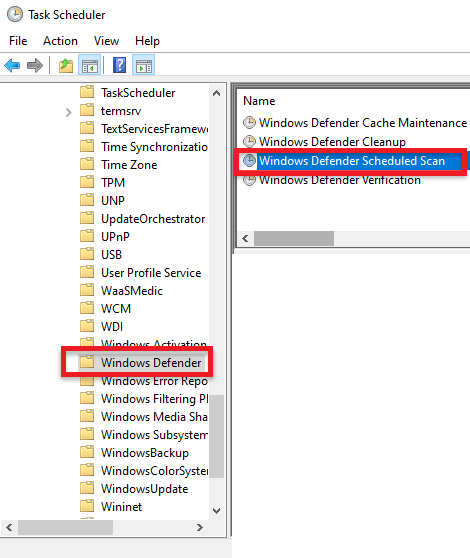
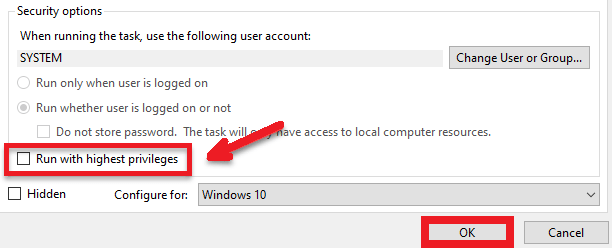
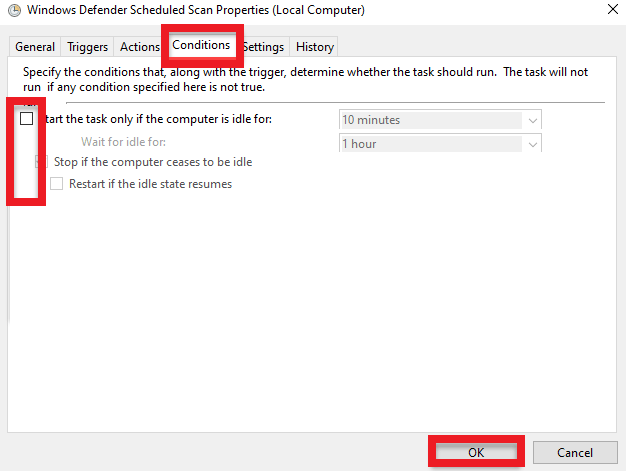
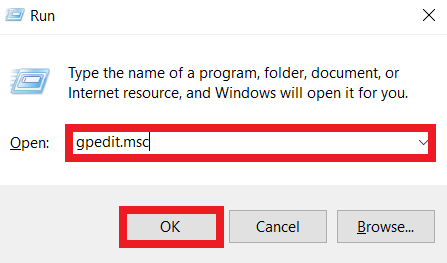
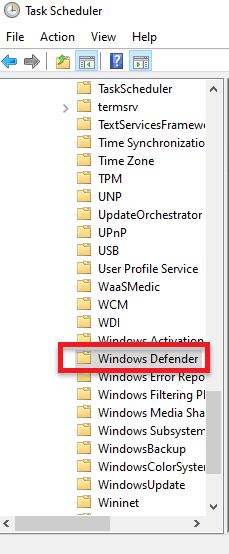
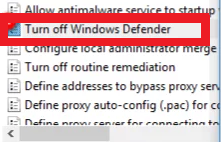
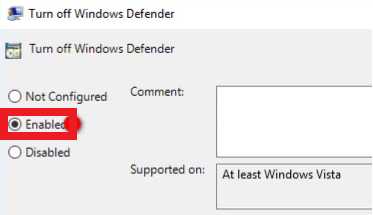
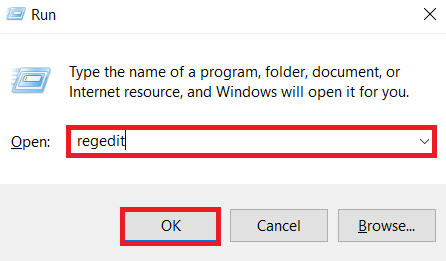
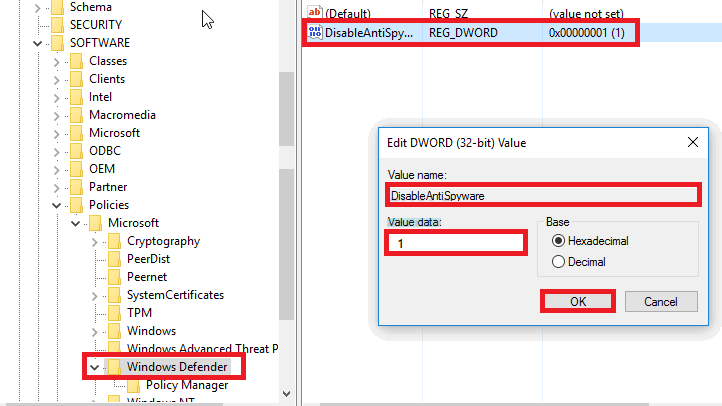
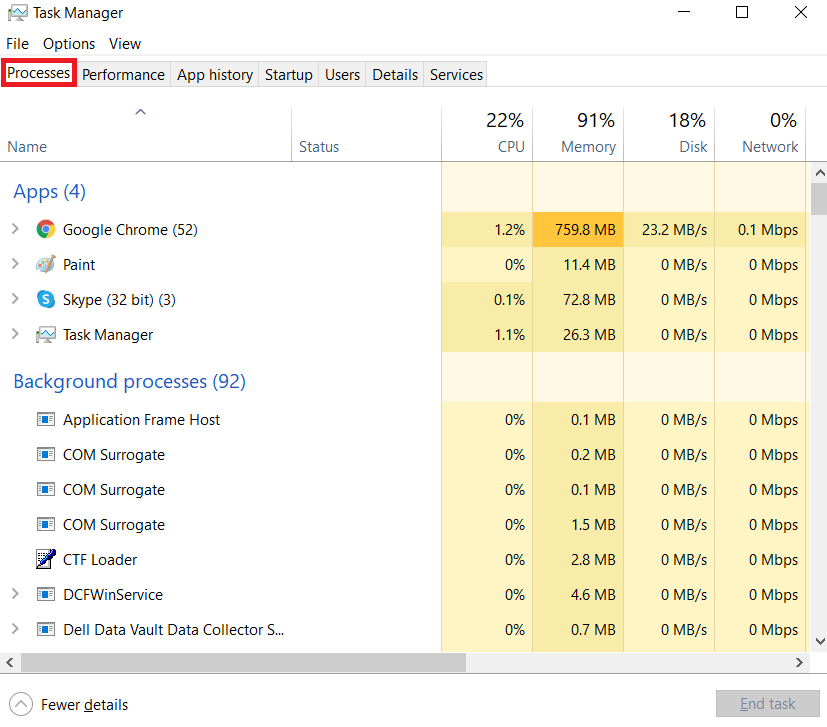
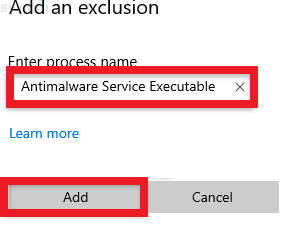
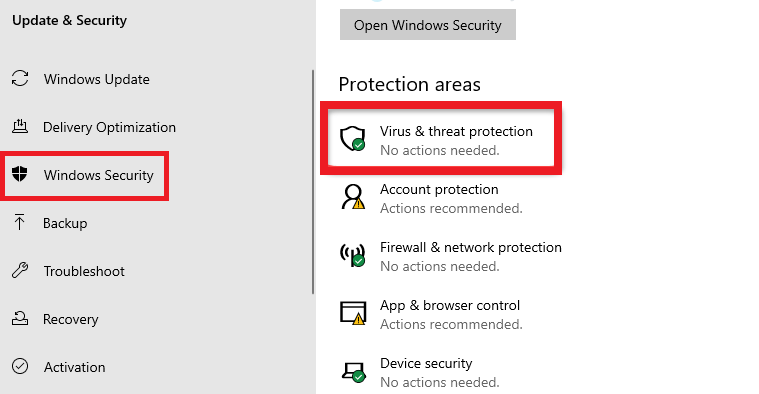
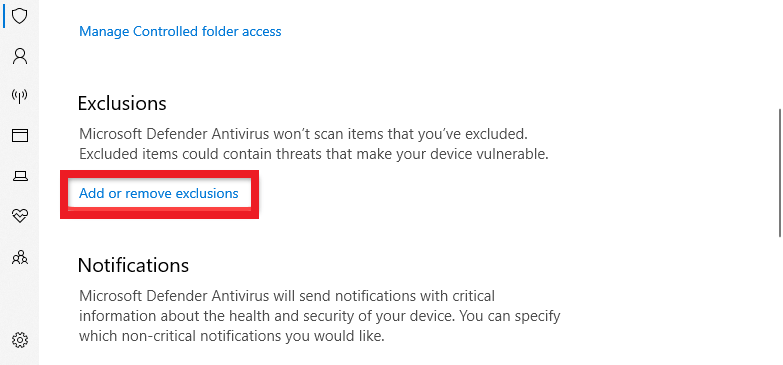
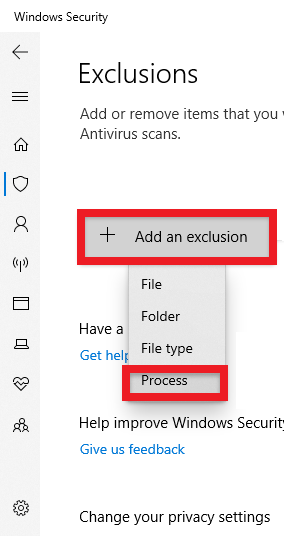
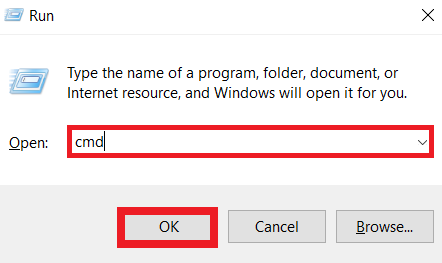


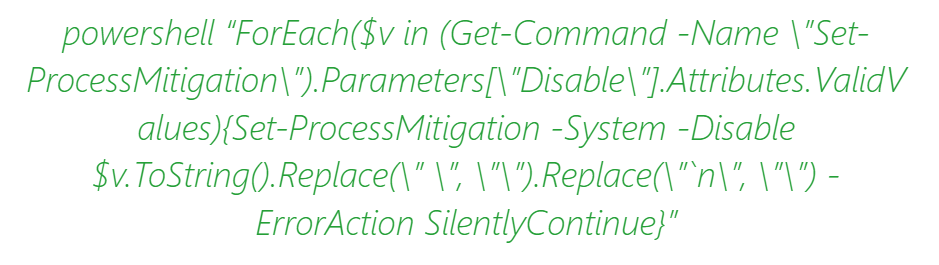
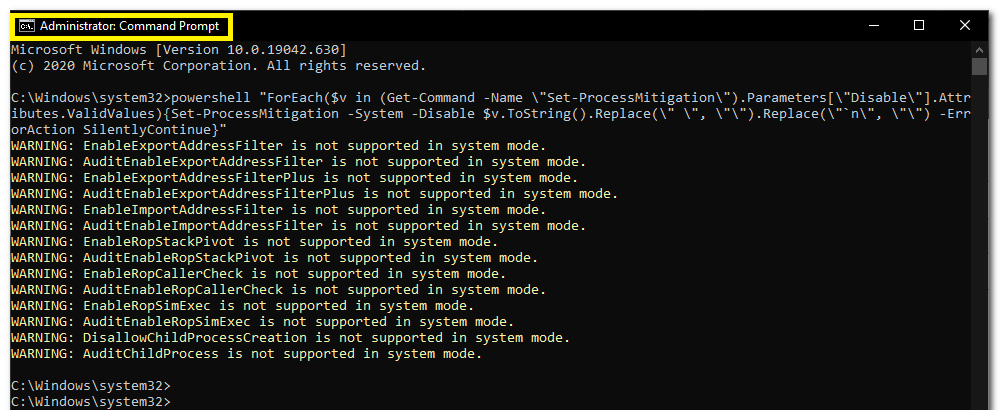


![]()