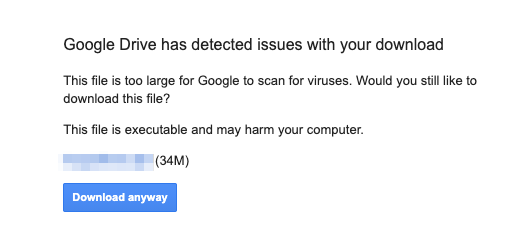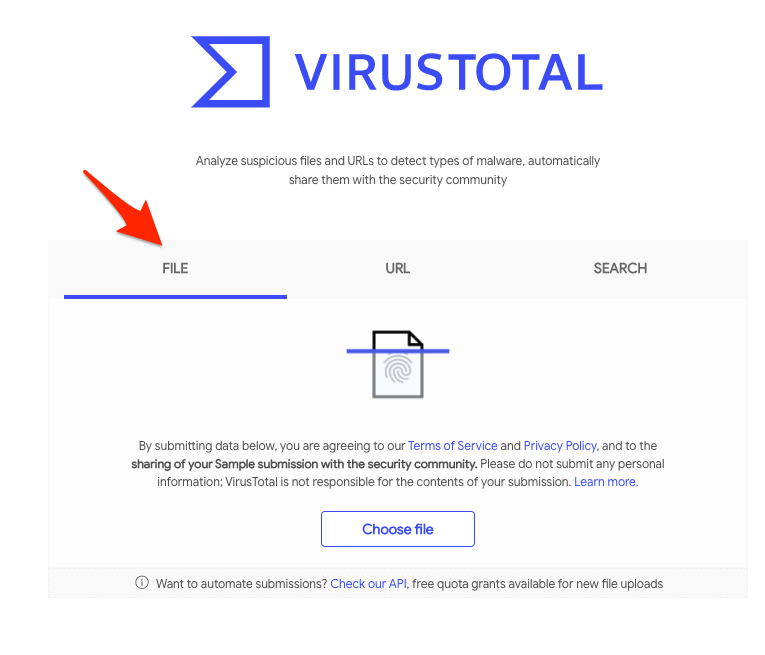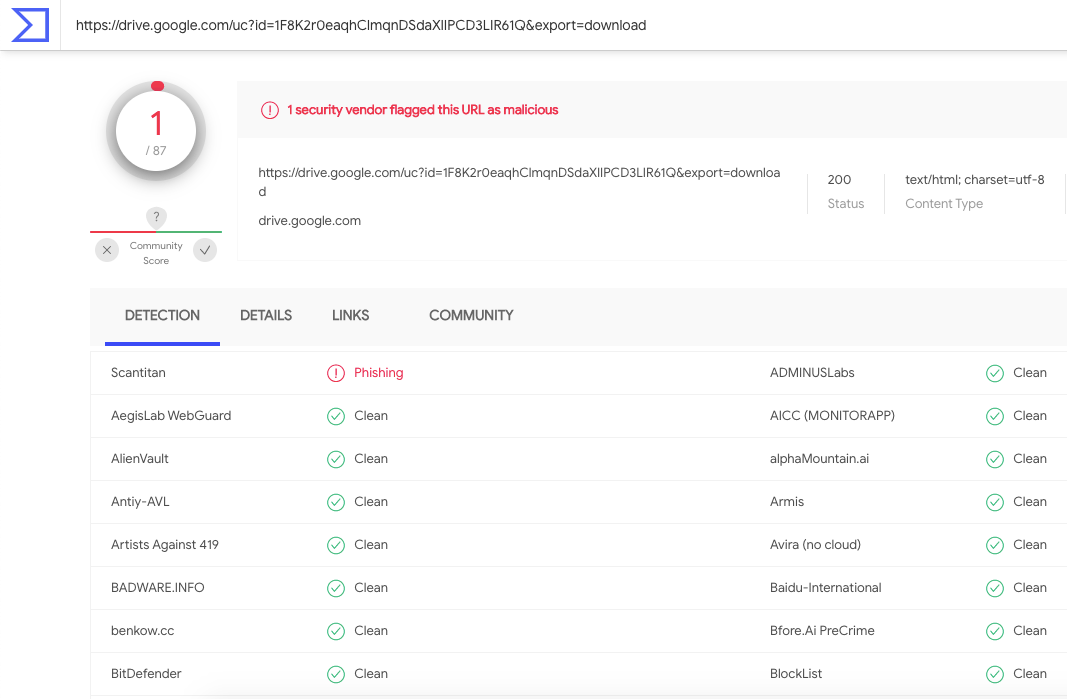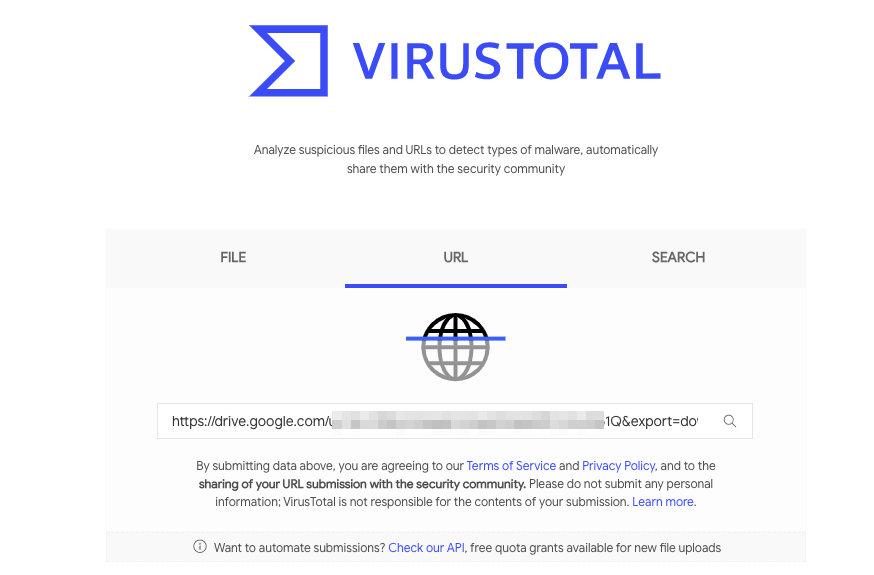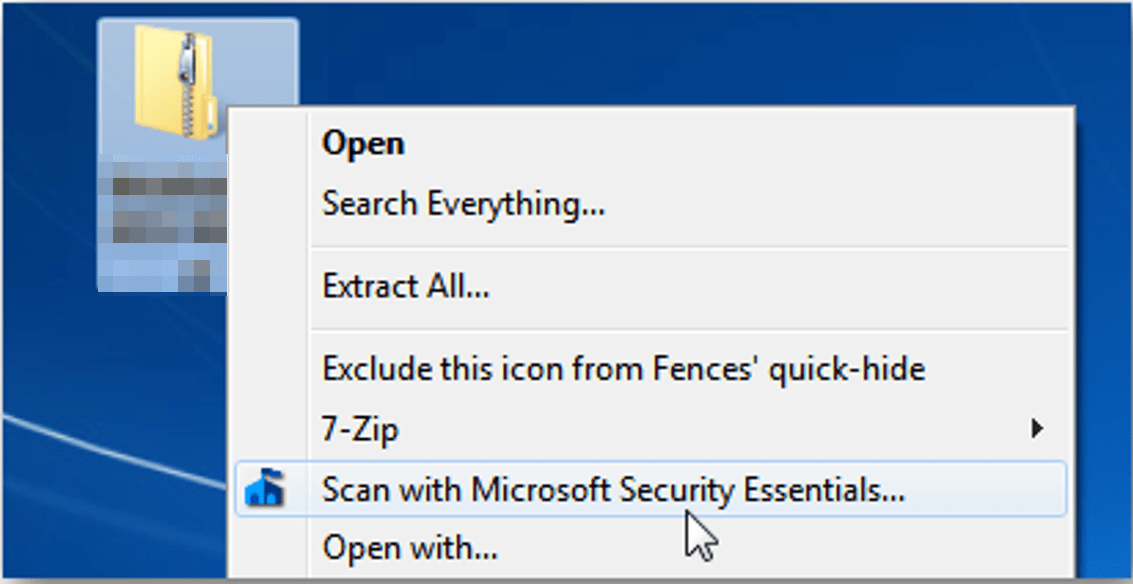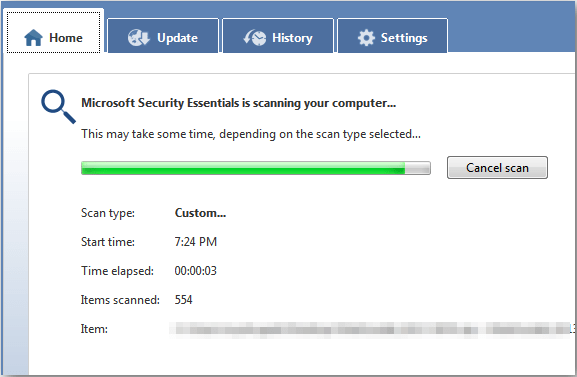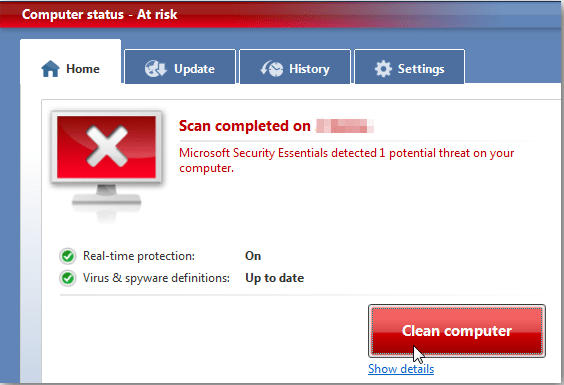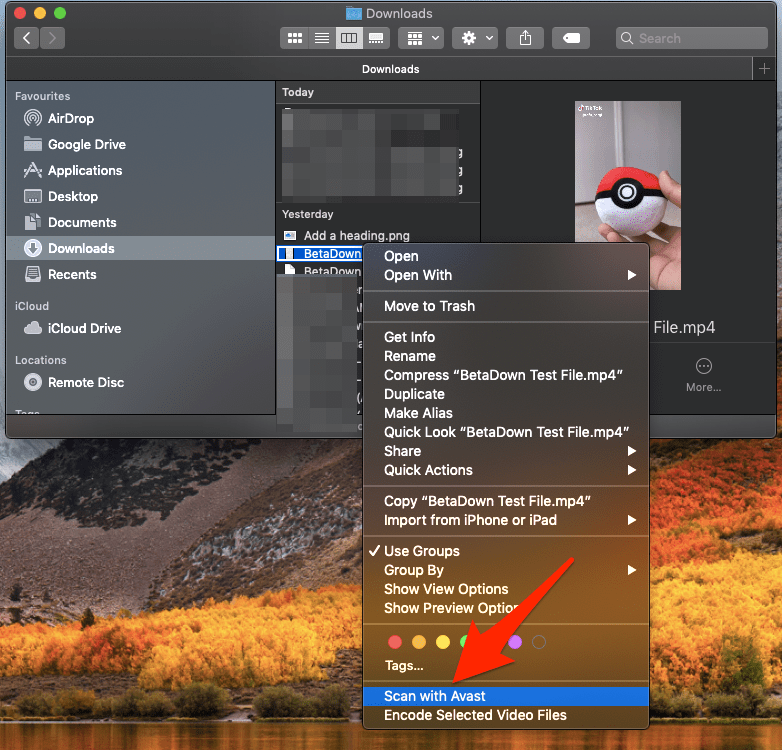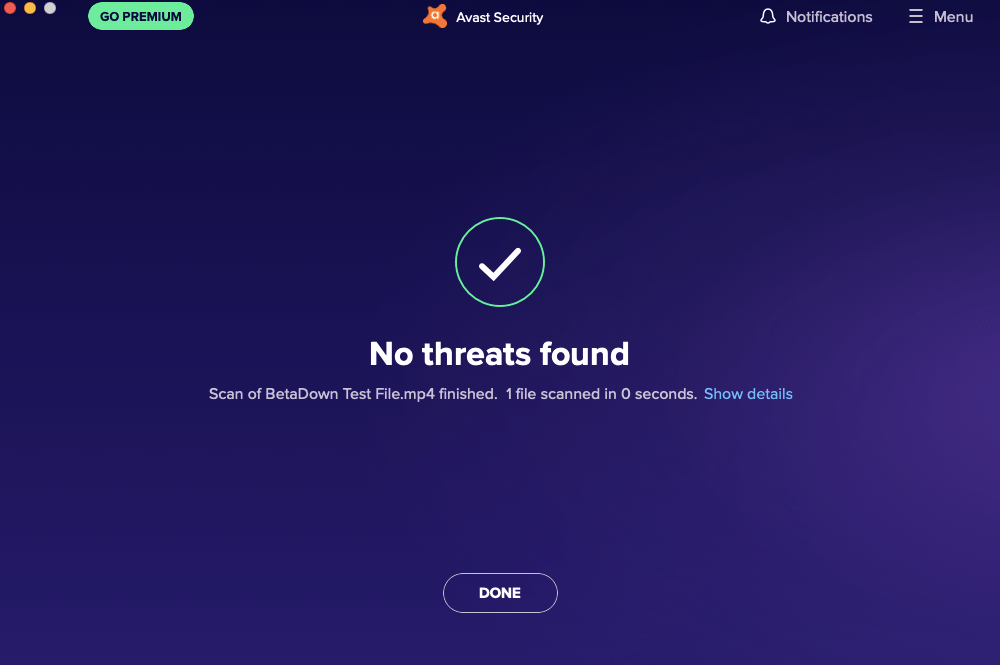And when you click on the download option, you will see the warning message, “Google Drive has detected issues with your download.” If you trust the file owner who shared the file with you, you can download it without any issues. But if the file is available in the public domain, then executing it may be very risky.
Risks of Downloading Untrusted Files
The uploader may upload a malware file, renaming or changing its data to deceiving the user. And if a user downloads it and installs the software or a program believing to be an authentic solution, then it can get hazardous.
A virus file residing in your system storage without any executable power does not cause any damage; the virus gets activated if you open the infected document, execute the vulnerable program or install the malicious software, etc. If you share the infected file, then the shared computers can also be infected. So, it is better to check the file before installing it on your mobile or PC. We will check few free tools to scan the program for any potential threat before installing it.
How to Protect yourself from Harmful Files?
Here are the Best Methods to Scan a File for viruses before Installing or Running it on your Windows, Mac PC, or Android, iPhone Mobile.
Method 1. Use VirusTotal Online Tool
The best tool for scanning a file before downloading is using Google’s VirusTotal. VirusTotal is a website created by the Spanish security company Hispasec Sistemas and is now owned by Google Chronicle, a subsidiary of Alphabet Inc. The tool will check the files and their content with more than 100+ anti-virus engines to see if any of the engine vendors detect any vulnerability. To Use the Tool;
Just visit the VirusTotal site.Now click on the File tab on the website. Upload the file you downloaded from Google Drive.The site will take a minute to scan the file and its readable content for viruses and show you the result.
If you see many vendors showing a red flag, it is better not to install the file on your device.
If you wish, you can also scan the download link URL. Paste the copied URL in the VirusTotal URL section and hit Enter.
Scanning the URL with VirusTotal performs only general website and content search checking the page security and content nature offering weak protection. If possible, try to scan the complete file. It has a limit of 650 MB file size for scanning. The VirusTotal is the best antivirus solution available to Scan for any malicious code in the program or file.
Method 2. Use an AntiVirus Application
This is the most efficient solution to make sure the downloaded file is vulnerable-free. You can use the Windows default Microsoft Security to scan the downloaded file or download any 3rd party anti-virus app for Windows and Mac PC.
For Windows
Most Antivirus software will put an option in the context menu so you can scan files.Right-click on the file and click on Scan with ‘Anti-Virus’App.
The Windows will scan the file.
Once the scan is complete, it will show if there is any malicious code and if possible, it will fix the file.
For MacBook
You can download any good AntiVirus software for macOS. And scan the file downloaded from Google Drive to see if it has any malicious executable code.
Open more options for the downloaded file.Here click on Scan with the ‘Antivirus’ App.
The app will scan and check if the file is safe.
Bonus Tip – Bypass ‘Issues Detected’ Warning Page
If you trust the software and wish to skip the warning message, you can try the Google Drive API trick. With this method, you can directly download the file without any warning message. It is a simple process but a little technical. Guide to Skip Google Drive Warning Page and Create Download Link.
Conclusion
With the guide above, you can protect your computer and mobile from harmful files and protect your computer from virus attacks.