Although, sometimes, even a slight misconfiguration on these network settings on Android smartphones can lead to frequent network drops. Most of the time, your data carrier does not recognize the network setting and will refuse the connection altogether. You can fix this by resetting the network settings to default to fix the connectivity. There are multiple methods of resetting the network settings to default on Android smartphones. The methods vary depending upon the Android version of your smartphone as well as the manufacturer if the brand uses its own custom user interface. Today, we will include all of the possible solutions to reset network settings on Android in our guide so that you can easily get your connection fixed.
How to Reset Network Settings on Android
There are a lot of brands that produce Android smartphones. Thus, you will find a variety of smartphone options in the market, along with differences in the software that runs on the smartphone. Also, Android is quite a popular operating system in the market, and it has been growing ever since it was released back in 2008. Thus, there have been a lot of revisions and updates in the OS. The settings and user interface on each version is slightly different for every OS of Android. Therefore, we are going to have multiple methods that will cover various versions of Android OS. As most smartphones owned by users or present in the market nowadays offer at least Android v8.0 or above, we will be offering solutions for this set of Android OS.
1. Reset Network Settings on Android v8.1 to v9.0
There have not been a lot of changes on the Android operating system after the v8.1. Hence, the following solution is suitable for all the latest versions of the Android operating system above v8.1. Here’s how you reset the network settings on Android v8.1 to v9.0
On the main screen of your smartphone, swipe up to open the app drawer. Here, you will find a list of all installed applications on your smartphone. Apart from that, it also offers shortcuts for system apps and settings. Try to find the “Settings” option in the app drawer to access smartphone settings. You can also search the term in the search bar available at the top of the app drawer if your smartphone supports the feature.
The Settings section consists of various other sections, which include the preferences options related to each of these categories. As you are looking for reset options, scroll down until you find the System category. Tap it to open the system settings.
In the System tab, you need to look up the Reset options.
This section includes multiple sub-sections. The first option in the Reset options menu is for WiFi, Mobile and Bluetooth. Select it to reset network settings.
Now, you will find a Reset settings button. Click on it to begin the process.
You will be prompted to enter your screen lock pin, password or pattern if your device has one. Once the process is finished, your network settings will be reset.
2. Reset Network Settings on Android v8.0
The user interface of Android v8.0 is slightly different from the newer versions of Android. Still, you will find the solution somewhat similar as the UI is almost the same as the current version. Here’s how you reset the network settings on Android v8.0
Similar to Android v8.1, Android v8.0 also has a similar user interface that offers a swipe up gesture to access the app drawer. Once you do that, you can find the Settings icon in the list of installed applications. If you don’t find the Settings icon, move the page horizontally or vertically to show more apps. Once you find the Settings icon, open it by tapping it once. The reset options are also provided in the System section on the settings page. Find the System option on the list and tap it once to open. Now, there is a dedicated Reset section provided in Android v8.0. Open it for further options. Now, you will find a separate option for network reset. Click on the “Network settings reset” option available at the top of the list to continue. Once you click on that, you will find the same screen as before with a Reset button available at the bottom. Once you click on the button, you will be prompted once again. Click on the Reset Settings button again. Make sure to select Network settings option and not the factory reset option, as that will erase all data in your phone’s internal storage.
3. Reset Network Settings on Google Pixel Devices
Google Pixel devices offer the vanilla android experience with all Pixel devices. The same goes for all smartphones that are produced under Google’s Android One program. You will get the same user interface with these devices, like a Google Pixel smartphone. Here’s how you reset the network settings on Google Pixel devices:
To access the settings section on Google Pixel devices, you can either access the app drawer, or you can simply tap the settings icon available in your notification panel. To open the notification panel, simply swipe down on your home screen. You will find the settings icon on the top-right section of your screen. Once you are in the settings, swipe down until you see the “System” option. Tap the System option and scroll down again. Here, you will have to open the advanced system settings by tapping on the “Advanced” option. In the advanced smartphone settings, you will find a separate section for reset options. This section includes a reset option for your connectivity, applications and the smartphone itself. Open the Reset section and choose the first option that says “WiFi, mobile and Bluetooth”. Start the reset process by tapping the Reset button given on the bottom of the display. You will be prompted again to confirm the action. Tap the Reset settings button on the next page. Now, sit back and relax while your smartphone resets the network settings.
4. Reset Network Settings on Samsung Devices
There is a range of Android-powered devices available in Samsung’s Galaxy series smartphones. Along with the operating system, Samsung also offers its own custom user interface, which is quite different from the Vanilla Android UI. Thus, finding settings such as the reset option on Samsung devices is confusing if you are not used to this UI. Here’s how you reset the network settings on Samsung devices:
If you are using a Samsung Galaxy device in 2021, you are probably running on a new user interface called OneUI designed by Samsung. In this user interface, you will find the app drawer button provided on the lower right section of your device. Click on it to open the app drawer. Now, swipe left on the app drawer to explore the installed applications. In the OneUI, you can categorize the applications based on their type and functions on a separate page in the app drawer. Hence, you might have to swipe a couple of times until you find the settings icon. Tap on the Settings icon to open smartphone settings. In the OneUI, the reset options are available under the General management section. Therefore, scroll down on the settings page until you see this option. Tap on the General management option to open it. Here, you will find the Reset option in the list. Once you enter the Reset section, you will find a separate option called reset network settings. Similar to previous solutions, you will have to press the Reset settings button to start the process. Make sure that you see WiFi, mobile data, and Bluetooth listed on this screen before you continue. Once you are sure you are in the right section, click on the button. Confirm the action again on the next page where you see the system warning.
What Happens When You Reset Network Settings?
Now that you know how to reset network settings on various Android-powered devices, let’s try to understand the changes that will take place once you follow the process. After you select the Rest option, all of the connectivity options related to the mobile data, WiFi and Bluetooth on your smartphone will be reset to factory settings or default settings. This means that the network configurations provided by your data carrier will be reset, and you will have to wait until the settings are automatically configured again before you can use the data. Other than that, the process also affects the WiFi and Bluetooth section. All of the paired Bluetooth devices, such as your smartwatch and wireless audio devices will be deleted from the list, and you will have to pair these devices again one by one. The same goes for the WiFi networks that are saved on your device. If you do not remember the password of a certain WiFi connection, we will strongly recommend you get the password first before resetting your network settings. Some other changes that you need to keep in mind are listed below.
Your daily mobile data limit, which you might have set earlier will be removed. Hence, you will have to set it again. Your VPN settings will be reset, and you won’t be able to use your VPN connection until you configure it. Both mobile data as well as WiFi options will be enabled. Wireless tethering will be disabled, and you will have to configure it again to share your internet connection. The default network selection mode for your data carrier will be set to automatic. Background synchronisation will be enabled. If you do not wish to use it, you will have to disable it again.
Connecting to the Internet With Your Smartphone
In majority of new generation smartphones, connecting to the internet services is as easy as putting in the data carrier’s SIM card and turning on the mobile data option from the notifications panel. If you also have a broadband connection, you can use the data from the WiFi connection available on your smartphone. Simply enable the WiFi option and pair your device with your WiFi network by putting the right password for your SSID. Other than that, you can pick up a special LAN to USB adapter for your smartphone if you wish to use a secured and stable wired internet connection with your smartphone. Simply plug a LAN cable in the adapter and connect it to your smartphone via the USB connection. However, it might not be supported for all smartphones, so keep that in mind. As for sharing your smartphone connection to your laptop or computer, you also get access to various options in smartphones. You can do it via a wireless connection with the tethering option on your smartphone. Just enable your mobile data and connect a WiFi-powered device to your smartphone’s tethering network. You can also use the USB tethering option to share the internet via a wired connection.
Conclusion
Using the internet is pretty easy. But, configuring the internet might get a little tricky for general users. Fortunately, you won’t have to do much on your smartphone if you wish to use an internet connection provided by your data carrier. In case you are facing problems with the connection, you can simply reset the network settings and wait for your device to automatically reconfigure the settings for you. This will definitely resolve most connectivity related problems on your smartphone. If you are not sure how to reset network settings on your smartphone, simply follow our guide present here today and find the best solution for your smartphone. Comment * Name * Email * Website
Δ



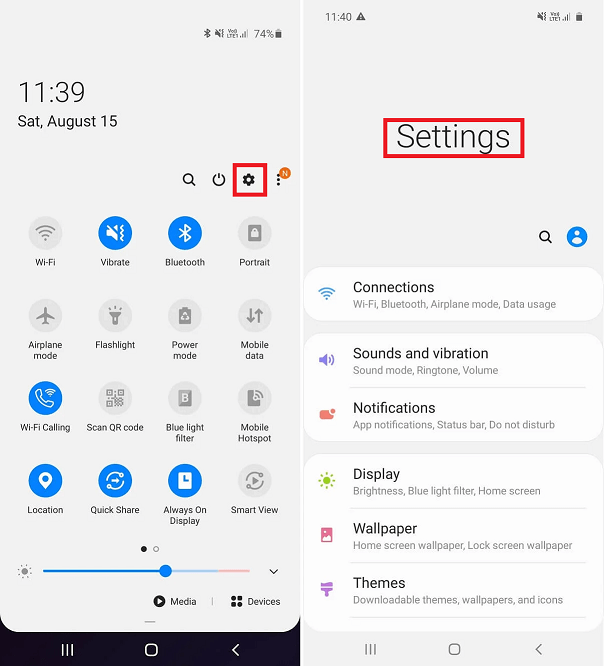
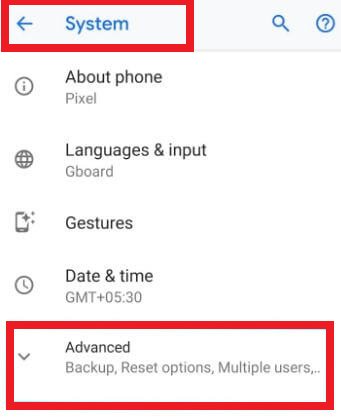
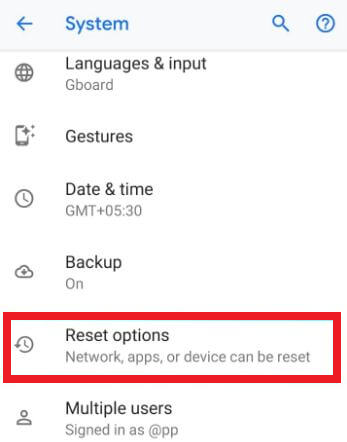
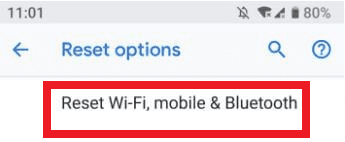
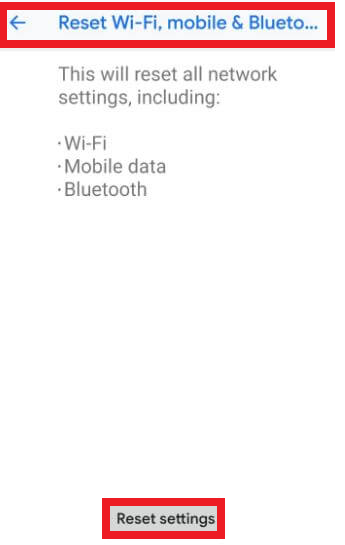
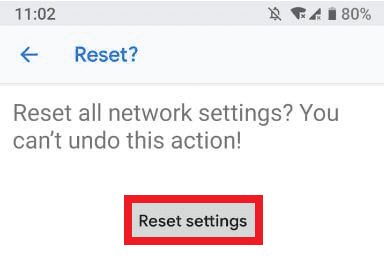


![]()