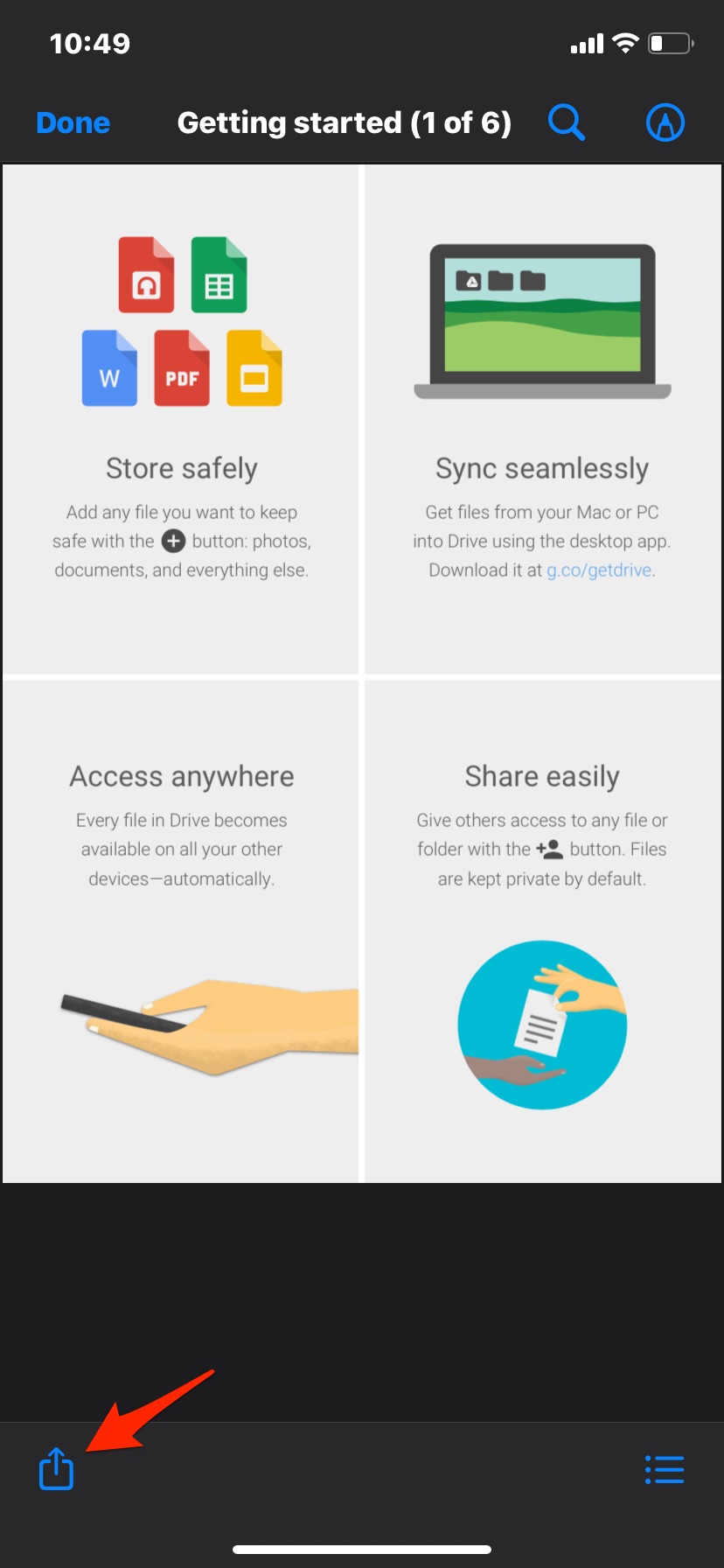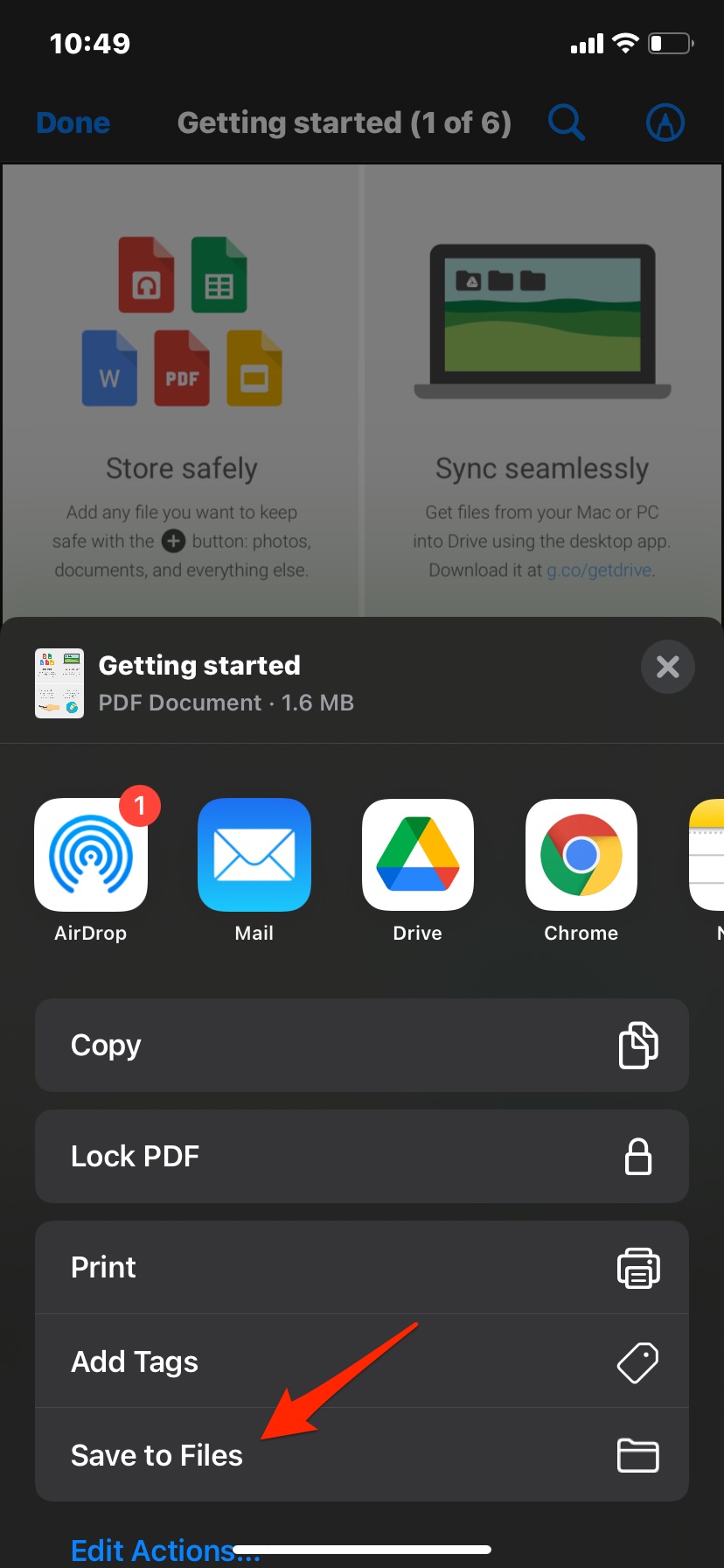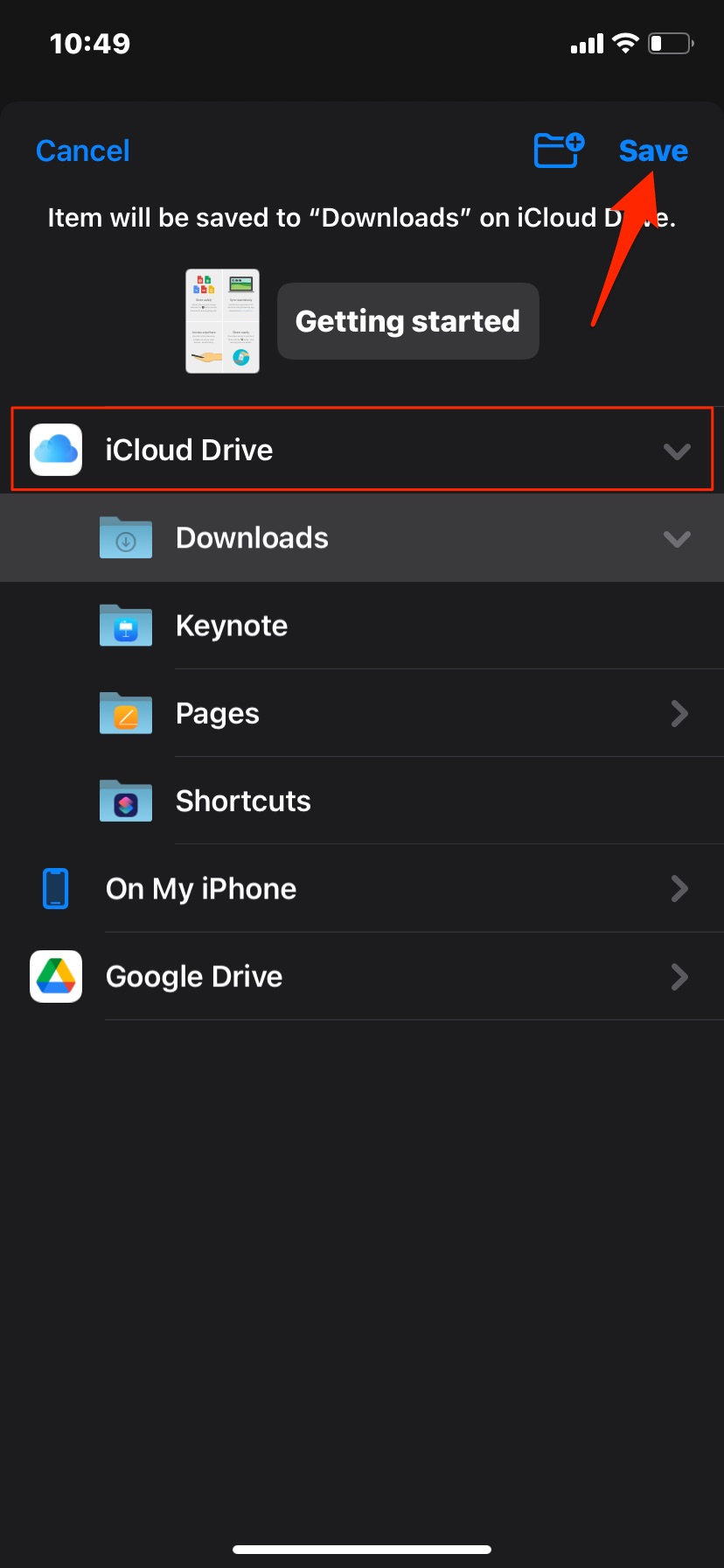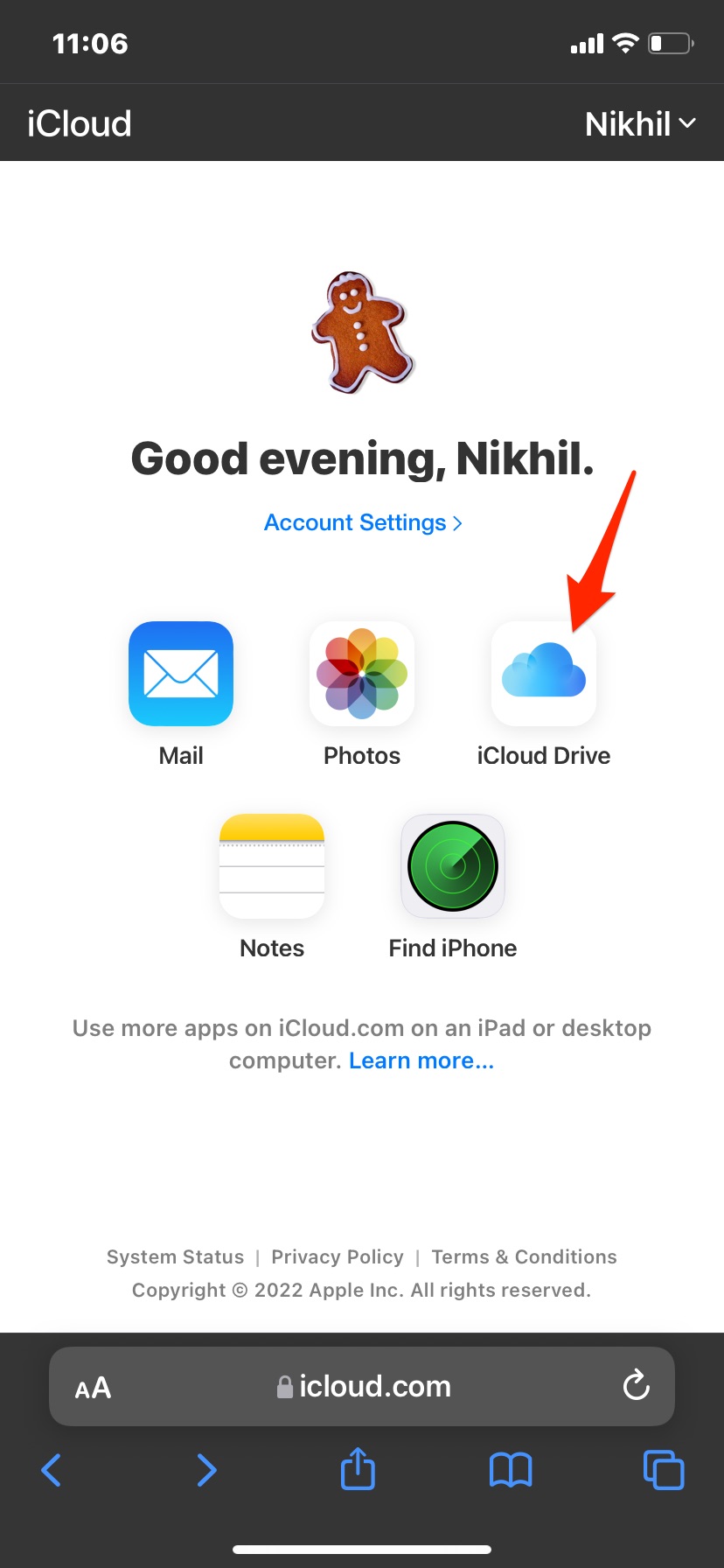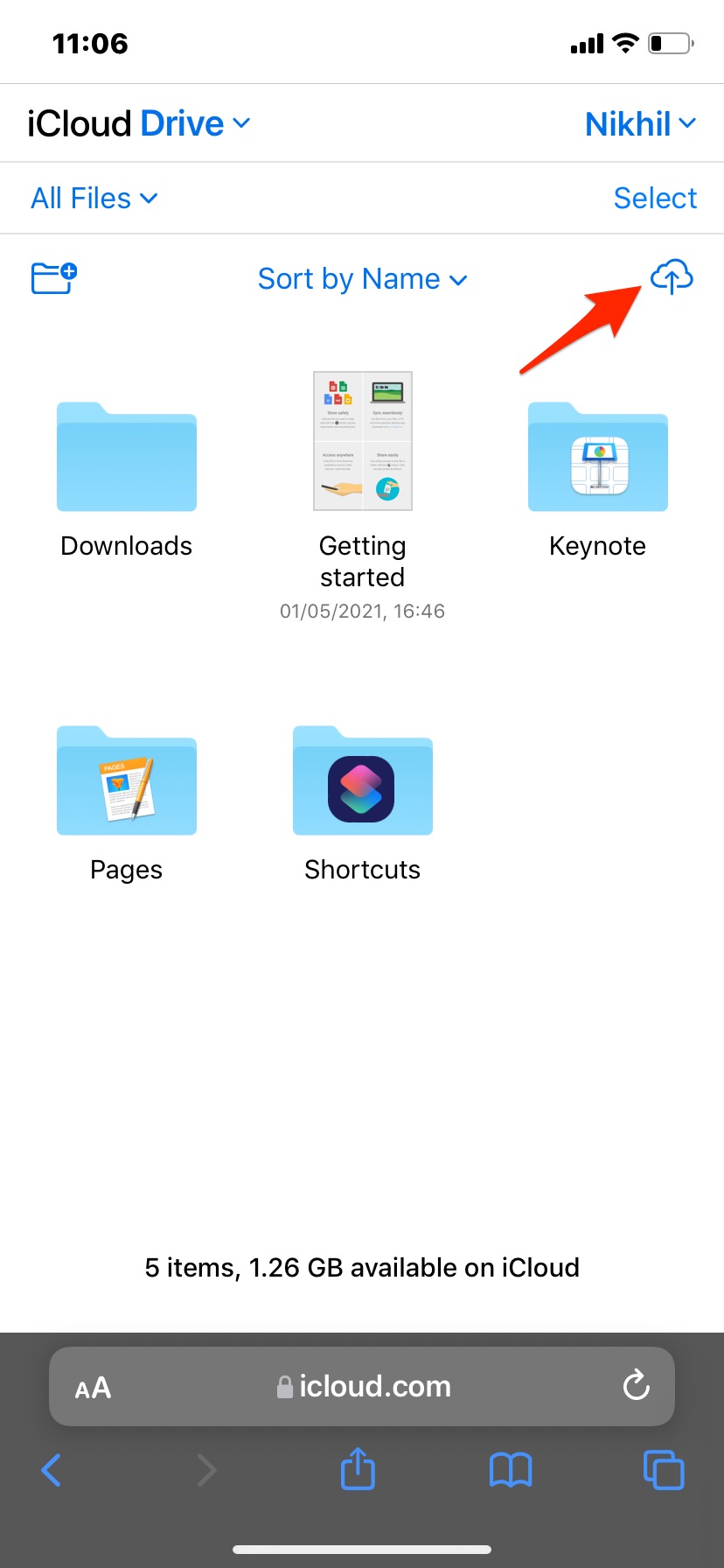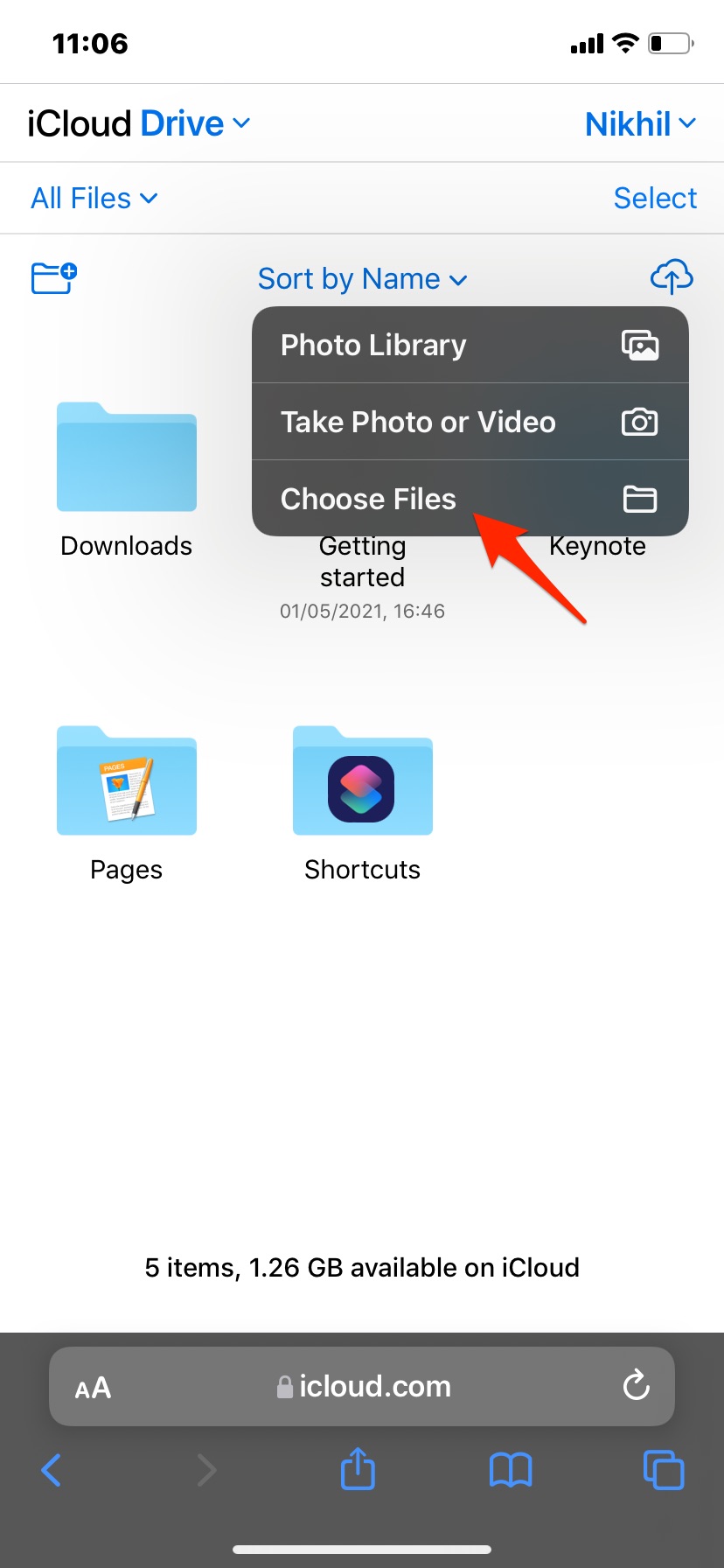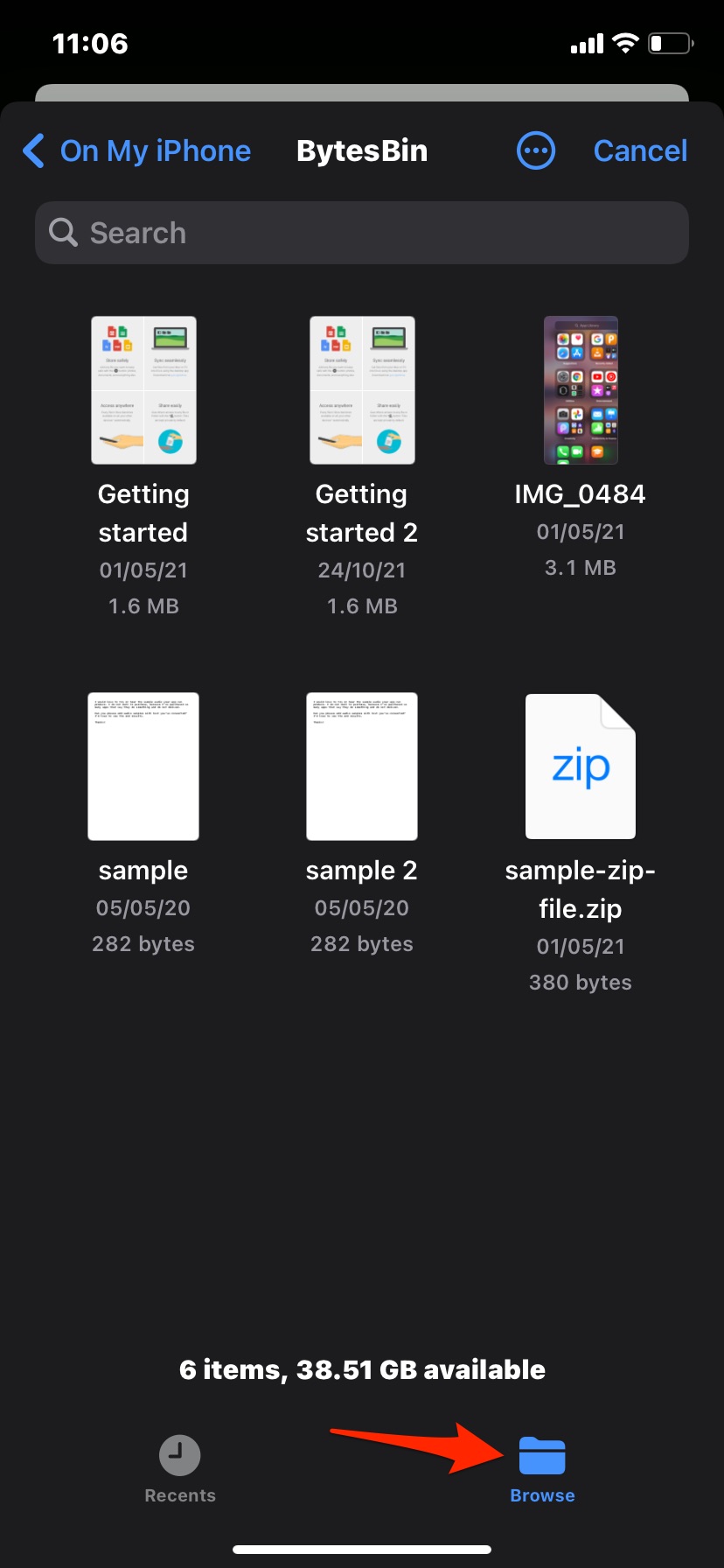If you want to upload iPhone files like documents, PDF, videos, or any other files to your iCloud Drive account from your iOS device, then here are three of the best methods available. You can try any of the methods listed; all you need is an active internet connection for the methods to work.
Method 1. Use Files app to Transfer Files
Using the iPhone Files app, you can directly transfer the files from your iPhone storage to iCloud drive. Here are the simple steps you need to follow;
Method 2. Save Files to iCloud Drive
You can use this method to instantly save the files to your iCloud drive by simply sharing the file to store the file to the cloud storage.
Method 3. Using iCloud Drive Site
You can also use the iCloud drive website on your Safari browser or chrome browser on your iOS device and directly upload the files to your storage account.
Conclusion
That’s it; with these simple methods listed above, you can directly upload files, documents, and other media from your iPhone mobile to iCloud Drive storage. If you are facing any issues or need any further assistance, please comment below; we are more than happy to help you.
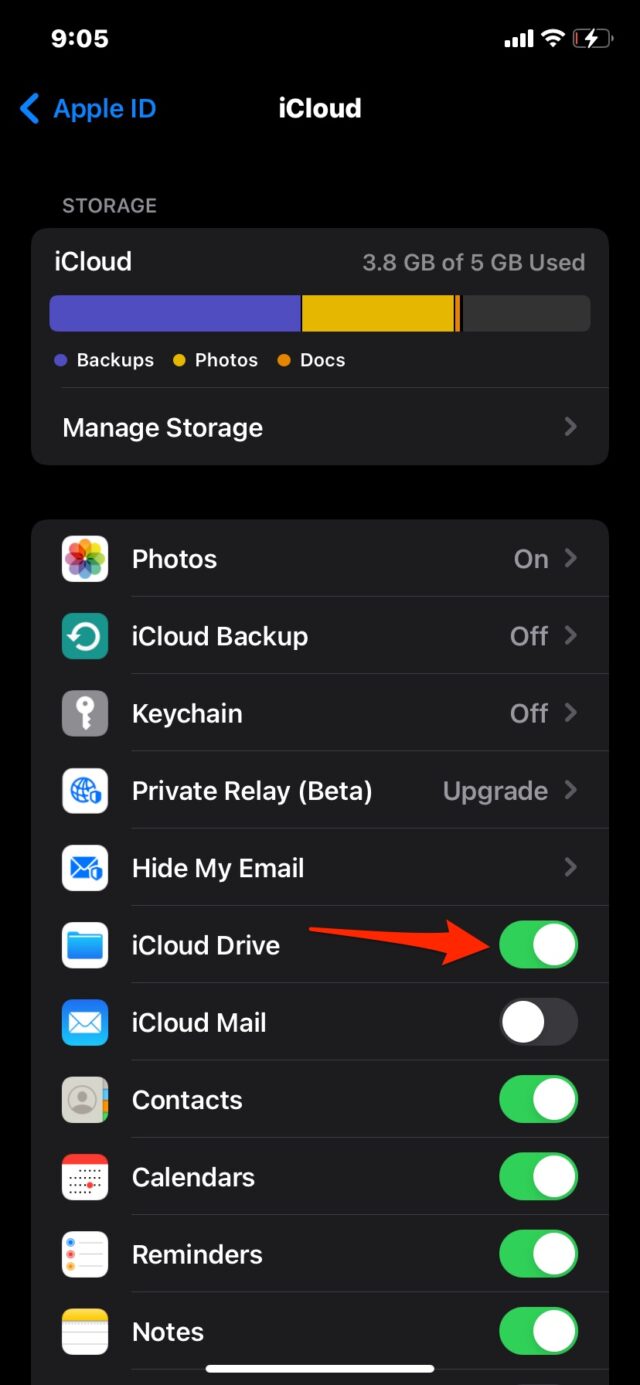
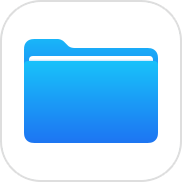
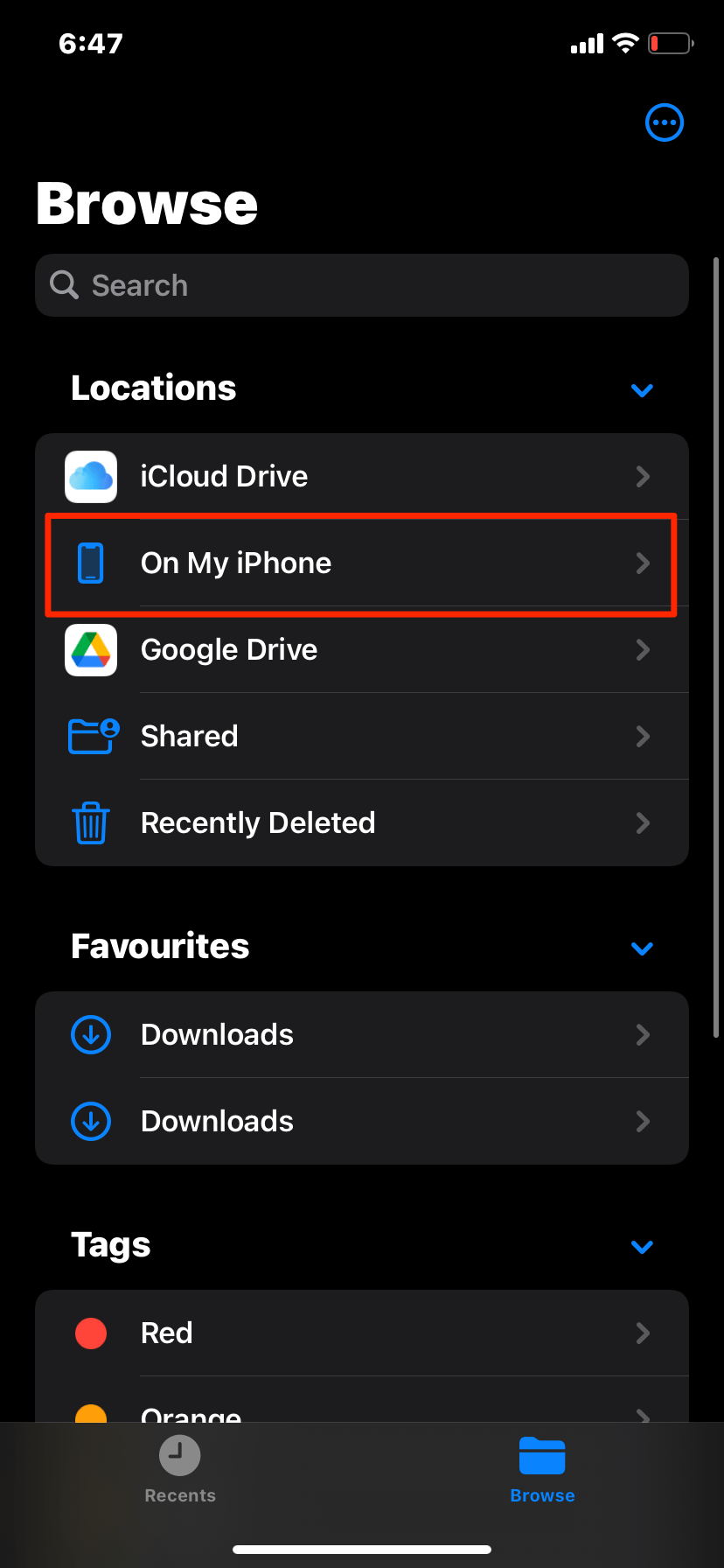
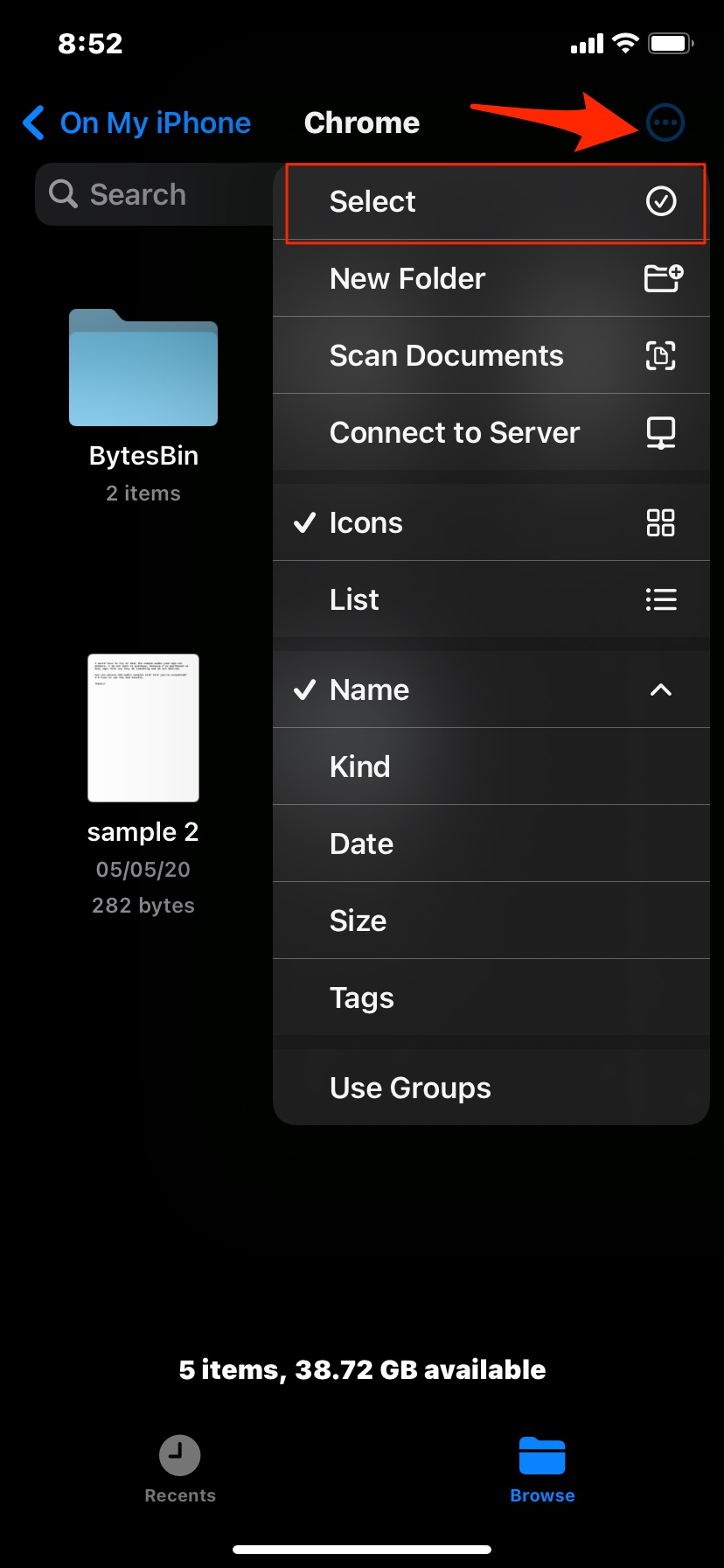
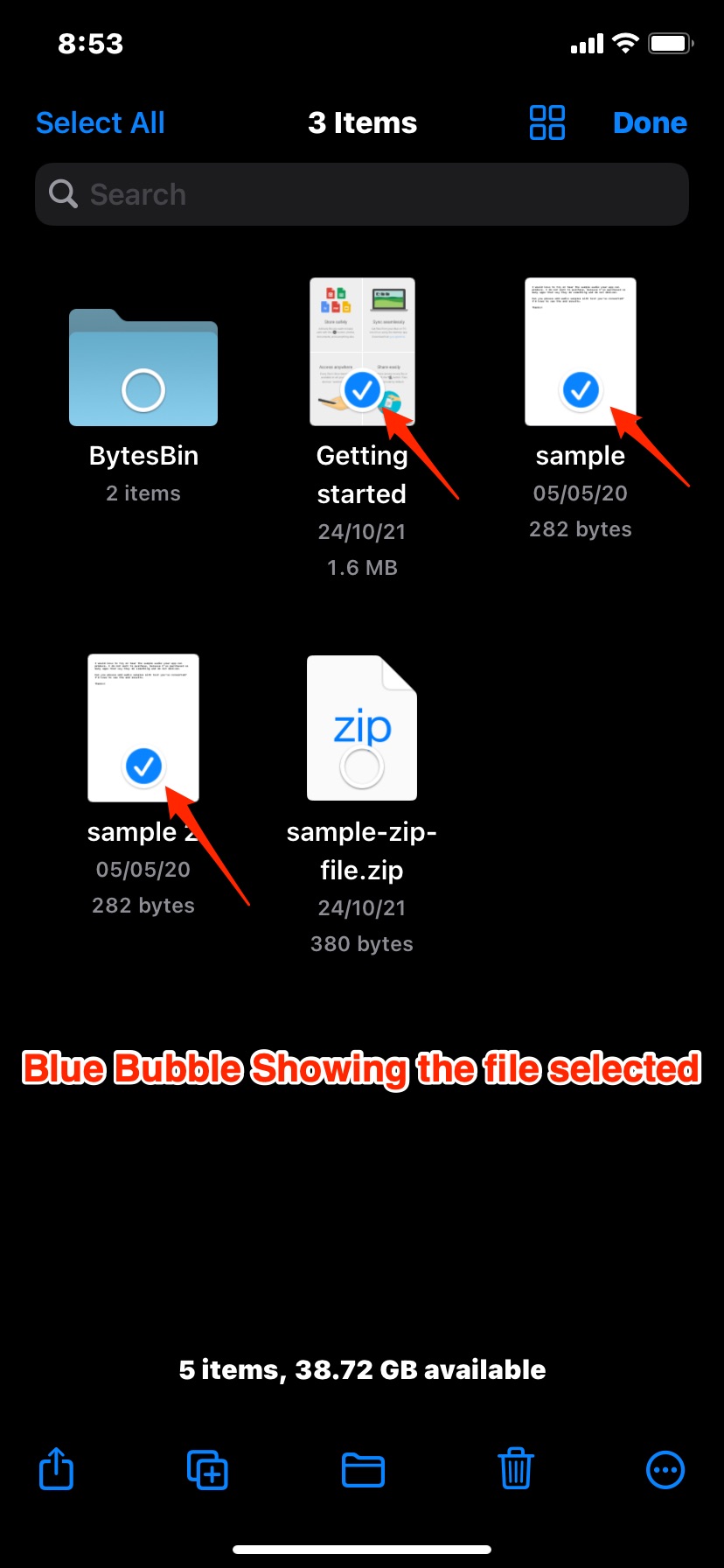
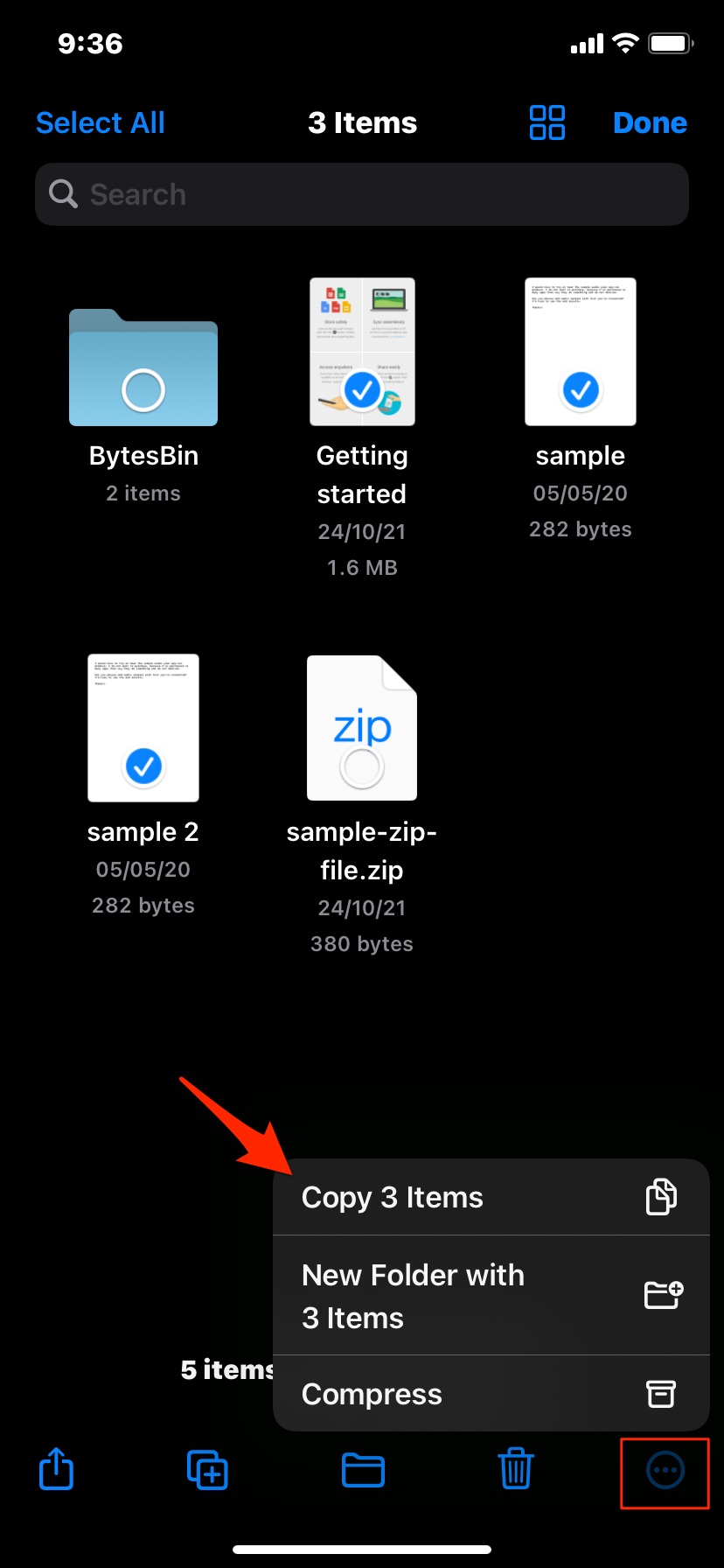
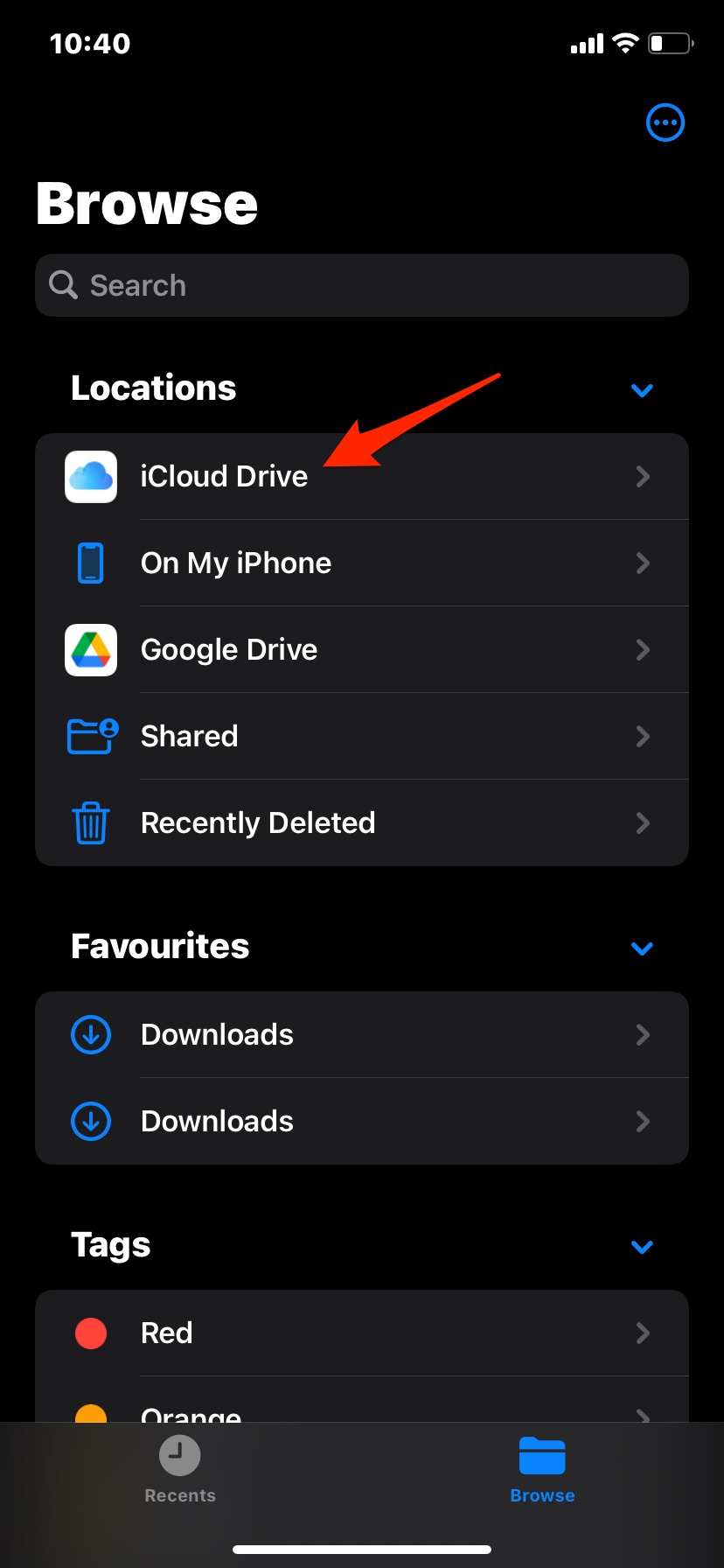
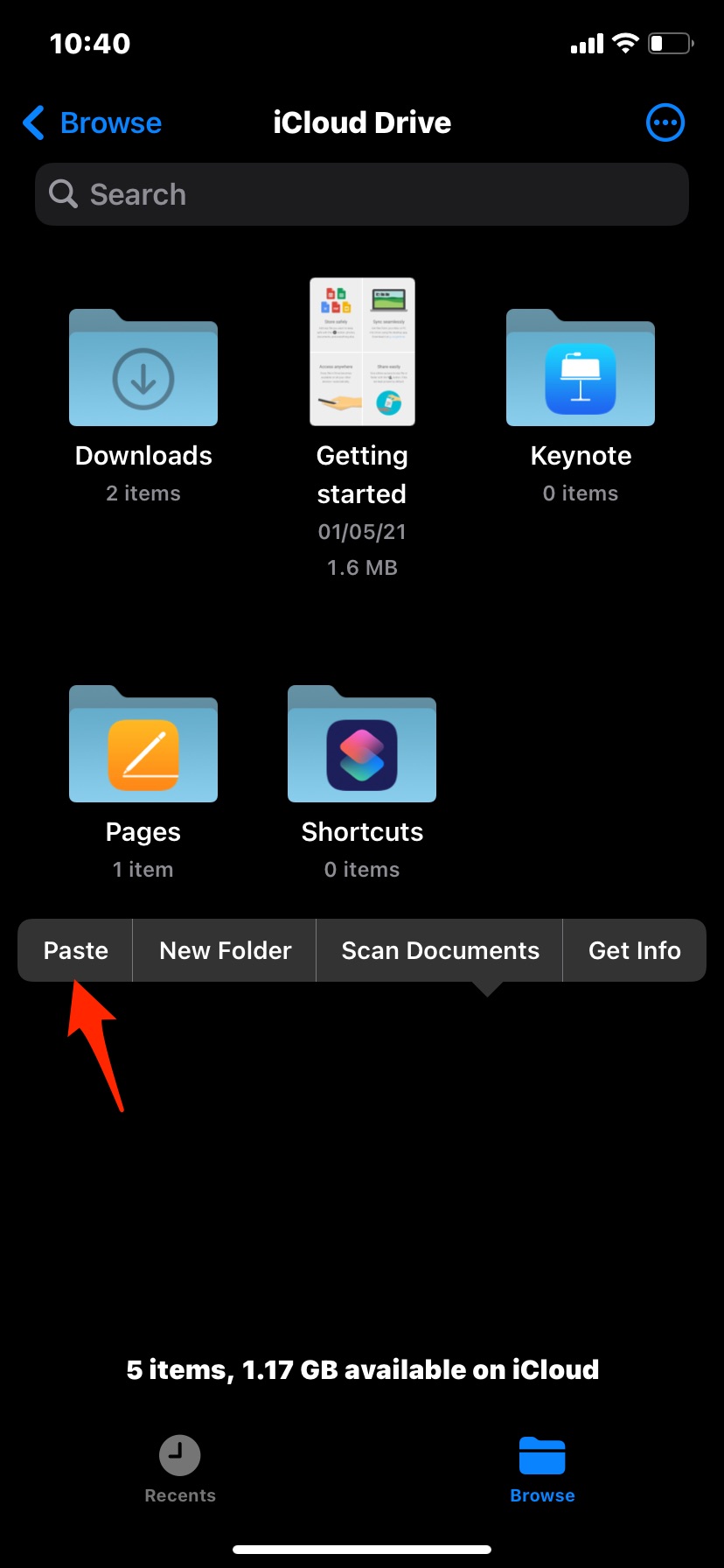
![]()