However, there might be instances where the reset option fails. You will get an error saying that “There was a problem resetting your pc”. This is a common error that has affected many users. It might be caused due to corrupt files, or removal of important system files. Pre-installed Windows might also cause this error. In this guide, we will be looking at ways by which we can fix this issue.
How to Fix the System Reset Error?
Through Startup Repair
For this method to work, you need a USB drive or DVD with Windows 10 installation files.
Insert the pendrive or DVD into the computer and reboot it. When the pc boots up, select the Troubleshoot option. Tap on Advanced Options. Now, tap on the Startup Repair option. Choose your account. Enter the account password. Hit the Continue button to begin the repair process.
Using Command Prompt
Run command prompt as an administrator. Use the following command for SFC scan-sfc /scannow. This will check for corrupt files.
Use the DISM command-DISM /Online /Cleanup-Image /RestoreHealth. This is a lengthy process and might take time. Enter the following commands one by one-cd%windir%\system32\config, ren system system.001, ren software software.001. In the next window, tap on the continue button. Now, enter the following commands and restart the pc-reagentc /disable, reagentc /enable. Finally, run the CHKDSK to check for disk errors. Type in chkdsk C: /f /r /x.
Using System Restore
If you have created a system restore point, then this is a viable option.
Enter the word “system restore” in the search box and select the Create restore point option.
In System Properties window, tap on System Restore
In System Restore window, hit the Next button.
Select the required restore point and tap on Next. Finally, confirm the restore point and hit Finish.
Restoring the Windows 10 System Image
If system restore is not working, you can try this method. It requires a bootable media with system image that can be created through a software like AOMEI Backupper Standard.
Insert the media and restart the pc and boot from the media. From the restore tab, hit the Select Image file option and click next. Checkmark both the displayed options and click on next. Choose a partition to store the image file and hit next. Hit system restore to restore system image. If the image was created on another pc, choose Universal Restore.
Recover the PC through a USB Recovery Drive
First of all, you need to create a recovery disk.
Insert an empty flash drive into the pc. In the search box, type in the recovery drive. Choose the create recovery drive option. When prompted by user account control, hit yes. Choose the USB drive and hit Next. When it’s done, click Finish.
Now, you can recover Windows through this drive.
Reboot the pc and hit the F11 button to go to the boot options page. Click on the boot from USB recovery drive option. Click troubleshoot and select Recover from a drive option. Follow the instructions on the screen to complete the process.
Install Windows 10 from Scratch
This is probably the best option if none of the other methods worked. Some errors will only be gone if you do a fresh installation of Windows. Also, it is better that you use a genuine copy instead of a pirated version which could lead to malware attacks and more. All you need to do is to boot from the installation media and follow the instructions.
Refresh the Computer from Windows Defender
Hold the Windows+I key together to open Settings. Click on Update & Security and then Windows Security.
Head down and select Performance & Health.
From the bottom portion, choose the Additional info option.
Hit the get started button and follow the instructions.
Final Words
We hope you enjoyed this article on how to solve the reset problem. For any queries with regards to the content, do contact us. Comment * Name * Email * Website
Δ



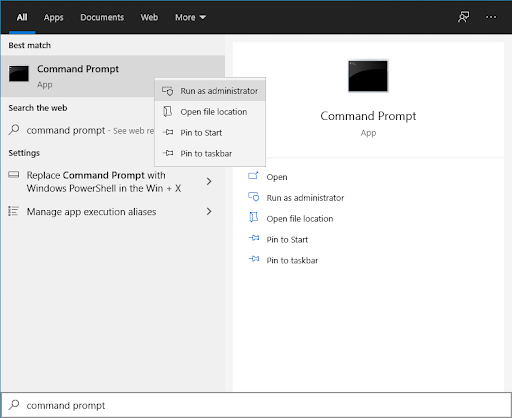
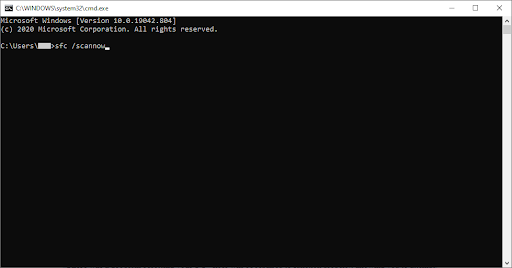
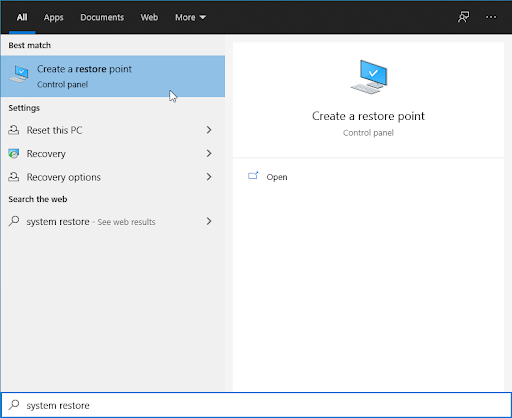
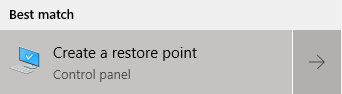
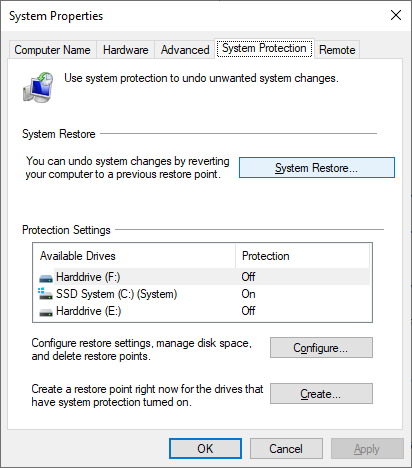
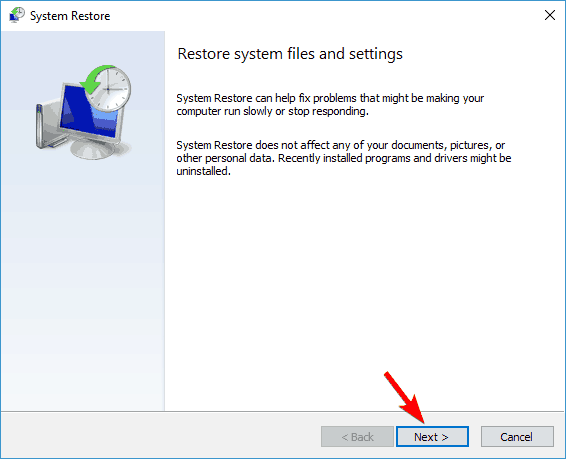
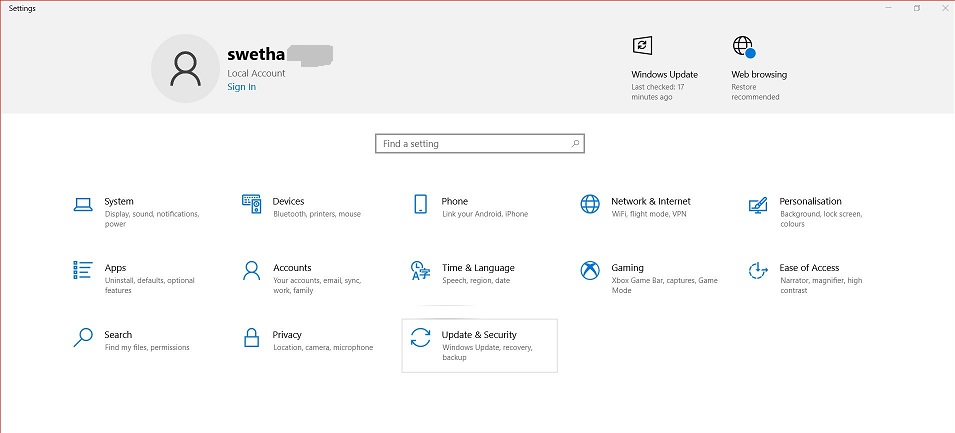
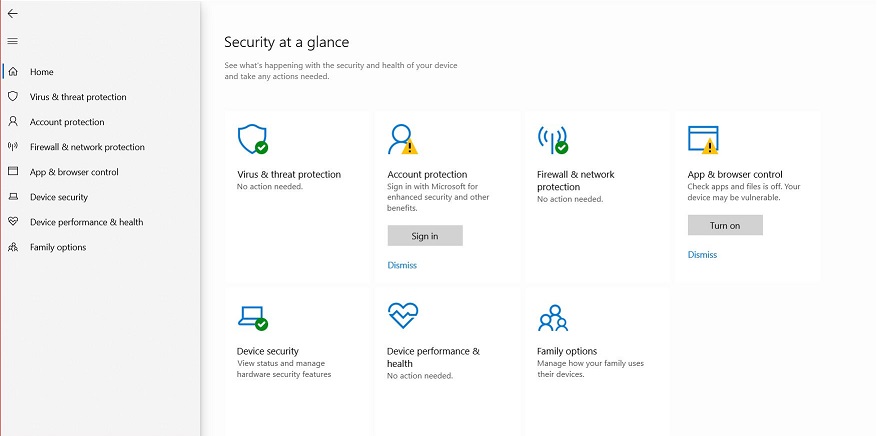
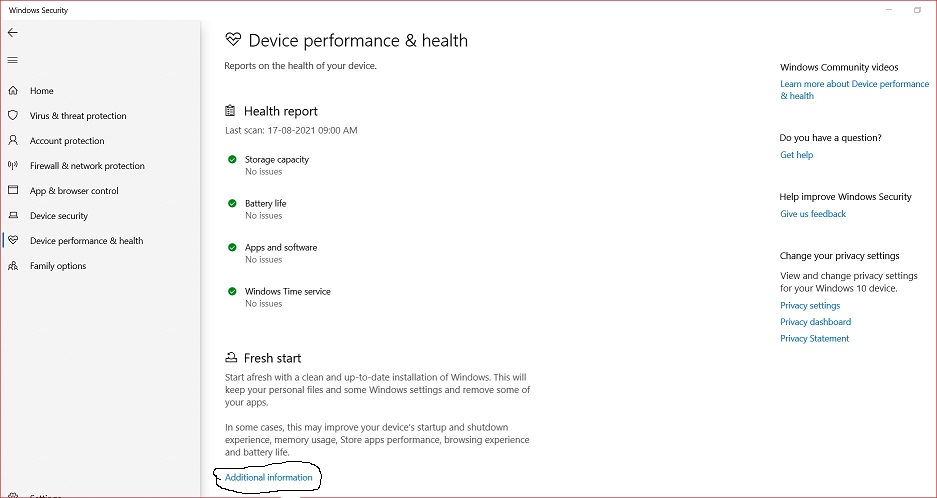


![]()