What is Vcruntime140_1.dll?
Vcruntime140_1.dll is a DLL or Dynamic Link Library file. It is an essential system file of the Windows operating system. It is also commonly known as the Microsoft® C Runtime Library file. In fact, it is an extremely important file to make Windows applications function properly. Therefore, whenever it is not loading or not available, the applications stop running and show an error message on the screen.
Reasons Behind Vcruntime140_1.dll errors –
There are many reasons that can lead to the Vcruntime140_1.dll error.
The file is misplaced or deleted from its location. The file is corrupted due to a sudden crash. You are trying to run any faulty application. If there is any malicious software installed on your computer that is blocking access to the file. If there is an issue with Windows Registry.
Some of the Vcruntime140_1.dll error messages are as follow –
dll was not found dll error loading dll is missing Cannot register vcruntime140_1.dll dll crash
How to fix Vcruntime140_1.dll Error?
1. Download New Copy of VCRUNTIME140_1.dll
The first thing will be to download the official VCRUNTIME140_1.dll. In doing so, it helps to overwrite any corrupted file. In some cases, it can even help to create the missing Windows Registry. Always choose the appropriate file as you will come across different versions. Here is how you are going to do it.
Visit the official site of Microsoft. Download the missing file. It will come in a compressed folder from where you will have to extract VC runtime. For Windows 32 bit version, you will have to paste the extracted files to C:\Windows\SysWOW64. Press Enter to confirm the same.
Similarly, for the 62-bit version, you need to paste the extracted file in C:\Windows\System32. To save the settings, you will have to press Enter.
2. Uninstall & Reinstall important VC Runtimes
The second step will be to uninstall and reinstall all the essential VCRUNTIME errors. You will have to know that the Dynamic Link Libraries redistributes Microsoft Visual C + + for running the Windows operating system. If in any case, VCRUNTIME140_1.dll is missing, you will have to go to Microsoft Visual C + + and confirm if it is damaged or corrupt. You need to follow the above steps to install Microsoft Visual C + +.
Press the Windows key and R button simultaneously. You will come across the run box wherein you will have to type “Appwiz.cpl” and hit Enter.
Find out the VC runtime installed on the computer and uninstall it.
It is important to restart your computer. To confirm that everything works smoothly, you will have to reinstall all the runtimes. After downloading the file, you need to unzip it. The next step will be to open the folder. You will have to right-click on the file “install_all.bat” and select “Run as administrator”.
Allow VC runtimes to install. Follow by restarting your computer to confirm if the problem still exists.
3. Re-install Affected Program
When the application you downloaded is not properly installed, you are likely to face this issue. It can even happen if you download the application from an unauthorized source. This makes the program falsely flagged by the anti-virus. For this, it is important to uninstall the program and reinstall it again from a genuine source. It helps to fix the corruption by refreshing the affected Dynamic Link Libraries files.
4. Re-register VCRUNTIME140.dll
Keep in mind that you will have to re-register missing vcruntime140_1.dll runtime file properly if the problem still exists. All you have to do is to copy the DLL file to the System32 folder. However, it has to be done as an Administrator. You can do it by following these steps.
Click on the Start menu button or Windows key. You will have to type “CMD” to launch the Command Prompt. In command prompt, you need to type Regsvr32 C:\Windows\SysWOW64\vcruntime140.dll Regsvr32 C:\Windows\System32\vcruntime140.dll
You can restart the computer to confirm if it still exists.
5. Use SFC & DISM Commands
When Windows has some corruption issues with DLL files, you are still going to face this problem. To make sure that it works fine, you need to utilize the Win repair commands like DSM and SFC. This helps to check automatically and fix the protected system files of Windows. However, do note that SFC or System File Checker will not be able to fix the integrity errors. You can do it in the following ways.
Run command prompt in the Win Search bar. You will have to select from Run as Administrator. You can even press the Windows buttons and the R key to go to the menu. Now you need to type “sfc /scannow” and hit Enter.
Let the system finish. The next step will be to restart the After restarting the computer, launch the CMD and run the command “DISM /Online /Cleanup-Image /RestoreHealth”.
Again restart the computer to check if it has been solved.
If you are using Windows 10, you will have to follow these steps.
Using a USB flash drive, go to System Restore. Select Troubleshooting and then click on Advanced Settings. Once you reach the Command Prompt, you need to type “sfc /scannow /offbootdir=C:\ /offwindir=C:\Windows”.
Also, you can restart the system in the following way.
Go to Settings. Click on Update & Security followed by Recovery. Under the Advanced Startup option, click on Restart now.
6. Usage of Vcruntime140_1.dll file
Vcruntime140_1.dll is somehow related to the Microsoft Visual Studio 2015. It is essential to run and make the Windows programs work appropriately. If there is an error with Vcruntime140_1.dll, there is a likelihood that your program will stop working and it will not open at all.
7. File Size and Location
The Vcruntime140_1.dll can be located under C:\xampp1\mysql\bin\ or C:\Users\Home\AppData\Local\Microsoft\Teams. This may vary depending on your Windows version and installed drive on your HDD. The file size is approximately 44.2 KB.
How to Download if Vcruntime140_1.Dllgets Corrupted?
When Vcruntime140_1.dll is corrupted, you need to download Microsoft Visual C + +. You can download any of the versions from 2015 to 2019. Follow these steps to fix the problem
Go to the official Microsoft website on your browser. Alternately, you can click on the link https://www.microsoft.com/en-in/download/details.aspx?id=48145 After going to the page, you need to select English as the language. Now hit the Download button. Select the right file in your system before you begin download. For a 64-bit system, go for the file ending with “x64”.
Installing Microsoft Visual C++ 2015 – 2019 Redistributables.
Open the downloaded .exe file by double-clicking it. You will have to check on the box ’I agree to the license terms and conditions”. Click the Install button. You can now follow the instructions on the screen to complete the installation.
Conclusion
The above-mentioned solutions will help to fix the error Vcruntime140_1.dll. However, it is important that you follow the necessary steps appropriately. Always go through the complete steps once before proceeding with the method so that you do not miss out on any step. If nothing works for you, you have to reinstall your Windows operating system. Comment * Name * Email * Website
Δ






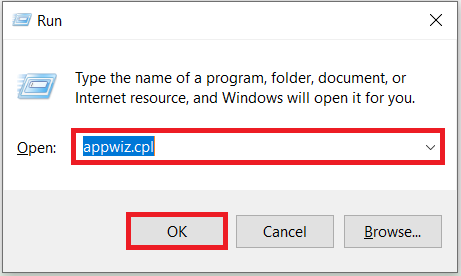
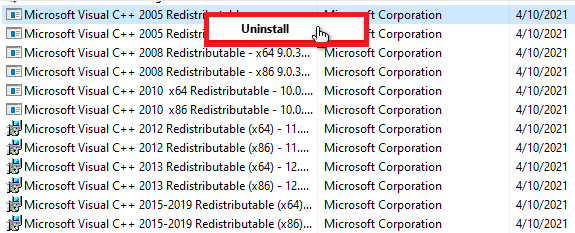
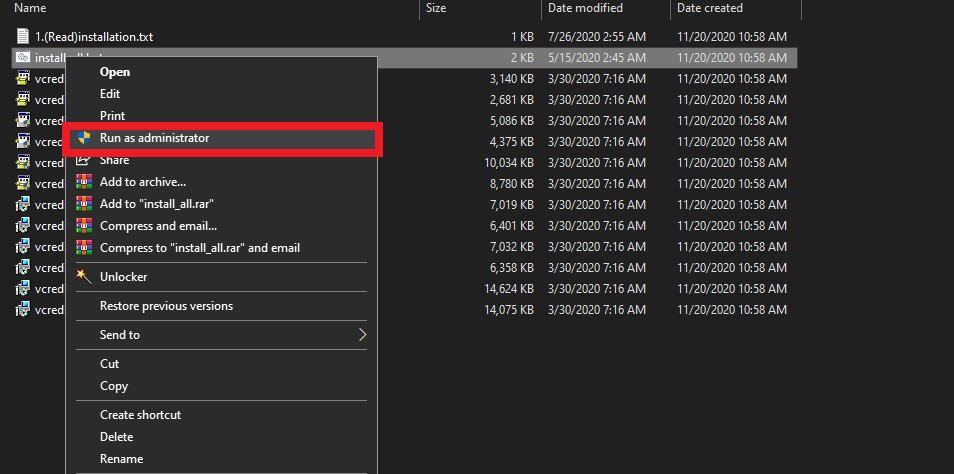





![]()