What is a Wireless Network?
A Wireless Network is a computer network where devices use radio signals to transmit and receive data rather than using a physical wire. Wireless Networking is more popular than ever and as a result majority of modern networking in homes and offices is going wireless. The main advantage of wireless network is, well, they don’t need wires. As a result, computer, laptops, mobiles, tablets, smart TVs, etc. in your homes and offices can connect to a wireless network from anywhere (within the range of the wireless network) without tangling wires. While wired network is still used on a broader scale, it is being limited to Wide Area Networks i.e., your broadband ISP will provide internet connectivity through a wire (optical fiber, coaxial or twisted pair cable). But once it reaches you home, you connect the cable from your ISP to a wireless router and access the internet over Wi-Fi. Wi-Fi is the most popular wireless network technology. While connecting to a new Wi-Fi network, you will get a list nearby Wi-Fi networks. The names given to these networks is called SSID.
What is SSID?
If I ask “What is the Service Set Identifier of your Wi-Fi network”, you probably wouldn’t understand what it means. But if I ask “What is the name of your Wi-Fi”, then you might give me the name of your Wi-Fi network. Technically speaking, the name of the Wi-Fi network is known as SSID, which is short for Service Set Identifier. It is also called as Network ID, Service ID, Service Name or Network Name. An SSID is a unique alphanumeric string of up to 32 characters given to identify a wireless network. Whenever you are trying to connect to new Wi-Fi network, you need two things: the SSID and the Password. When you buy a new Wireless Router, the manufacturer already configures the Wi-Fi network with a default SSID. It is usually the manufacturer name along with the frequency of the network. In case of my ASUS RT-AC86U Router, it is ASUS_D0_2G and ASUS_D0_5G for 2.4GHz and 5GHz bands respectively. SSID prevents unauthorized access to a wireless network. If any device tries to connect to the Wi-Fi network without SSID, the router’s security mechanisms kick-in and prevent access to that device.
How to Change the SSID?
Should you continue with the default SSID? Short answer is no. Many network security experts suggest to change the default SSID with a more custom SSID. This applies even to the password. Every router / wireless access point manufacturer allows you to configure your own SSID and password. As mentioned earlier, an SSID can an alphanumeric string of up to 32 characters. An important thing to remember here is that the string assigned for SSID is case sensitive. So, “home-network” and “HOME-NETWORK” are different. With this in mind, let us see how to change SSID of a Wi-Fi network in brief. All wireless routers have a software configuration page. By accessing this page, you can customize your router, change different settings, enable / disable wireless networks, monitor internet traffic and do many other things. To enter the router’s configuration page, you have to use a web browser and enter the default gateway IP address. If you are not sure, then refer to the router’s user manual. Once you open the configuration page, you have to long using an administrative account and associative password. The page looks something like this.
Your router’s configuration page may be different depending on the manufacturer. Once you logged in with administrative rights, there will be wireless settings in advanced settings section. Select the network band and customize the SSID of that band. You can set SSIDs for both the bands i.e., 2.4GHz and 5GHz.
Then you can save the settings. You can similarly change the password for the respective SSIDs. Once you are done with configuring new SSIDs and passwords, you have to reboot the router.
How to Choose the Best SSID for your Wi-Fi Network?
It is clear that you require an SSID and also you can customize the SSID from the router’s configuration page. But how to Choose the best SSID for your Wi-Fi Network? There is no simple answer to this but if you follow some basic rules, then you can create a personalized and secure SSID.
The first important point is do not choose a generic name for SSID such as “Home” or “you name”. The SSID should be unique as there is a good chance that there are multiple wireless networks near you. Customize 2.4GHz and 5GHz Wi-Fi bands separately. This can be a unique name followed by 2G and 5G respectively. If your router supports band steering, then is better to have one SSID for both the Wi-Fi bands. Band steering routers automatically select the network band depending the client’s ability and support.
What happens if two Networks have same SSID?
If you are living in an apartment and have many wireless networks in the vicinity, then chances are high you and your neighbor may have the same SSID (if you configure your network with a generic SSID). Will this be a problem? As long as the passwords to both the SSIDs are different, then you won’t have any problem. But we strongly advice you to configure / personalize your SSID and make sure that it is unique and is not same as your neighbor’s SSID.
SSID Security
Wireless Security is more important than ever as the intruder can hack into your network by not even touching your network devices. Some of the common security threats in wireless networks are:
Intruders Jammers Freeloaders Eavesdroppers Rouge Access Points War Drivers
Irrespective of the type of security threat, you should secure your wireless network from these threats. Some common ways to secure your Wi-Fi networks are:
Change Default SSID Secure SSID by hiding it Change the Default Password MAC Filtering Use Firewall
Change Default SSID: The first step when you are setting up a new wireless network is to change the default SSID with a strong and personal SSID. Secure SSID by hiding it: As SSID is the first point of identification of a wireless network, securing an SSID is the next step. The best way to secure the SSID is to hide it from being broadcasted. Yes. You can configure your router not to broadcast the SSID. You can connect to a wireless network only if you know the SSID’s name beforehand. Change the Default Password: This is a no-brainer. When you are changing the default SSID, you can also change the default password and set a stronger password. Again, don’t set generic passwords such as “123456”, your date of birth or your mobile number. Make the password a combination of alphabets and numbers. MAC Filtering: This is an advanced security measure where you allow internet access only to the clients with specific MAC addresses. Use Firewall: Firewalls are a great way to secure your wireless network. Place the wireless router outside the network’s firewall so that all the data to and from the outer passes through the firewall.
Conclusion
This is simple introductory topic on basic wireless networking. You learnt what is SSID, how to change SSID of your wireless network, what are the best practices to set a better SSID and also few tips to secure your wireless network. We will definitely update this article with more information in the future and in the meantime, if you feel we missed something important, please share your thoughts in the comments so that other ca benefit. Comment * Name * Email * Website
Δ



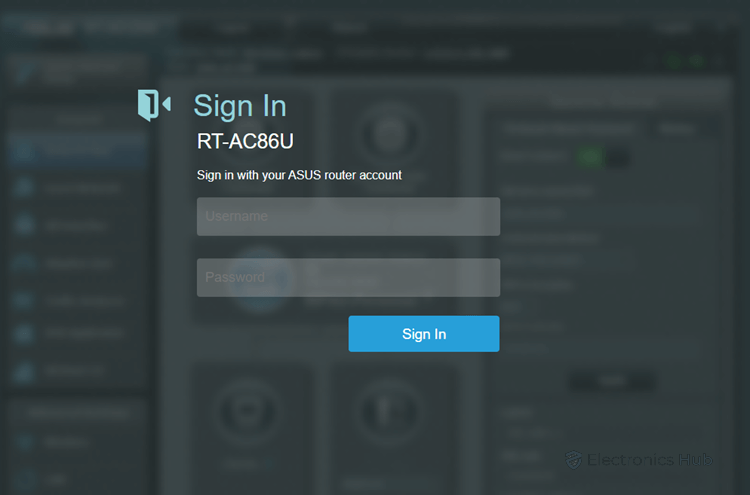
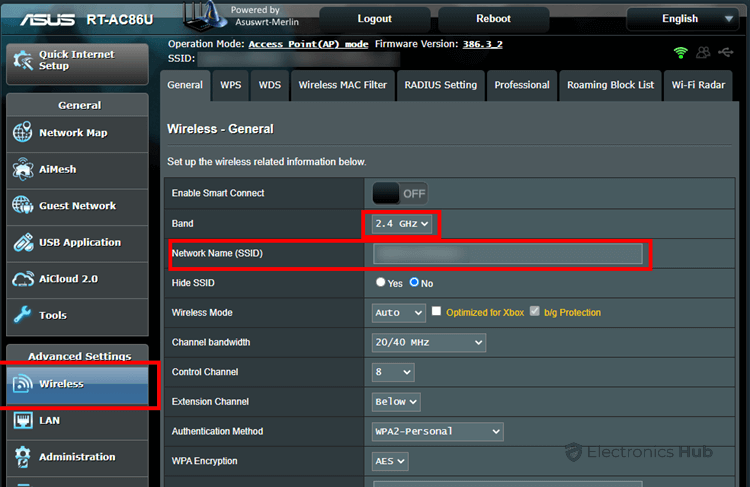


![]()