One of the biggest issues that people face while using AirPods is that they keep disconnecting unnecessarily which can be frustrating at times. So, if something of that sort is happening with you too, this post is going to be a lot helpful for you. We will be discussing why AirPods disconnect from your devices and also be providing you with some solutions to fix it. Hence, without wasting any time, let’s begin!
Why Do My AirPods Keep Disconnecting
Your AirPods might be having connectivity problems because of several possible reasons, however, none of them is a serious one and all can be fixed very easily. So, before you begin fixing the issue, it’s good to know about the reason that’s causing this problem in the first place.
1. Interference in the Bluetooth Connection
Similar to any other wireless pair of headphones or earphones, AirPods also work using Bluetooth. Hence, they are also vulnerable to Bluetooth interference like any other device and might face connectivity issues which are quite normal. It generally happens when you are nearby some device that is operating on the same frequency as Bluetooth. For instance, Bluetooth connections use the 2.4GHz channel for communication, and if you are nearby a Wi-Fi router that is also operating on the same frequency. Then, there is a possibility that your AirPods Bluetooth connectivity might experience interference from other devices. As a result, your AirPods might disconnect unexpectedly.
2. You are Using an Older Version of iOS
In most cases, people usually don’t keep the iOS version on their iPhones up to date which can be a potential reason for most bugs appearing on the phone. In this case too, if your iPhone is running on an older version of iOS, you might face issues connecting with the AirPods. Hence, the simplest way to fix this problem is by updating the iOS version to the latest. It will solve all the compatibility issues, and hopefully, your AirPods will not disconnect automatically afterward.
3. Your AirPods are Damaged
In case you have recently dropped your AirPods, and the problem has started to occur after that. It’s pretty obvious that your AirPods are damaged and there’s a hardware problem going on. As AirPods are quite compact, they are designed to provide you with convenience. But at the same time, they require a little extra care from you as they are quite delicate, and expensive as well. In case there’s no physical damage from the outside, you have a good chance of getting a replacement under warranty.
4. The Battery on the AirPods is Low
One possible reason why your AirPods keep disconnecting from your phone is that there’s not enough juice left in the tank. If the battery of the AirPods is about to finish, there are high chances that they might disconnect unexpectedly. Thus, it’s important to charge your AirPods from time to time. Putting the case on a charge while you use your AirPods is one of the best practices that you can do to avoid such problems.
5. Outdated Firmware
If your AirPods firmware is out of date, it’s highly likely to cause problems for you. Outdated firmware can be a potential reason why your AirPods keep disconnecting. Not just that, you might face other problems like one earpiece not working properly, volume issues, and much more. So, it’s always recommended to keep the firmware updated at all times. To update the firmware on your AirPods, you can follow up with these simple steps:
Open the Settings app on your iPhone and go to Bluetooth. In the list of paired devices, find your AirPods and tap on them. Now, tap on the ‘i’ button and check the firmware version. If the phone says, the firmware version is 3E751, you are good to go as it’s the latest one. If your AirPods firmware version is different, just keep the AirPods connected and make sure you’re connected to the internet. Your AirPods will be updated to the latest firmware automatically.
Fixes for AirPods That Keep Disconnecting
1. Airpods Keep Disconnecting While Using with Mac
In case you are trying to connect your AirPods with your Mac device and they are not working properly, you might have not set the AirPods as the preferred output on your Mac. To do so, follow these simple steps:
First of all, go to System Preferences on your Mac. Now, Click on Sound, and select the Output Tab. Here, if your AirPods are connected with the Mac, they will appear in the list. If the AirPods option is available on the list, click on it to set them as the active output device.
2. Airpods Keep Disconnecting while using with an iPhone or iPad
For those of you who are facing issues connecting AirPods with an iPhone or iPad device, you can try to remove the AirPods from the paired devices list, and pair them once again with the device. This will reset all the settings related to your AirPods and should fix the disconnecting problem once and for all.
On iPhone or iPad, open Settings and go to the Bluetooth section. In the list of paired devices, click on the “i” button. Click on Forget this Device option, and confirm this action. Now, reboot your iPhone or iPad device, and pair your AirPods with the device once again.
3. Airpods Keep Disconnecting while using with an Apple Watch
In case you are trying to connect your AirPods with your Apple Watch and it’s getting disconnected unexpectedly, restarting your iPhone and the Apple watch can fix this problem.
Firstly, turn off your Apple Watch, and then turn off your iPhone as well. For the next step, you will have to turn on your iPhone first, and then turn on your Apple watch also. Once you have restarted both the Apple Watch and your iPhone successfully, you can now proceed with connecting the AirPods and they should work fine!
4. Airpods keep Disconnecting While using on a Windows PC
On a Windows PC, the AirPods might keep disconnecting for multiple reasons, so fixing this issue might take a little extra time with Windows PC, but none of them is complicated to perform if you follow our mentioned steps properly.
A. Disabling Power Management
In case your AirPods are disconnecting to save power and not being able to detect that they are connected to a PC, you should try disabling the power management settings in your Windows laptop.
On the desktop, right-click on Start, and go to Device Manager.
Scroll down until you find the Human Interface Devices option, and double-click on it to expand.
Here, you will find two options related to AirPods, named “AirPods Audio/Video Remote Control HID” and “AirPods Hands-Free Call Control HID”. Right-click and go to properties, you have to do it for both the options one by one.
Once you are in the Properties section, click on the Power Management tab, and uncheck the box.
Lastly, hit OK, and restart your laptop.
B. Using Services App
Sometimes Windows Bluetooth Services are not able to cope up with the AirPods, in fact, this can happen while using almost any kind of wireless headphones or earphones. So, you can simple troubleshoot this problem with some easy steps:
On your Windows computer, click on the Start button and type Services.
Open the Services App, and a list of multiple services will appear on your screen. Scroll down to find the Bluetooth Support Service and Bluetooth Audio Gateway Service.
One by one, double-click on both options, and set their startup type to Automatic.
Once done, restart your computer and try to connect your AirPods once again.
C. Uninstalling Bluetooth Devices
Uninstalling the currently present Bluetooth devices from the computer seems like a good fix as it has worked out for many people in the past, so you can give it a shot as well.
Right-click on the Start button, and click on the Device Manager option from the menu.
From the list of devices, find Bluetooth, and double-click on it to expand it. Then, uninstall the AirPods Bluetooth device from your computer, you can do it by right-clicking on the adapter, and then choosing the Uninstall device option.
Lastly, restart your PC, and pair your AirPods with your computer once again.
D. Using a Bluetooth Dongle
Sometimes, AirPods face connecting to devices that use a different version of Bluetooth. For the AirPods to function properly, both the device and AirPods should have the latest Bluetooth version available, or at least the similar one that’s present on the AirPods. In case your PC is old and doesn’t have the latest Bluetooth adapter, you can buy a Bluetooth Dongle from the after-market and use it with your PC.
Conclusion
So far in this article, we have discussed almost every reason why your AirPods might be disconnecting again and again unexpectedly. However, if you follow the post and try out all the methods and fixes that we have provided, your AirPods should work fine once again. In case you find this article helpful, do let us know which of the fixes worked out for you. Also, don’t forget to share this article with your friends and family, and help them out too. For further queries related to this topic, you can leave down your thoughts in the comments section below, we will try to respond as soon as we can. Comment * Name * Email * Website
Δ



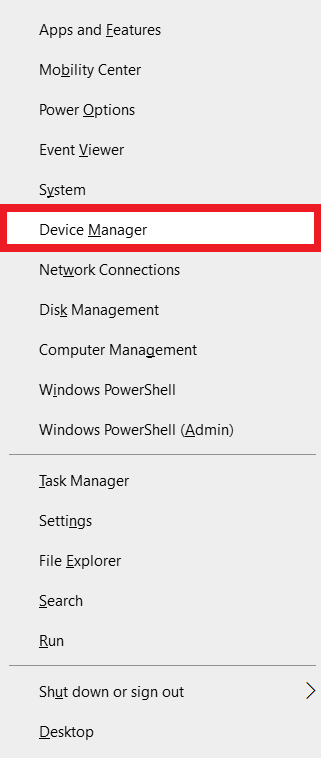
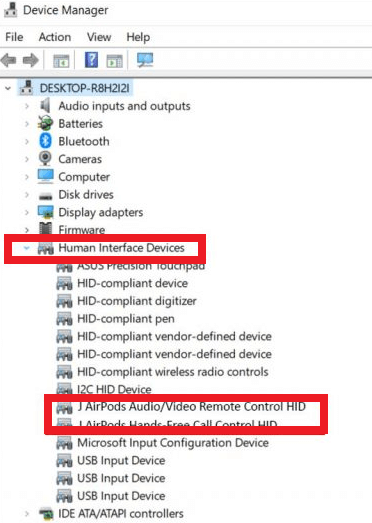
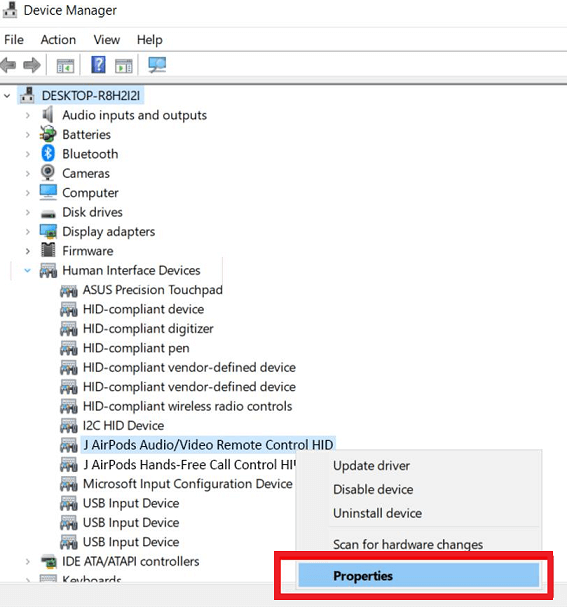
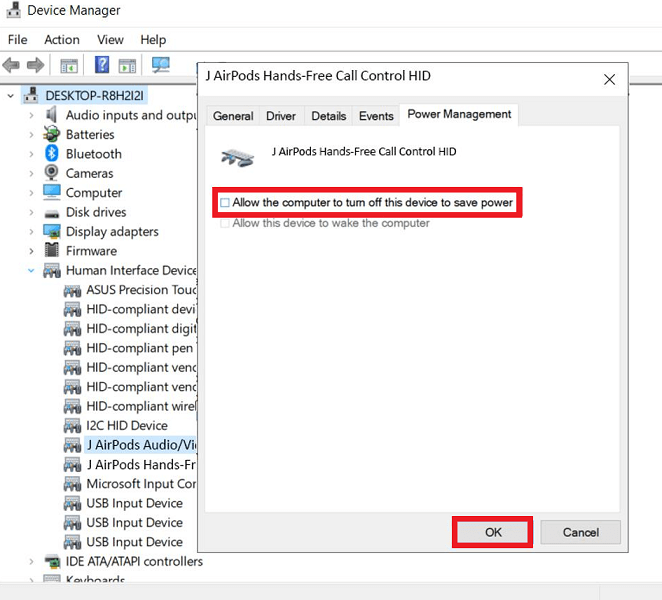
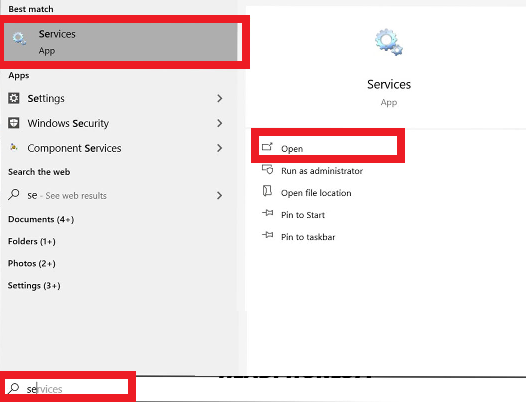
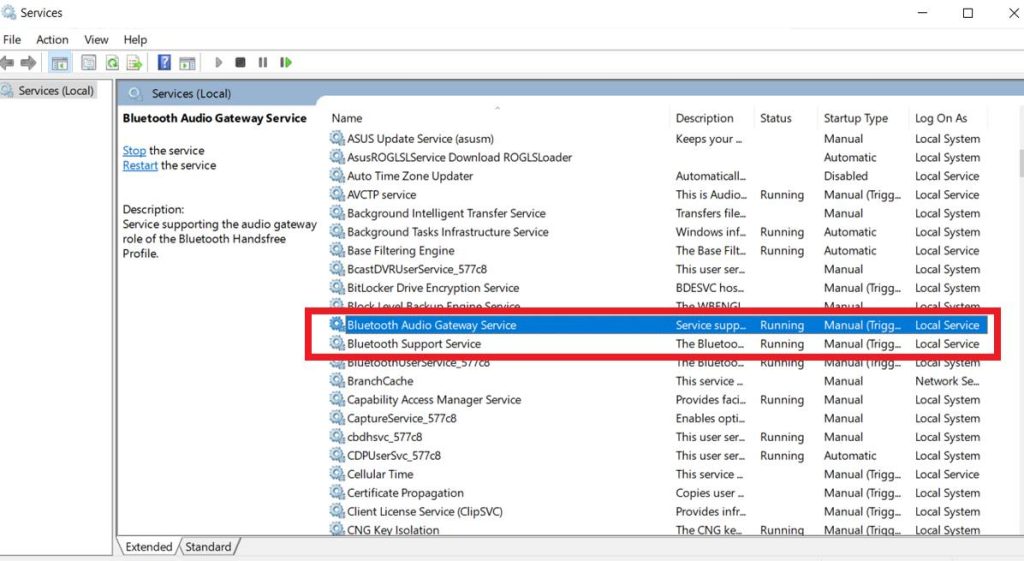
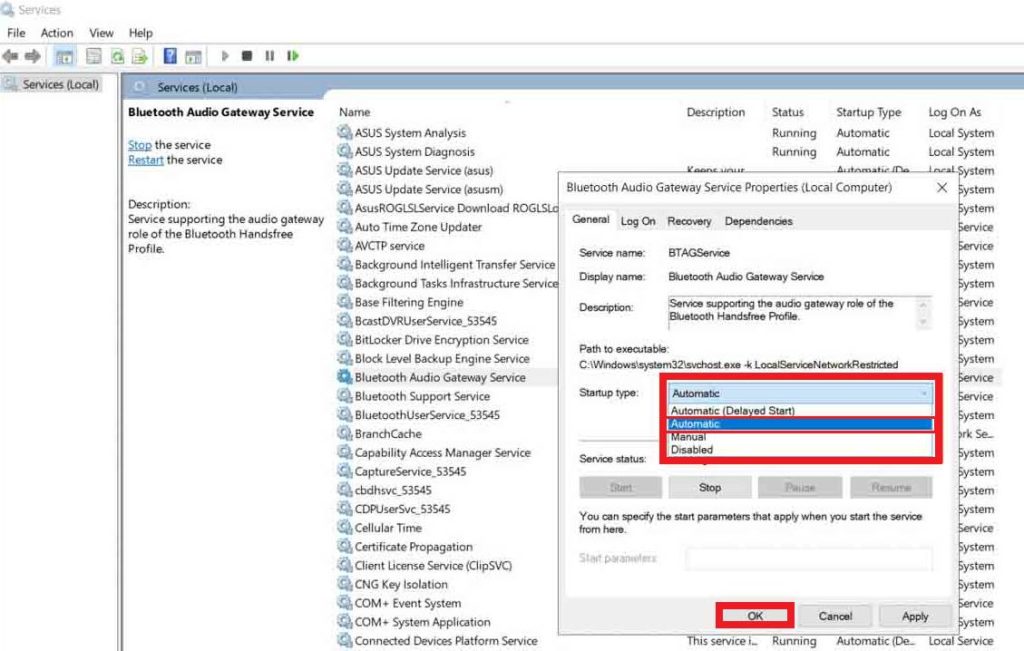
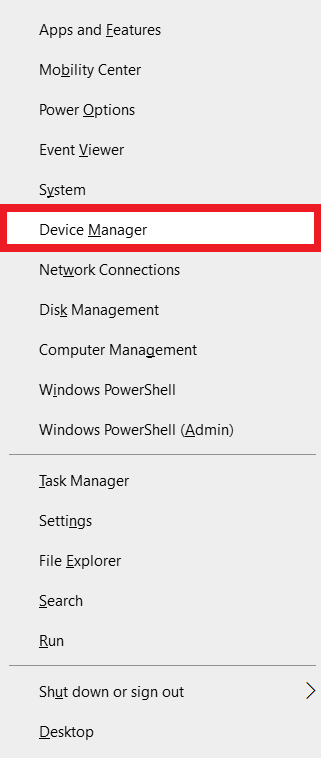
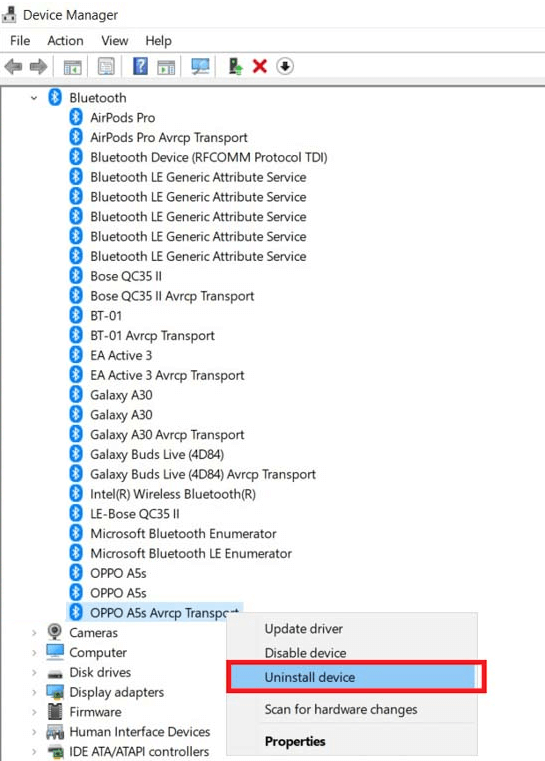



![]()