Here are some tricks that may help you fix your Wireless mouse which is not working properly:-
1. Reinstall the Mouse Driver
After you have noticed that your wireless mouse is not functioning properly, the first thing that you can start by is to reinstall the wireless mouse’s driver. After you have performed this task, you need to restart your computer to check if your wireless mouse is working properly or not.
2. Update Mouse Driver
In all the windows, there is a default setting, in which through a generic driver, your wireless mouse gets connected to your computer. In case you are having issues with your mouse then you can simply update the mouse driver. Check if the company or the manufacturer’s website has any specific driver. Install the new driver as it can help your mouse to work properly.
3. Check Hardware, Devices, & Wireless Connections
It may so happen that your USB port is not properly connected to your computer which is why the wireless mouse may not be working. Try to plug it properly or try using a different port if the problem persists. Also, check the wireless connection and the device status. If there is no light on the mouse after it is connected then it might need a replacement.
4. Disable the Fast Startup Option
In Windows 10, there is the latest feature through which you can get your system launched even faster than normal. This is a great feature but it can sometimes cause an issue for the working of a wireless mouse. In case you are having issues with the wireless mouse try to disable the fast startup option. To disable this option:-
Press Windows+X where you will see power options and system settings
Go to Additional power mode.
From among the different settings uncheck the Turn on fast startup feature.
5. Clean Your Mouse
Cleaning the mouse is one of the most important things which must always be taken care of. The balls and optical port must always be free from dust and dirt. You can clean your mouse by removing the batteries and screws. Make sure that you clean your mouse only with semi-dry cotton or a microfiber cloth. Set back the screws after you have removed all the dust and then check the working of your wireless mouse.
6. Reboot Your Computer
How To Clean a Mousepad Mouse Acceleration Windows 10 Middle Mouse Button Not Working Best Extended Mouse Pads
If your wireless mouse is not working properly even after you have tried the above ways then you can reboot your computer and try again which might fix all the issues. Generally, after a reset or reboot, your wireless mouse will start working provided there is no internal issue.
Conclusion
Using a wireless mouse is fun and easy. It is very compatible and flexible. However sometimes due to some system issues, you may face problems with your wireless mouse. Try the above-given tricks and check which one works for you. Comment * Name * Email * Website
Δ






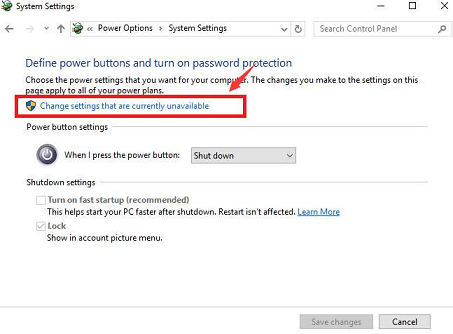
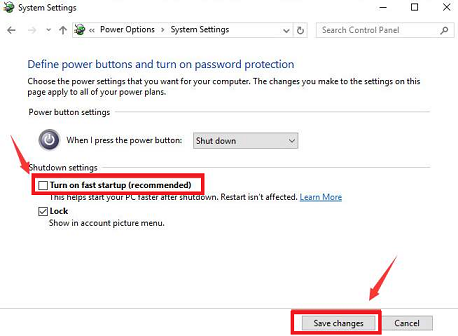
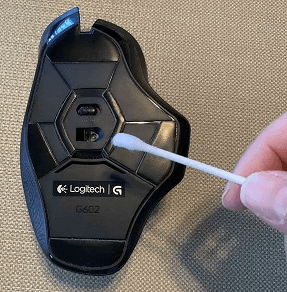
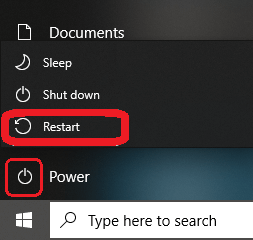


![]()